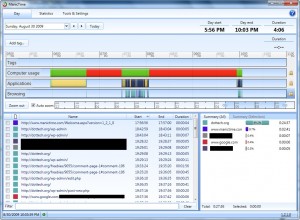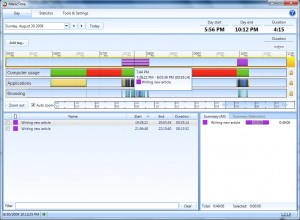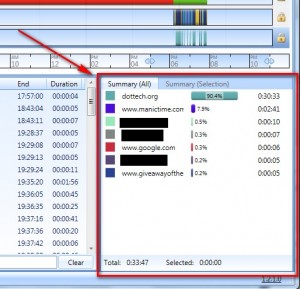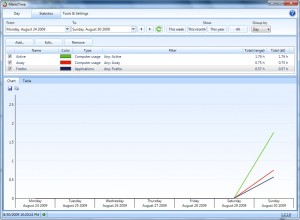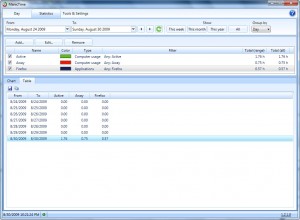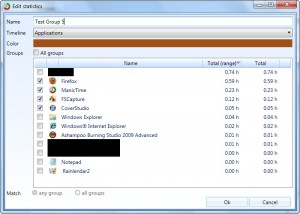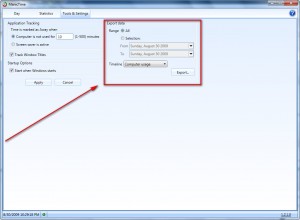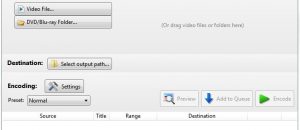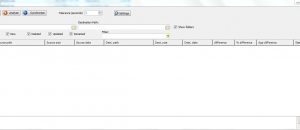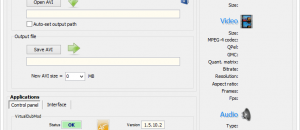Update: When I wrote this article ManicTime was purely a freeware program. Now it has freeware and shareware editions.
“Welcome to The 21st Century. How may I take your order?”
“How about… 3 hours of sleep, 1 hour of eating, and 20 hours of computer!”
Seriously, in today’s day and age most of us (almost) literally live on our computers. I am sure for us computer-holics if we do not have access to a computer for a prolonged period of time, we start getting withdrawal symptoms including but not limited to clammy hands, stuttered speech and blurred vision; I am living proof. Sometimes when one spends so much time on one activity it is nice to know exactly how we spent our time… don’t you agree? For some of us the need to track the time may be related to getting a pay check while for others it may just be an interesting statistic. Whatever the case may be, ManicTime is here to help.
ManicTime is a very powerful time management/tracking tool. It sits in the background and collects data on how you use your computer. ManicTime has three main “tracking” features:
- “Activity” – basically records if you are active (“Active”) on your computer or unactive/away (“Away”, “Session Locked”, etc.):
- Application usage tracking – shows you what applications you used, when you used them, and for how long:
- Browser/internet usage tracking – if the application you used is a web browser, what websites you visited, when you visited them and for how long will be logged:
Now most computer usage software just stop there; they track how you use your computer but do not go any further. ManicTime, however, provides you with extra tools to help you organize and analyze the data that was collected:
- Tags – you are allowed to highlight portions of your activity and “tag” them with a short phrase (i.e. I can tag the time spent writing this article as “New Article on ManicTime”) to help you categorize and book-keep your time:
Interestingly, you can make multiple different tags for the same time period instead of just being limited to one:
- Statistics – you are not only provided with simple percentage statistics on how you used your computer…
…but you are also provided with graphs and tables:
You have the ability to control what data appears on the graph/table. Just “Add” or “Remove” the data you do not want to see (you may also “Edit”):
You can select multiple data groups to be combined together (select whichever ones you want) or you can have each group be graphed individually (select just one). From the “Timeline” drop down menu selecting “Tags”, “Applications”, “Computer usage” (“Activity”), or “Browsing” will make the groups categorized under them respectively appear for your selection.
To add cream on top of the cake, there is an option allowing for the export your computer usage data into .CSV files:
Lastly, if you have ManicTime running and you temporarily would like to disable it, right clicking on the system try icon allows you to “Get off the record” (i.e. stop data collecting).
The best part of ManicTime is it works completely locally. In other words, the data collected is stored locally on your computer no one but you will ever have access to it and you need not be connected to the internet to use ManicTime.
Now on interesting, yet odd, thing I noticed about ManicTime is the computer resources it uses while running. Not so much the CPU usage – it doesn’t really use much CPU while sitting in the background collecting data. Rather the RAM usage is interesting. Before I explain let me clear the air that ManicTime is not really a resource hog but it isn’t exactly light on resources either. It uses around 25 MB of RAM (on average) for me while sitting in the background (sure if it used less RAM it would be nice, but considering the fact it is constantly at work 25 MB of RAM is not too bad) What is interesting is how it uses the RAM. It slowly increases the amount it uses, pauses the increase for a second, and then drops. Let me explain by example: I was sitting here watching its RAM usage start at 15 MB and slowly rise to 18 MB… then drop back down to 15 MB and start the climb again. *Shrug* not really sure why it operates like that, but it does. Probably is just the developer’s way of preventing ManicTime from being a resource hog.
Although feature filled, two features I feel ManicTime is missing are
- The ability to set time restrictions. What I mean is I would like to see a feature where the user can set an “alarm” to go off if he/she has spent more than the allocated time on a specific application/task.
- Password protection of the program.
Now with all the good of this program, I would like to point out one bug. Apparently ManicTime does not play well with Hibernation (on Windows 7 at least):
- I hibernated (note hibernated not slept) my computer overnight. With the exception of the first minute (presumably while computer was shutting down) and the last minute (when the computer was sitting at the locked screen) ManicTime recorded all that time as me being “Active” even though my computer was shutdown.
My guess is this is because of the way hibernation works (i.e. saves all open and running tasks to memory to resume upon reboot). The developer needs to look into fixing this bug. Update: A reliable source tells me this bug has been fixed.
Overall, though, ManicTime is an extremely handy time management/computer usage tracking software. You can download ManicTime from the following link:
Version reviewed: v1.2.1.0
Supported OS: Windows XP and higher
Requires .NET Framework 3.5

 Email article
Email article