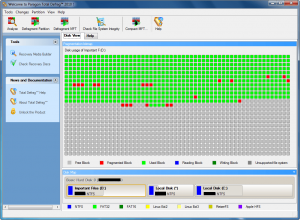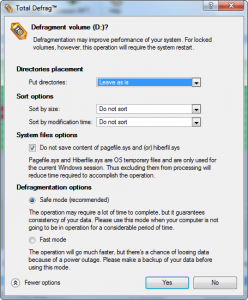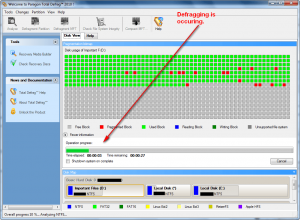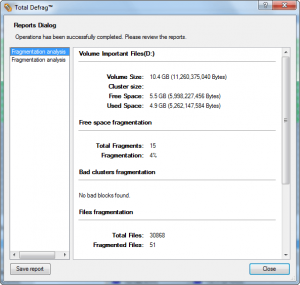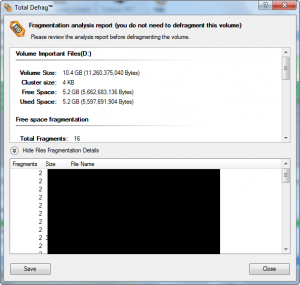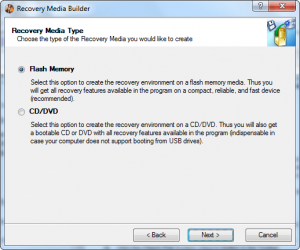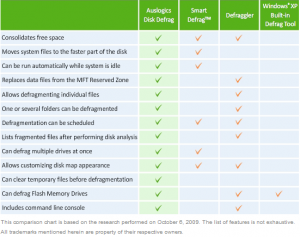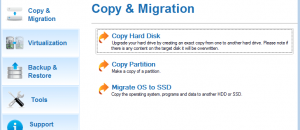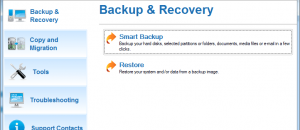{rw_text}Software reviewed in this article::
Version reviewed:
v2010 Build 8713 (05.08.09)
System Requirements:
Windows 7 (x32) / Vista (x32) / 2000 Professional / XP Home Edition / XP Professional; 300 MHz or higher; RAM 128 MB; (256 MB or greater recommended); Disk space: 20 Mb; Internet Explorer 5.0 or higher
Software description as per the developer:
File system starts out with all or most of its files contiguous, and becomes more and more fragmented as a result of the file creation and deletion over the time. Thus files and their parts become spread all over the hard disk, which follows the delays in the hard disk work and further lower performance. Total Defrag 2010 is a new comprehensive product for total file system defragmentation and optimization. Built on original Paragon technologies, it performs complete low-level defragmentation that provides almost zero fragmentation level.
{/rw_text} –>
{rw_good}
- Straightforward and fairly easy to use.
- Allows for defrag and compacting of MFT along with the norm disk defrag.
- Gives users the option to select how to order files/directories.
- Supports internal and external (USB/Firewire) hard drives.
- Can create a bootable CD/DVD or USB/flash drive for defraging without loading Windows.
- Ability to automatically shutdown computer after defrag has finished.
{/rw_good} –>
{rw_bad}
- Huge file size (~75 MB)!
- Lacks any sort of automatic defrag feature (no scheduler or anything similar).
- Does not support USB/flash drive defrag.
- Can only defrag one partition at a time.
{/rw_bad} –>
{rw_score}
{for=”Ease of Use” value=”8″}Fairly point and click for the most part. However lacking any sort of automatic defrag feature and only allowing for defrag of one partition at a time can be annoying.
{/for}
{for=”Performance” value=”10″}No problem I can see here.
{/for}
{for=”Usefulness” value=”8″}Everyone can use a defragger; however the lack of automatic defrag or multiple partition defrag at once may turn off some people.
{/for}
{for=”Arbitrary Equalizer” value=”7″}This category reflects an arbitrary number that does not specifically stand for anything. Rather this number is used to reflect my overall rating/verdict of the program in which I considered all the features and free alternatives.
{/for}
{/rw_score} –>
{rw_verdict}[tup]
{/rw_verdict} –>
Paragon Total Defrag 2010 is, obviously, a defragmentation software. It allows for defragging of partitions on internal or external hard drives, and defragging and compacting of the MFT. Additionally, it allows users to create a bootable CD/DVD or USB/flash drive so users can run Total Defrag without having to load into Windows (the advantage of a boot disk is no files will be in use so defrag will occur more smoothly).
This is what Paragon Total Defrag 2010 looks like:
Total Defrag is fairly straightforward; you simply select the partition you want to defrag, hit “Defrag Partition” button:
Total Defrag allows users a little bit of control on how the defrag will occur. From the window that pops up when you select a partition to defrag, you can (optionally) select how where to put the directories (first, last, leave as is) and how to sort the files (largest first, smallest first, newest first, oldest first, or leave as is). If you are not sure how to arrange the directories/files, just leave the options at “Leave as is”/”Do not sort” – the defragging will still occur… just no special file re-ordering will happen.
Additionally, my default the pagefile and hibernation file are excluded from the defragging by default; users can optionally include them but there really is no need for that.
Lastly, there are two modes for how the defrag will occur: “Safe mode” and “Fast mode”. I am not particularly sure what exactly are the differences between the two modes besides what Paragon tells me: fast mode is faster but if your computer shuts down by accident or power failure there may be some file corruption.
Once ready, hitting “Yes” will start the defrag. Keep in mind unlike other Paragon software, Total Defrag does not have a “virtual system”; in other words all other Paragon software you would have to hit an “Apply” button to start the processes. For Total Defrag soon as you hit “Yes” the defragging will start – no “Apply” button to hit:
Don’t pay attention to the “time left” value you see in the above screenshot; when you start a defrag, Total Defrag actually first analyzes the partition before it does the actual defrag and that “time left” is how long is left for the analyzation then the actual defrag will start automatically. How long it will take to defrag your partition totally depends on how fragmented it is (and the size/type of the disk also plays a factor). It is worth pointing out Total Defrag defragged my D:/ partition in about 6 minutes. However it is also worth noting the partition was not very fragmented to being with.
Take note there is an option to shutdown your computer after the defragging has occured. Because, by nature, defragging is a very long process (again it will vary on how fragmented your partition is) this feature is very handy.
When the defragging has finished, a report is generated for the user summing up everything that happened:
One interesting feature is users can save the report as a .TXT or .HTML file.
That being said, Total Defrag has some other features also:
- Analyze – this feature allows users to analyze the status of any partition. A report is generated and the user is informed of how fragmented the partition is, etc.:
Just the previously mentioned defrag report, users can save the analysis report as a .TXT or .HTML file.
- Defrag MFT – MFT, or Master File Table, is a small reserved section on your partition which holds detailed information about all files on your partition. As more and more files gather on your partition, the MFT can also become a little fragmented. So for that purpose there is the Defrag MFT feature which will defrag your MFT for you.
- Compact MFT – compacting the MFT is a bit different than defrag MFT in the sense that compact MFT actually rewrites your MFT and makes it smaller by compacting the entries closer together; defrag will not rewrite your MFT/make it smaller. To be honest, aside from the fact that compact makes a smaller MFT, I am not particularly sure of the advantages of compact MFT vs defrag MFT. Anyone with info on this feel free to input below.
- Test Surface – found under the “Partition” drop down menu, this feature tries to locate bad sectors on your partition.
- Check File System Integrity – found under the “Partition” drop down menu, this features searches for any file system errors. I believe it does the same thing as the chkdisk tool of Windows (someone feel free to correct me if I am wrong).
- Recovery Media Builder – found under the “Tools” drop down menu, this feature allows users to create bootable CD/DVDs and/or bootable USB/flash drives:
The bootable media allows users to run Total Defrag without having to login to Windows. The advantage of this is defragging will go smoother if no files are in use because Windows has not loaded.
That is about it for what Paragon Total Defrag 2010 can do. I give Paragon Total Defrag 2010 a thumbs up because it is a nice defragger. However there are some serious cons with it also:
- First and foremost, it is a ~75 MB download. That is huge considering other defrag tools are ~2 MB. All of Paragon’s software are extraordinarily large and frankly I am getting sick of it. However, in Paragon’s defense, most/all of their software come with bootable media creation abilities, so about half of the file size is because of the bootable media (~45 MB in Total Defrag’s case). However, even ~30 MB for a defrag tool is too big in my opinion.
- There is no ability to either schedule defrags to occur automatically, or an automatic defrag feature which defrags on the go. I would like to see both of these features added; the scheduler is more important one and the on-the-go defrag is an extra novelty that is not really needed but nice to have.
- In the Help file for Total Defrag it states “Defragmentation of files that are located on USB 2.0 and IEEE 1394 (Fire Wire) drives (fixed drives only, not removable ones).” As per my tests, Total Defrag is able to defrag my external hard drive (USB 2.0) but not my USB/flash drives (USB 2.0). Of course USB/flash drives do not really need to be defragged but it is worth mentioning.
- Total Defrag can only defrag one partition at a time. This may sound like not a big deal, but since defragging can take a long time, I want to be able to queue up multiple partitions to defrag, then walk away from my computer assured that the partitions will be defragged. With Total Defrag I cannot do this (but I can with other freeware defraggers).
This review was conducted on a laptop running Windows 7 Professional 32-bit. The specs of the laptop are as follows: 3GB of RAM, a Radeon HD 2600 512MB graphics card, and an Intel T8300 2.4GHz Core 2 Duo processor.
Disk Defrag will speed up your computer by optimizing file system. It can defragment files, consolidate free space and move system files to the faster part of the disk. With Disk Defrag you’ll get the maximum out of your hard drive performance. It is supplied with a powerful engine and smart algorithms which allow Disk Defrag to run much faster than similar tools. And with its comprehensive reports you will always be aware of what have been done. Disk Defrag features: fast and safe defragmentation of the disk drives; optimization of clusters’ structure and file system for even better disk performance; useful disk fragmentation map that displays defragmentation process in real time; simple and intuitive user interface; comprehensive defragmentation report; extremely low system resources usage. Running Auslogics Disk Defrag at least once a weak assures your hard disks are optimized for maximum performance.
-Developer
Disk fragmentation is generally main cause of slow and unstable computer performance. Smart Defrag helps defragment your hard drive most efficiently. Smart Defrag not only defragments computer deeply but optimizes disk performance. With ‘install it and forget it’ feature, Smart Defrag works automatically and quietly in the background on your PC, keeping your hard disk running at its speediest. Smart Defrag is complete free for home, organization, and business.
-Developer
Defraggler is a file defragmentation tool. It differs from other defrag tools on the market, by enabling you to quickly and simply defrag the files you want to, without having to process the whole drive. Simply run it, select the file and defragment in seconds.
-Developer
MyDefrag (formally JKDefrag)
MyDefrag is a disk defragmenter and optimizer (a maintenance utility to make your harddisk faster) for Windows 2000, 2003, XP, Vista, 2008, and for X64. It is freeware, with no time limit, and is fully functional with no advertisements. It is fast, with low overhead and many optimization strategies. It can handle floppies, USB disks, memory sticks, and anything else that looks like a disk to Windows. Included are a set of easy-to-use scripts for endusers, a scripting engine for demanding users, a screensaver, and a combined Windows plus command-line version that can be scheduled by the Windows task scheduler or for use from administrator scripts.
MyDefrag is based on the standard defragmentation API by Microsoft, a system library that is included in Windows 2000, 2003, XP, Vista, and 2008. Most defragmenters are based on this API, including the free defragmenter that comes with Windows and many commercial defragmenters.
-Developer
Here is an interesting chart available at Auslogics Defrag’s website:
Obviously it is written to make Auslogics look better than the other tools but it is nonetheless interesting.
{/rw_freea} –>
{rw_verdict2}While I do like the fact that Paragon Total Defrag 2010 allows users to create bootable media, defrag/compact MFT, it still needs a little bit of development in terms of adding some basic features, like a scheduler and ability to defrag multiple partitions at once. That said, the real advantage of Paragon Total Defrag 2010 is the ability to create bootable media and defrag without logging into Windows. If you need that kind of capabilities, get Paragon Total Defrag 2010. Otherwise, I see no other reason to download a ~75 MB defrag tool when ~2 MB ones will work just as well. Auslogics Defrag, IObit Smart Defrag, and MyDefrag are really nice defraggers. My favorite has always been Auslogics Defrag but either one will serve you well.
{/rw_verdict2} –>

 Email article
Email article