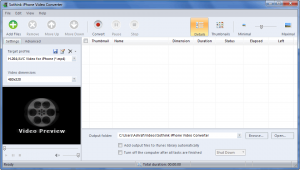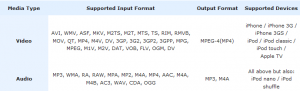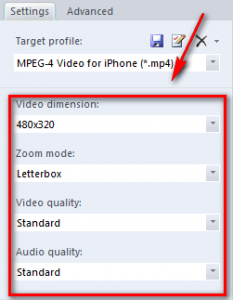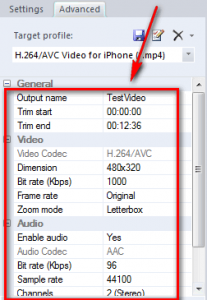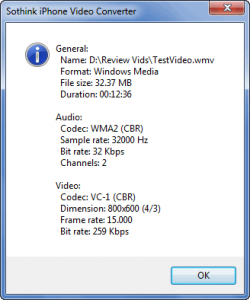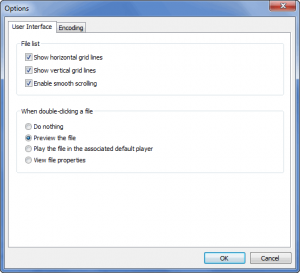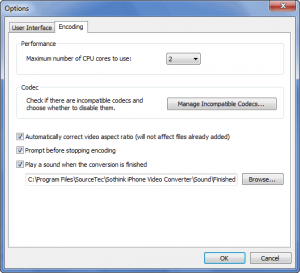{rw_text}Software reviewed in this article:
Version reviewed:
v4.0 Build 90922
Supported OS:
Windows XP/Vista, Windows Server 2003/2007/2008, and Windows 7
Price:
$17.00 (USD) but you can get it for free for a limited time at Giveawayoftheday.com!
Software description as per the developer:
Sothink iPhone Video Converter is a One-Click, All-in-One solution specially designed for iPhone/iPod/iPod Touch/Apple TV users. It will amaze the iPhone fans greatly for being a powerful iPhone video converter which supports both video and audio.
————————-{/rw_text} –>
{rw_good}
- Straightforward and fairly to use.
- Supports many input formats.
- Supports iPhone, iPod, iPod Touch, and Apple TV.
- Can do video -> video, video -> audio, and audio -> audio conversions.
- Allows users to trim videos.
- Allows users to add subtitles to videos.
- Allows users to shutdown, sleep, or hibernate computer automatically after conversions have finished.
- Supports batch processing and drag + drop.
- Has basic integration with iTunes.
{/rw_good} –>
{rw_bad}
- No option to output .MOV videos.
- Doesn’t support the iPad.
- Doesn’t properly make use of dual cores (if applicable).
- Needs a better way to add subtitles.
- User has to restart computer after installation.
- Can (potentially) use up a lot of RAM.
{/rw_bad} –>
{rw_score}
{for=”Ease of Use” value=”8″}Fairly easy to use. There are only three problems: 1) You need to restart your computer after installation (most other video converters don’t ask you to do this) 2) Adding subtitles is a bit cumbersome 3) There is no option to output .MOV videos, which may not be as popularly used as MP4, but is one of the formats supported by the iPhone.
{/for}
{for=”Performance” value=”8″}Conversion quality is fairly good. However, the program can’t properly make use of dual cores (if applicable) so it lacks in conversion speed compared to other programs that do make use of dual cores (if applicable); and can use up a lot of RAM depending on how long it takes to convert your file (RAM usage rises very quickly during conversion hence if conversion takes long, RAM usage will be very high).
{/for}
{for=”Usefulness” value=”2″}Seeing as this program is specifically for people who use Apple products, I don’t see it being too useful to too many people – only Apple product owners will find it useful.
{/for}
{for=”Price” value=”7″}Although this converter is limited in scope, in terms of what types of video/audio it can output, I feel $17 is a fair price considering all-in-one video converters tend to run $30+. The developer should consider dropping the price to a clean $15 though, to attract more customers.
{/for}
{for=”Final Score” value=”7″}
{/for}
{/rw_score} –>
{rw_verdict}[tup]
{/rw_verdict} –>
Sothink iPhone Video Converter is video converter that is specifically aimed at people who own Apple products: iPhone, iPod, iPod Touch, and Apple TV. For people that do own these devices, Sothink iPhone Video Converter allows you to do video -> video, video -> audio, and audio -> audio conversions.
This is what Sothink iPhone Video Converter’s main program window looks like:
Before you notice anything else, take note that initially the program window is a bit too small – some options (under “Settings” to the left of the program window) are cut off. However, this is not too big of a deal because you can simply manually resize the program window (enlarge it vertically to show all the options that are cut off) and it will retain that window size every time you run it.
Using SiPVC (Sothink iPhone Video Converter) is fairly easy – just like any other video converter really:
- Load the input files (SiPVC can do video -> video, video -> audio, and audio -> audio conversions so video and audio files are supported as input) you want to convert. Batch processing (i.e. you can input multiple files at once) and drag + drop (i.e. you can drag a file from Windows Explorer and drop it onto SiPVC’s program window and it will accept it) are supported.
- Select the output format/profile you want to convert the files to. (If you are making use of the batch processing feature take note that all the input files you have checked will be converted to the output format/profile you select – you don’t have the option to set a different output format/profile for each input file.)
- Customize the output format/profile settings if you wish.
- Trim the file if you wish.
- Select the output folder to place the output videos in.
- Start converting.
- Wait.
- Profit – enjoy the fruits of FFmpeg‘s labor. (FFmpeg is a freeware software for converting audio and video files. It is often the “backbone” of many video/audio converters. In other words, many video/audio converters are really just an interface/GUI with FFmpeg doing all the converting work for them behind the scenes. FFmepg is released under the GPL so it is completely legit for video/audio converters to use FFmepg as long as they credit it, which Sothink does.)
Being an Apple-centric converter, SiPVC supports many input formats, but is limited in the formats it can output. These are all the supported input and output formats/profiles:
There are a couple of things to note about the output formats/profiles:
- Since SiPVC is aimed for use with specific electronic devices, there is no “general” output format option for you to select. Rather, all the output options are “profiles” for specific devices. In other words they are profiles that have predefined settings to work for the gadget in question. In other words if you have an iPhone and you select one of the iPhone output profiles, the output format of your video can be .MP4). You are, however, allowed to manually customize the output settings (if you wish – there is no need to do so, however, since the settings are already optimized for your device), and save those output settings as a custom profile which you can use later on.
- There is no support for the iPad (yet). That does not mean you can’t use SiPVC to convert videos to use on your iPad; you can. It means that you just need to manually customize the output settings to ones that will work for your iPad.
- In total, you can output videos as .MP4 or audio files as either .MP3 or M4A. There is no support for .MOV videos, even though .MOV is one of the video formats that is supported by Apple products. True many people may prefer .MP4 over .MOV, but that does not mean .MOV should not be supported by SiPVC; afterall, SiPVC is an “iPhone” Video Converter, and .MOV is one of the three formats supported by the iPhone.
When (if) customizing output format/profile settings, you can go about it two ways. The first way is to use the dropdown menus provided under “Settings”:
The dropdown menus under “Settings” allow for quick, easy customization of output settings. If you like to get into the nitty-gritty, clicking on the “Advanced” tab will give you more direct access to the output settings:
Since this is an electronic-device specific converter, you won’t get to change the video/audio codec being used; the output profile you selected will determine the codec that is used (MPEG-4 and H.264 codecs are available for video, AAC and MP3 codecs are available for audio).
The trimming of files can be done by right-clicking them and selecting “Trim” which brings up the trim window:
Other aspects of SiPVC are as follows:
- You can set SiPVC to automatically shutdown, hibernate, or sleep after file conversions have finished:
- If you use iTunes, you can set SiPVC to automatically add the output file to iTunes’ library:
- You can view an input file’s fairly detailed properties by right-clicking on it and selecting “Properties”:
- SiPVC can add subtitles to videos. However, it is done in a fairly cumbersome fashion. If you want to add subtitles to output video, “put the source video and its external subtitle under the same folder, make sure the two files have the same name, and then import the video to iPhone Video Converter and convert it – the output video file will contain the subtitle automatically.”
- SHVC’s options (“View” -> “Options”):
Last but not least I would like to mention one fairly annoying aspect of Sothink iPhone Video Converter. After installation it asks you to restart your computer (SiPVC may or may not work properly if you don’t restart your computer – I don’t know – but you should restart it if the developer tells you that you need to do it). It is very annoying to have to restart your computer after installing a program; it is doubly annoying considering no other video converters require you to do this.
This review was conducted on a laptop running Windows 7 Professional 32-bit. The specs of the laptop are as follows: 3GB of RAM, a Radeon HD 2600 512MB graphics card, and an Intel T8300 2.4GHz Core 2 Duo processor.
{rw_freea}
iWisoft Free Video Converter can fast convert videos between all popular formats like AVI, MPEG, WMV, DivX, XviD, MP4, H.264/AVC, AVCHD, FLV, MKV, RM, MOV, 3GP, and audio MP3, WMA, WAV, RA, M4A, AAC, AC3, OGG. Directly convert video for playback on your PSP, iPod, iPhone, Apple TV, PS3, Xbox, Zune, Creative Zen, Archos and other digital multimedia devices.
The video converter also has powerful video editing functions including crop, trim, merge, adding watermark and special effects. And it’s totally free!
-Developer
Format Factory is a multifunctional media converter.
Provides functions below:
All to MP4/3GP/MPG/AVI/WMV/FLV/SWF.
All to MP3/WMA/AMR/OGG/AAC/WAV.
All to JPG/BMP/PNG/TIF/ICO/GIF/TGA.
Rip DVD to video file , Rip Audio CD to audio file.
MP4 files support iPod/iPhone/PSP/BlackBerry format.
Supports RMVB,Watermark, AV Mux.Format Factory’s Feature:
1 support converting all popular video,audio,picture formats to others.
2 Repair damaged video and audio file.
3 Reducing Multimedia file size.
4 Support iphone,ipod multimedia file formats.
5 Picture converting supports Zoom,Rotate/Flip,tags.
6 DVD Ripper.
7 Supports 50 languages-Developer
{/rw_freea} –>
{rw_verdict2}I am not particularly impressed with Sothink iPhone Video Converter. However, it is not a bad video converter either and can be useful to Apple product owners, so I give it a thumbs up. That said, my personal recommendation would be to stick to iWisoft Video Converter or FormatFactory – both are terrific video converters, and both can help you do conversions for use on iPhone/iPod/iPod Touch/Apple TV in addition to providing you with the ability to output many other formats.
{/rw_verdict2} –>

 Email article
Email article