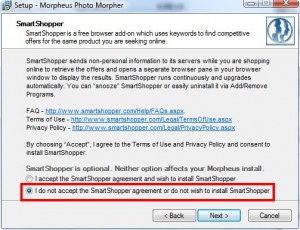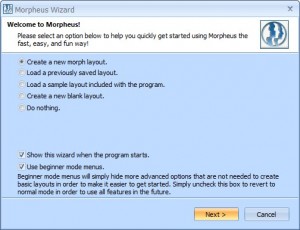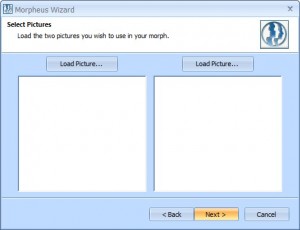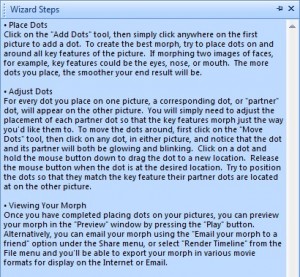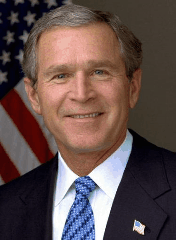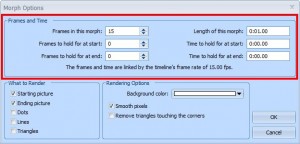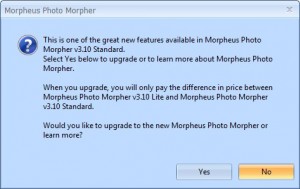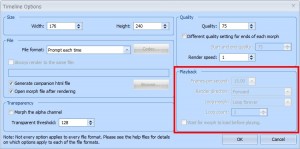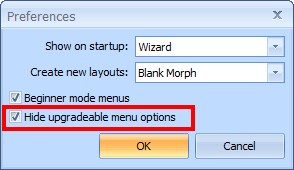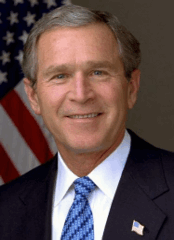{rw_text}Giveaway of the day for January 29, 2009 is Morpheus Photo Morpher v3.10 lite.
[rssless]————————-{/rw_text} –>
{rw_good}
- Fairly straightforward on how to use.
- Not too resource intensive.
- Very easy to use.
- Nice clean interface.
- Built in instructions to guide users.
- Fast ‘conversions’
- Beginner ‘mode’ for beginners and ‘advanced mode’ (turn off beginner mode) for people who are not.
{/rw_good} –>
{rw_bad}
- This ‘lite’ version is crippled way too much.
- Can only upload directly to Morpheus Galleries, YouTube and Photobucket.
- You can only publish your ‘morphs’ into .gifs (no SWF/FLV flash videos).
- Always starts off in fullscreen mode.
{/rw_bad} –>
{rw_score}
{for=”Features as Described” value=”4″}I give this a very low score because this ‘lite’ version is very crippled.
{/for}
{for=”Ease of Use” value=”9″}Knowing what to do is easy; doing it can be anal. Which is why this didn’t get a 10.
{/for}
{for=”Usefulness” value=”4″}Eh…besides entertainment I don’t see this being very useful.
{/for}
{/rw_score} –>
{rw_verdict}[tdown]
{/rw_verdict} –>
Be warned that during installation you are prompted to install two third party programs. Both of these programs gather personal information on you. Be sure to click “I do not accept”:
Other then that, installation went fine. Registration was also easy. Just copy + paste the code from readme.txt into the a input box that appears on your screen when you run the program.
The concept and delivery of this program is really nice. The developer has made it super easy for anyone to transform one image to another. The interface is clean and aesthetically pleasing. Built in directions guide the way. Side by side placement of the images in question help when marking the images. Then a preview box in top right allows you to see what your animation would look like if you were to save it now. When you run the program, you will be prompted by a wizard on what to do:
I suggest leaving”Use beginner mode menus” unless you are sure you are a pro. If you chose “Create a new morph layout” and hit “Next” you will be brought to screen where you can chose your two images you want to morph:
You load image into each box but clicking ‘load image’. Although you will be able to load pictures after you click “Next” (meaning you can always change it) it is worthwhile to note that the picture that you put on the left now will be the beginning picture while the picture on the right will be the end picture of your morph.
To show you how to use this program, I made a video showing you how this process is done (first ever PMnet ‘video review’!:
View the video in fullscreen mode if you cannot see the fine details. The ‘dots’ that you see me putting at supposed to help the program transform the images better. As I placed the dots on the left picture, they appeared in the same relative location on the right. The same thing would have happened if I put dots on the right; they would have appeared in the same relative location on the left. You then have the ability to manually move each dot to put it where you want it. As you click on one dot, the corresponding dot on the other image is blinking to let you know what dot is connected with which one. It makes it easier, like when I was trying to outline the coat – by clicking on dots I made sure I was not moving the face dots. Don’t worry – the program has built in instructions to guide you:
The video did not show this, but whenever you are ready to export your morph, go to File -> Build Timeline. You can only save as .GIF. I just had ‘beginner mode’ turned on while I made that video. If you consider yourself more then a beginner with these type of things, go to Edit -> Preferences and turn off ‘beginner toolbars’. This will enable some options for you.
Since there was not much of a chance to see the output of my work, I will display it here:
I know that the animation is done very quickly and that it is very short. Unfortunately I could not do anything to make it longer or short by a significant amount. This program is crippled to such an extent that there is no real elbow room. You see in order to increase the amount of frames for this animation and to increase the length of the animation, I have to go to Morph -> Options. Then under “Frames and Times” there are settings that would allow me to make the above animation longer:
However, whenever I try to change any of the values, I am prompted with a message box telling me that in order to access those features, I must upgrade to “Standard”:
Apparently we have the ‘lite’ version. Interestingly enough, on the developer’s website, there is no lite version listed. The only versions listed are standard, professional and industrial. The price for standard matches the price that is listed at giveawayoftheday.com. Seems to me like the developer purposely crippled this program to entice us to upgrade to standard. :X
And to be punctual, other features are also locked (the ‘locked’ features are boxed in red):
- Timeline -> Options
- Share -> Email your morph to a friend.
Every time you try to open those options you will be prompted with that window you see above. To avoid this, go to Edit -> Preferences. Check “Hide upgradable menu options”:
Overall, the potential of this program is very high. However the developer shot himself in the foot when he decided to cripple the version he is giving us. And the fact that the program can only export into .GIF format and not .SWF/.FLV or other formats is a big minus but something I could live with. But without the ability to manipulate the end animation more, I give this a big thumbs down.
{rw_freea}
Sqirlz Morph (thx eeZee)
Sqirlz is a program that does what Morpheus does almost identically, but in a different way.
While the interface is a lot worse then Morpheus and the ‘marking’ system is very inferior to Morpheus (a lot harder to use), the thing that makes Sqirlz shine is that all the features that are locked in Morpheus you can use in Sqirlz. Plus you can animate into Flash or AVI movies and not just GIFS. This is what I did with Sqirlz:
You can fully customize what you see above. I just left it like that.
MorphThing.com (thx Deborah)
This website allows you to actually put two faces together into one image instead of creating an animation like the above two programs. It is very easy to use. This is what I did with it:
FotoMorph (thx APPitzier)
FotoMorph allows you to do Sqirlz accomplish but in a more user friendly fashion. And the interface and marking system is far superior to Sqirlz. It also has more feature like it can export your morph into many different formats. FotoMorph is probably the best morphing program here.
This is what I did with the program:
This doesn’t do what Sqirlz or Morpheus does. But I figured, why not add it in there. This online website allows you to manipulate and change faces. This is what I did to Georgy:
{/rw_freea} –>
{rw_verdict2}
Morpheus Photo Morpher is a nice program. It is very easy to use and does not hog up much computer resources. However, this ‘lite’ version is crippled to the point that I do not recommend using this program. Even for entertainment purposes – the animations end too quickly to enjoy! If the developer gave us the ability to manipulate our end products, like change their length, or frames, etc. I would definitely say this program is worth it for free entertainment. But it is not. The recommendation for today is FotoMorph. FotoMorph combines the features of Sqirly and the easiness of use that belongs to Morpheus and puts it together in one program. Very nice morphing program. Along with FotoMorph, I say check out Face Trasformer and MorphThing.com for extra entertainment.
{/rw_verdict2} –>
[/rssless]

 Email article
Email article