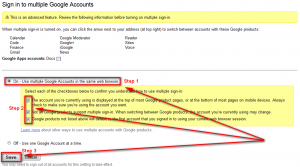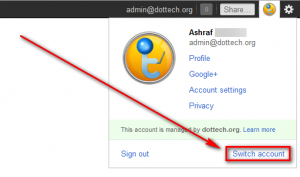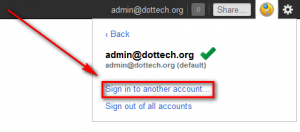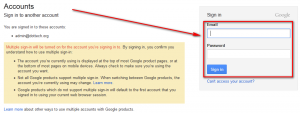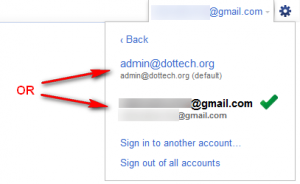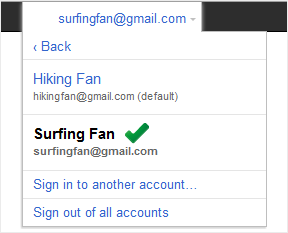 Do you have multiple Google accounts? I have multiple Google accounts. And I am not just talking about Gmail; I use multiple different Google accounts across a variety of services Google offers. An issue with using multiple Google accounts is having to regularly login and logout to switch between different Google accounts. If you are like me then you are probably looking for a way to end the pain. One method is to enable something called “multiple sign-in“.
Do you have multiple Google accounts? I have multiple Google accounts. And I am not just talking about Gmail; I use multiple different Google accounts across a variety of services Google offers. An issue with using multiple Google accounts is having to regularly login and logout to switch between different Google accounts. If you are like me then you are probably looking for a way to end the pain. One method is to enable something called “multiple sign-in“.
What Is Multiple Sign-In?
Multiple sign-in is a feature Google introduced (sometime last year I believe) to ease the pain of continuously logging in and logging out of separate Google accounts. It allows users to stay logged into multiple Google accounts at the same time; and switching between accounts, while multiple sign-in is enabled, is as easy as two clicks — no continuous logging in or logging out required.
Multiple sign-in works for regular Google accounts (e.g. @gmail.com accounts) and Google Apps accounts, too (e.g. @dottech.org accounts).
Does It Work For All Google Services?
Unfortunately, no. Multiple sign-in only works for the following Google services:
- Calendar
- Code
- Finance
- Gmail
- Google Moderator
- Google+
- iGoogle
- News
- Reader
- Sites
- Voice
- Docs
For Google services that don’t support multiple sign-in, the “default login”* is used automatically. If you want to use the service with an account other than the default login you must logout then log back in with that other account. For example, Feedburner does not support multiple sign-in. If I visit Feedburner while being logged into multiple Google accounts, the Feedburner account associated with the “default” login is shown. If I want to manage my Feedburner account for a different login, I must logout then log back in using that particular login.
If the default login doesn’t have an account with the particular non-multiple-sign-in-supporting service in question, then you will be shown a login screen and asked to login with the login that does have an account with that particular service. For example, let’s say I am logged in with a@example.com and b@example.com; a@example.com is the default login. Now let’s say I visit Google AdSense. I don’t have an account with Google AdSense with a@example.com but I do with b@example.com. In this situation, I will be shown AdSense’s login page from where I will have to manually login with b@example.com.
*The “default login” is simply the account you logged in with first. For example, if you login with a@example.com and then login with b@example.com, then a@example.com is the default login. If you want b@example.com to be the default login you must login with b@example.com first then login with a@example.com second. You can always login/logout to change the order of accounts as you please.
How To Enable Multiple Sign-In
The steps to enabling multiple sign-in are the following:
- First log out of all Google accounts. This step is optional but recommended to ensure you know which account you are enabling multiple sign-in for. (If you think this is silly hear this: I accidentally enabled multiple sign-in on an account I didn’t intend to because I thought I was logged into a different account. Of course reversing that was very easy but still — it is better to avoid than fix.)
- Now visit the multiple sign-in settings page.
- You will be asked to login. Login with the account you want to enable multiples sign-in for.
- Once you login the multiple sign-in settings page will load. Select On, check the three check boxes indicating you have read and understood what the disclaimers say (be sure to read them, too — don’t blindly check them), and click Save:
- Logout.
- Log back in and multiple sign-in will be enabled for that account.
You obviously cannot use multiple sign-in with only one account — you need two or more accounts with multiple sign-in enabled to make use of the features. So repeat this same procedure with all the accounts you wish to enable multiple sign-in on.
If you ever want to disable multiple sign-in, simply visit the same multiple sign-in settings page, select Off, and click Save.
How To Use Multiple-Sign
Once you have enabled multiple sign-in, using it is very easy. First log into a Google account that has multiple sign-in enabled. Then, on any Google service that supports multiple sign-in (such as Gmail), click on your account name/e-mail address at the top of the page and click Switch Account:
Next click Sign in to another account…:
Finally log into the additional account you want to use:
After you login with the additional account, you are done — you are successfully logged into multiple Google accounts at the same time.
Once you are logged into multiple Google accounts switching between them is as easy so clicking on your account name/e-mail address at the top of the page, clicking Switch Account, and clicking on the account you want to switch to:
Selecting an account from the list refreshes the page and loads the Google service with the account you selected. With multiple sign-in you cannot view a Google service for two accounts at the same time in the same tab/window. However, the cool thing about multiple sign-in is you can view the same Google service for separate accounts at the same time if you open them in different tabs/windows. So, for example, let’s I want to check my Gmail for two different accounts at the same time. When going to switch accounts instead of doing a normal left-click on the account name I either do a middle-click (pressing the mouse wheel — in Firefox/IE/Opera/Chrome pressing the mouse wheel opens a link in a new tab) or right-click -> open in new tab/window (note: when right clicking you may lose the drop down menu but the right-click menu will still appear and clicking on open in new tab/window from that right-click menu will still open the page in new tab/window). That then opens the Google service for the selected account in a new tab/window instead of refreshing the current page, thus allowing me to check Gmail for two separate accounts at the same time.
Conclusion
Multiple sign-in. Is. Bloody. Amazing. Perfect example as to why Google dominates web services. I don’t know how I have lived without it for so long. The only drawback to multiple sign-in is mistakenly thinking you are using one account when you are actually using another; this is especially worse on Google services that don’t support multiple sign-in and get defaulted to the default login. To prevent such mistakes just be sure to keep an eye on the top of every Google page you visit to ensure you are actually using the account you think you are using.
Feel free to share your thoughts on this matter in the comments below.

 Email article
Email article