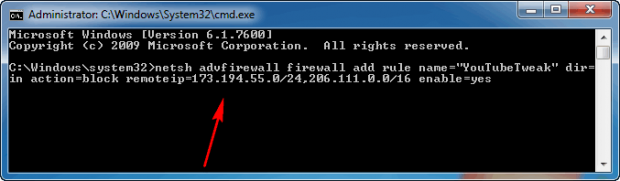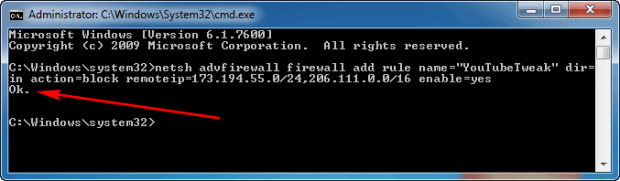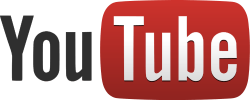 YouTube is owned by Google. Google is a web 2.0 company. They know how to manage server load. So then the question is why do so many people run into buffering issues when watching YouTube… even people on seemingly fast connections? This article provides more insights into this conundrum plus provides a tip on how to make YouTube videos load/buffer faster. Keep reading to learn more!
YouTube is owned by Google. Google is a web 2.0 company. They know how to manage server load. So then the question is why do so many people run into buffering issues when watching YouTube… even people on seemingly fast connections? This article provides more insights into this conundrum plus provides a tip on how to make YouTube videos load/buffer faster. Keep reading to learn more!
WHY DO YOUTUBE VIDEOS LOAD OR BUFFER SO SLOWLY?
Techie Mitch Ribar had the same question. He had (has) a fast Internet connection and everything worked well but YouTube videos would buffer/load slowly. So he did a bit of digging and learned when you go to watch a YouTube video, you are served a cached video from a CDN (Content Distribution Network) and not from YouTube directly. ISPs (Internet Service Providers) throttle the connection speed from you to these CDNs, which is why YouTube videos load slowly but the rest of the Internet works just fine.
Ribar then figured out that by blocking two IP address ranges for these CDNs (173.194.55.0/24 and 206.111.0.0/16), you block the CDNs and force YouTube to directly serve videos to you. ISPs do not throttle the connection speed between you and YouTube, which means you can view YouTube videos using the full speed of your Internet connection.
So to make YouTube videos load more quickly on your Windows, Linux, or Mac OS X machine, you need to do the same thing Ribar did — block the 173.194.55.0/24 and 206.111.0.0/16 IP address ranges.
HOW TO MAKE YOUTUBE VIDEOS LOAD/BUFFER FASTER ON WINDOWS XP, WINDOWS 7, WINDOWS 8, VISTA, ETC.
As already mentioned, you need to block 173.194.55.0/24 and 206.111.0.0/16 IP address ranges. If you use a router and know how to administer it, you can block the IPs directly at the router level and thus allowing every computer connected to that router to benefit. However, if you don’t have a router or don’t know how to administer a router, you can block these IP addresses on your own Windows machine by adding a firewall rule.
To make YouTube videos load/buffer faster on Windows (XP, Vista, Win7, Win8, etc.), do the following:
NOTE: Please note the following method works only if you use Windows Firewall. If you use a third-party firewall, you can still use this trick but the method to block IP addresses varies from firewall to firewall. You need to figure out how to block IP addresses for your specific firewall; some firewalls will work by blocking 173.194.55.0/24 and 206.111.0.0/16 while others will work with 173.194.55.0 subnetmask 255.255.255.0 and 206.111.0.0 subnetmask 255.255.0.0. Please do post in the comments if you have directions on how to block IP addresses for a particular type of firewall, to help assist other dotTechies.
UPDATE: Windows XP users, please see comment #20 rthomson for instructions on how to make this work on Windows XP.
- Open Command Prompt. Windows XP users can open Command Prompt by pressing Win + R, typing “cmd” (without the quotes” in the Run dialog, and hitting ‘OK’. Windows Vista, Win7, and Win8 need to make sure to run Command Prompt as administrator. On Vista and Win7 this can be done by opening Start Menu -> All Programs -> Accessories -> right-click Command Prompt and do ‘Run as Administrator’. On Windows 8 you need to open Search from the Charms bar, search for “cmd” (without the quotes), right-click or long-tap on Command Prompt, and then pick ‘Run as Administrator’ from the Advanced menu in the bottom-right.
- Once Command Prompt is open, enter the following command (note: you can copy the command paste it into Command Prompt by right-clicking -> Paste):
netsh advfirewall firewall add rule name=”YouTubeTweak” dir=in action=block remoteip=173.194.55.0/24,206.111.0.0/16 enable=yes
- Once inputted, hit Enter on your keyboard and the rule will be added:
- Close Command Prompt.
Done! Now YouTube should, hopefully, be a lot faster for you.
If you ever want to remove the rule you just created, repeat the same process but enter the following command: netsh advfirewall firewall delete rule name=”YouTubeTweak”.
HOW TO MAKE YOUTUBE VIDEOS LOAD/BUFFER FASTER ON MAC OS X
To make YouTube videos load/buffer faster on Mac OS X, do the following:
- Open Terminal.
- Once Terminal is open, enter the following command: sudo ipfw add reject src-ip 173.194.55.0/24 in
- Hit Enter on your keyboard. You will be asked to input admin password. Input it.
- Now enter the following command and hit Enter on your keyboard: sudo ipfw add reject src-ip 206.111.0.0/16 in
- Close Terminal.
Done! Now YouTube should, hopefully, be a lot faster for you.
If you ever want to remove the rules you just created, open Terminal, run the command sudo ipfw list and note the reference numbers for the two rules you created. Then run the command sudo ipfw delete [REFERENCE NUMBER] with [REFERENCE NUMBER] being replaced with the reference number for the first command; then do it again for the second command.
HOW TO MAKE YOUTUBE VIDEOS LOAD/BUFFER FASTER ON LINUX
To make YouTube videos load/buffer faster on Linux, do the following:
- Open Terminal.
- Once Terminal is open, enter the following command: sudo iptables add reject src-ip 173.194.55.0/24 in
- Hit Enter on your keyboard. You will be asked to input admin password. Input it.
- Now enter the following command and hit Enter on your keyboard: sudo iptables add reject src-ip 206.111.0.0/16 in
- Close Terminal.
Done! Now YouTube should, hopefully, be a lot faster for you.
If you ever want to remove the rules you just created, open Terminal, run the command sudo iptables list and note the reference numbers for the two rules you created. Then run the command sudo iptables delete [REFERENCE NUMBER] with [REFERENCE NUMBER] being replaced with the reference number for the first command; then do it again for the second command.
CONCLUSION
This trick takes less than two minutes to do but can save you a whole lot of time while watching YouTube videos. Enjoy!

 Email article
Email article