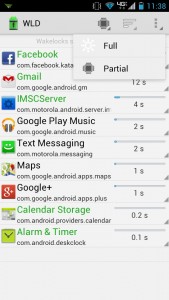 Ah yes, the wakelock. It’s a function centric to the Android platform that can be both pesky and practical simultaneously. If you don’t already know, wakelock is what keeps the screen of your smartphone or tablet from turning off or dimming. It’s recommended that developers don’t rely heavily on wakelock or optimize their operation of wakelock, but that doesn’t always happen. Indeed, some apps exploit the wakelock function, which causes excess battery usage by causing the CPU and display to stay on longer. Wakelock Detector is an app that is specifically designed to determine what applications are abusing the wakelock on your device. By identifying which apps are abusing wakelock, you may be able to identify which apps are draining your battery life.
Ah yes, the wakelock. It’s a function centric to the Android platform that can be both pesky and practical simultaneously. If you don’t already know, wakelock is what keeps the screen of your smartphone or tablet from turning off or dimming. It’s recommended that developers don’t rely heavily on wakelock or optimize their operation of wakelock, but that doesn’t always happen. Indeed, some apps exploit the wakelock function, which causes excess battery usage by causing the CPU and display to stay on longer. Wakelock Detector is an app that is specifically designed to determine what applications are abusing the wakelock on your device. By identifying which apps are abusing wakelock, you may be able to identify which apps are draining your battery life.
What is it and what does it do
Main Functionality
Wakelock Detector scans running installed apps on your device in order to determine which ones are abusing the wakelock function. It’s not an instant process, so it’s best to install the app when you can leave your phone or tablet alone for a while (so Wakelock Detector can analyze the behavior of apps).
- Detailed statistics about each app — how long each task used wakelock
- Wakelock Detector also shows which processes from each application are running
- Statistics for full wakelock and partial wakelock
- Clean and easy to use UI
- Extra list filters for convenience, like “running” and “alphabetical”
Cons
- Requires at least 1-2 hours of data collection
- You need to be familiar with the wakelock process to understand what’s going on (i.e. some apps may legitimately be keeping your device awake while other apps may not be)
- Cannot manage or stop abusive applications through Wakelock Detector — you can to kill to uninstall undesirable apps manually
Discussion
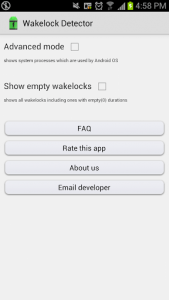 It goes without saying, the wakelock can be a pretty troublesome thing. After all, if your battery is dead you can’t even use your device.
It goes without saying, the wakelock can be a pretty troublesome thing. After all, if your battery is dead you can’t even use your device.
Lots of apps are not optimized to handle the wakelock function properly, which means even when the display is off they still end up draining the battery significantly. Wakelock Detector is designed to find the culprits responsible for any significant battery drain on your device.
Unlike regular maintenance scanning apps, Wakelock actually needs some time to analyze your system properly. I would recommend installing the app, and then leaving your device alone for a little while with the screen off. It is important to note that if you plug your phone in and charge it above 90% then it resets all statistics that the app collects. It’s best to use Wakelock Detector when you’re going to have your phone off the charger for quite some time.
This is not an application management tool of any kind. Instead, Wakelock Detector is just supposed to provide you with a visual example as to what is abusing the wakelock feature the most. In some cases, it’s not necessarily that apps are abusing the wakelock function either, so maybe that was a crummy way to put it.
On some devices, even when the screen is turned off the display will turn back on by itself. Often this is because an application has invoked the wakelock, and therefore woke the phone up to synchronize data. Wakelock Detector will help you figure out what apps are responsible for such an issue.
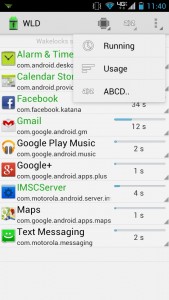 The interface is clean and uncomplicated. Right when you open it up, you are presented with a list of wakelock statistics. You can filter the view down to apps that make use of the full wakelock, and subsequently apps that use a partial wakelock. Generally, the full wakelock list will be much smaller because it’s only for apps that require the screen to stay on while in use. The partial wakelock list will be much larger, and it’s also where you’ll most likely find the problematic apps.
The interface is clean and uncomplicated. Right when you open it up, you are presented with a list of wakelock statistics. You can filter the view down to apps that make use of the full wakelock, and subsequently apps that use a partial wakelock. Generally, the full wakelock list will be much smaller because it’s only for apps that require the screen to stay on while in use. The partial wakelock list will be much larger, and it’s also where you’ll most likely find the problematic apps.
There are a couple other filters available too, like the option to filter by running processes, alphabetical order and by usage. Obviously, they’re filtered by usage by default, in the order of biggest wakelock users to smallest.
If you choose an app in the list, it brings up three different options related to the app. The first, labeled “app info” will take you into the default Android application settings menu- where you can force stop the app or clear the cache. The second option labeled “open” is self-explanatory. The third and final option labeled “Playstore” will open the Google Play page for the app.
Because it’s not an application management tool, or task killer, you cannot stop processes or applications from within the app. Instead, you have to do so manually by entering the stock Android settings and force closing. Luckily, there’s a direct link to the default settings, but you still have to go through each app you want closed on your own.
Wakelock Detector is undoubtedly for folks who are more knowledgeable about Android; you need to be able to understand when an app is legitimately keeping your device awake and when it isn’t. However, that’s not to say that the average Joe can’t make use of it. On the contrary, the user interface is clean and incredibly easy to navigate. Honestly, you don’t actually have to do much after launching it for the first time except wait for it to collect data. I mean, there are several different filters that organize the apps list in certain ways, but nothing you necessarily have to mess with. They exist, more out of a need for convenience. Using Wakelock Detector itself isn’t hard or complicated; you just need to be able to understand the data it provides you.
Conclusion and download link
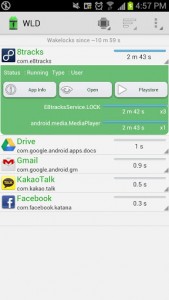 Wakelock Detector is designed to help identify apps that are relying heavily on the wakelock function and thus drain battery. It surely does what it advertises, and it does it well — there are no ifs, ands, or buts. The issues I have with the app are truly minimal. If you need to know what apps are draining battery and you suspect some are doing it by keeping your device unnecessarily awake, then Wakelock Detector can certainly help you out. Recommended.
Wakelock Detector is designed to help identify apps that are relying heavily on the wakelock function and thus drain battery. It surely does what it advertises, and it does it well — there are no ifs, ands, or buts. The issues I have with the app are truly minimal. If you need to know what apps are draining battery and you suspect some are doing it by keeping your device unnecessarily awake, then Wakelock Detector can certainly help you out. Recommended.
Price: Free
Version reviewed: 1.4.2
Requires: 2.1 and up
Download size: 841KB
Wakelock Detector on Play Store

 Email article
Email article




