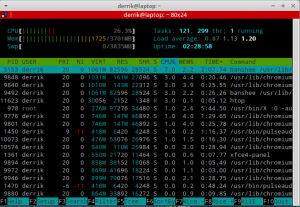 When you’re on a Linux system, there’s a ton of resource management programs to choose from, but few are any good. That’s where Htop comes in. Htop is a terminal-based process monitor. It can tell you almost everything there is to know about your computer in a fast and responsive way.
When you’re on a Linux system, there’s a ton of resource management programs to choose from, but few are any good. That’s where Htop comes in. Htop is a terminal-based process monitor. It can tell you almost everything there is to know about your computer in a fast and responsive way.
WHAT IS IT AND WHAT DOES IT DO
Main Functionality
Htop is a resource monitor for Linux. More specifically, it shows information about running processes, such as CPU and RAM usage.
Pros
- Supports different color schemes (-c option allows the user to use a monochrome color scheme)
- By using the -d switch users are allowed to set the delay between information updates (measurement is in 10ths of a second)
- Can sort by columns (using the -s switch)
- Can show only processes of specified usernames
- Very fast with a low memory footprint
- Great ncurses interface makes it easy to read and operate
- Search feature
- Can list items tree style
- Uptime counter
- Task counter
- Gives load averages
Cons
- Not many choices for color schemes
Discussion
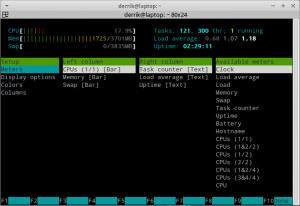 Htop is like the ‘top’ command but better:
Htop is like the ‘top’ command but better:
>>In ‘htop’ you can scroll the list vertically and horizontally to see all processes and complete command lines.
>>In ‘top’ you are subject to a delay for each unassigned key you press (especially annoying when multi-key escape sequences are triggered by accident).
>>’htop’ starts faster (‘top’ seems to collect data for a while before displaying anything).
>>In ‘htop’ you don’t need to type the process number to kill a process, in ‘top’ you do.
>>In ‘htop’ you don’t need to type the process number or the priority value to renice a process, in ‘top’ you do.
>>’htop’ supports mouse operation, ‘top’ doesn’t
>>’top’ is older, hence, more used and tested.
Htop is my go-to resource viewer for my systems. It’s a wonderful tool, one with a ton of options and one that is very easy to use. I tend to gravitate towards command line based tools for one reason. Configuration. I love that I can just type in Htop with a few switches and have it run exactly the way I want, and I could even automate that with a bash script. Almost all the GUI resource managers have similar if not identical features, but the reason I like Htop is because of the terminal emulator I use. With Terminator, I have a tiled terminal setup. That means if I’m doing some major work I can just split the terminal into as many windows as I need and just run Htop in one of the windows.
Now, I just use Htop as a regular resource viewer, but my sysadmin friends tell me that this is a wonderful tool. From what I’ve seen Htop do, I can agree. Everything is just right there and it’s all so configurable. About the only negative thing I can say about Htop is the fact that there’s only two color schemes. I’m usually a big fan of skinning my applications as well as color coding things to the way I want, so I was a bit bummed that there really wasn’t too much along the line of personalization.
A lot of desktop environments have their own gui resource manager, and they usually are pretty decent, but I am almost never impressed with any of them. They’re usually so compacted and poorly designed. Htop is not in the least disorganized. Everything is so neat and tidy, color coded, and you have a decent amount of options right in the terminal. This program is my obvious favorite and I use it very often. I don’t plan on switching any time soon. Nothing else comes even close.
CONCLUSION AND DOWNLOAD LINK
If you’re into terminal programs or you’re a sysadmin that lives under a rock, you need to check out Htop. There’s just no way around it. It’s a must have. This program tells you everything you’ll need to inspect your Linux system in regards to running processes. Htop is easily one of the best ways to view your processes, CPU load, and memory usage on Linux.
Price: Free
Version reviewed: 1.0.1
Supported OS: Any Linux distro
Download size: 428.1 KB
Is it portable? No

 Email article
Email article



