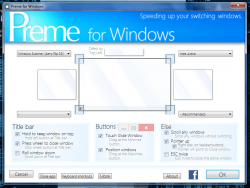 Every once in a while you come across an application or program that enhances your overall experience, and eventually it makes you wonder about all that time you spent without it. Preme is one such app that adds a bunch of unique features to Windows 7. More specifically it enhances the way that windows work by adding additional functionality and quick shortcuts.
Every once in a while you come across an application or program that enhances your overall experience, and eventually it makes you wonder about all that time you spent without it. Preme is one such app that adds a bunch of unique features to Windows 7. More specifically it enhances the way that windows work by adding additional functionality and quick shortcuts.
What is it and what does it do
Main Functionality
Preme totally changes the way that you use Windows. Ultimately it adds a bevy of shortcuts to enhance the browsing experience, and even make it better. For example, one of the features of Preme is that you can scroll content within a window just by hovering over it. By default, Windows only allows you to scroll the active window and that’s it.
Pros
- Improves window functionality
- Customizable options and settings
- Advanced settings menu allows for even more customization
- Can choose a black list of apps that will not be affected by Preme functions
- Mini pop-up window includes option to disable the app temporarily
- Incredibly fast installation process
- Runs in the background and uses only 3-6MB of RAM
Cons
- Is for Windows 7 only
- Some of the function descriptions are hard to understand because the language is a little botched, but the developer obviously does not speak native English so that isn’t that big of a deal
- No support documentation, aside from whats available on website
Discussion
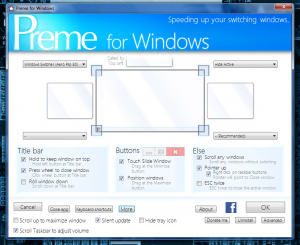 Preme is a lightweight utility that runs in the background and vastly enhances the browsing experience in Windows. To be more precise, it uses only 6MB total while running in the background.
Preme is a lightweight utility that runs in the background and vastly enhances the browsing experience in Windows. To be more precise, it uses only 6MB total while running in the background.
Ultimately it adds a ton of new features and totally changes how windows work. The best part about the app is that you can enable and disable features based on your personal taste. For example, if you hate what Preme adds except for one feature -like the close active window shortcut by tapping ESC twice- then you disable everything else accordingly.
It’s so much easier to list everything an app like this can do:
- Quick close the active window with a hotkey, press ESC twice
- Scroll all windows on hover
- Snap, minimize and maximize windows by dragging the maximize button
- Designate shortcuts for when you scroll the mouse to each of the four corners of the display
- Scroll up to maximize a window
- Scroll taskbar to adjust the system volume
One of the most useful functions of the app is that it allows you to assign different functions for when you scroll the mouse to one of the corners of the screen. For example, I have my desktop designed to launch into the Aero 3D Flip mode when I scroll my mouse pointer to the top left of the screen.
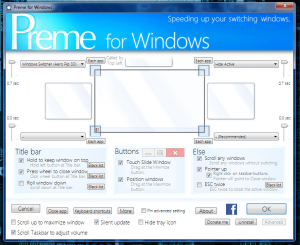 There are a ton of other useful functions too. You can keep any window on top by left clicking and holding, anywhere within the windows taskbar. You can quickly close the active window by double tapping the ESC key. You can click and drag up or down from the maximize button to perform various window resizing functions.
There are a ton of other useful functions too. You can keep any window on top by left clicking and holding, anywhere within the windows taskbar. You can quickly close the active window by double tapping the ESC key. You can click and drag up or down from the maximize button to perform various window resizing functions.
Each function can be disabled if you don’t want to use it, and you can also customize options further through an advanced menu.
Preme is one of those applications that you can’t actually assign a value to until you start using it. It totally transforms the way you use windows, and just makes things more convenient. When you minimize the app, there’s even a handy mini pop-up that appears, which allows you to disable the app temporarily, or enter the application settings menu.
Conclusion and download link
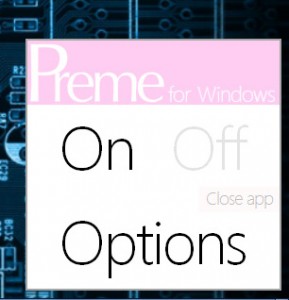 Preme is perfect for anyone that wants to get a little more out of their windows. If you’re tired of having the same close and min/max buttons than Preme is certainly for you. It’s extremely useful for the always scroll function, that allows you to scroll through content in windows even if they are not the active frame. The quick window close hotkey is also useful because it’s a lot easier to double tap ESC then it is to press CTRL+F4. If there are features you don’t like, then you can just disable them and keep what you will use. Better yet, Preme only uses about 3-6MB of RAM while running, and it’s totally free. Give it a try, and if you do be sure to let everyone know what you think in the comments below!
Preme is perfect for anyone that wants to get a little more out of their windows. If you’re tired of having the same close and min/max buttons than Preme is certainly for you. It’s extremely useful for the always scroll function, that allows you to scroll through content in windows even if they are not the active frame. The quick window close hotkey is also useful because it’s a lot easier to double tap ESC then it is to press CTRL+F4. If there are features you don’t like, then you can just disable them and keep what you will use. Better yet, Preme only uses about 3-6MB of RAM while running, and it’s totally free. Give it a try, and if you do be sure to let everyone know what you think in the comments below!
Price: Free
Version reviewed: 0.974
Supported OS: Windows 7
Download size: 1.87MB
VirusTotal malware scan results: 0/46
Is it portable? No

 Email article
Email article



