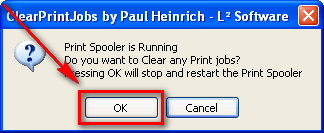Ever want to print something and it doesn’t print, so you hit the print button multiple times? Or maybe you have a bunch of old print jobs sitting in your printer spooler due to a broken printer and don’t want to print all those jobs once you have a new printer. Or whatever. It doesn’t really matter why you want to erase print jobs from your printer spooler in Windows; what matters is you want to do it. This guide will show you how to easily erase/clear/delete all print jobs from your printer spooler on Windows.
BEFORE WE BEGIN
The following will work on Windows XP, Windows Vista, Windows 7, and Windows 8 but take note it only works for your default printer.
HOW TO ERASE/CLEAR/DELETE ALL PRINT JOBS ON WINDOWS — THE EASY WAY
To erase, delete, or clear all print jobs on Windows for your default printer, do the following:
- Download ClearPrintJobs.zip and extract the contents.
- Find where you extracted the contents and double-click on ClearPrintJobs.exe (Windows Vista/Win7/Win8 users run as administrator).
- You will be asked if you are sure you want to continue; click OK:
- You will see command prompt flash on your screen. This is normal. Wait until it goes away.
- Done! All print jobs in your printer spooler for your default printer have now been deleted.
Simply run ClearPrintJobs.exe whenever you want to delete/clear/eraser all print jobs from your printer.
HOW TO ERASE/CLEAR/DELETE ALL PRINT JOBS ON WINDOWS — USING COMMAND-LINE
If you want to erase/clear/delete all print jobs on Windows for your default printer but don’t want to download anything, you can do it via command-line. Do the following:
- Open Command Prompt. Windows Vista/Win7/Win8 need to open Command Prompt as administrator.
- Once Command Prompt is open, type in net stop spooler and hit Enter on your keyboard.
- Wait while printer spooler is stopped.
- Now type del %systemroot%\system32\spool\printers\*.shd into Command Prompt and hit Enter on your keyboard.
- Now type del %systemroot%\system32\spool\printers\*.spl into Command Prompt and hit Enter on your keyboard.
- Finally type net start spooler into Command Prompt and hit Enter on your keyboard.
- Close Command Prompt.
- Done!
Repeat this process every time you want to delete/clear/eraser all print jobs from your printer.
CONCLUSION
That wasn’t hard, now was it? Enjoy!

 Email article
Email article