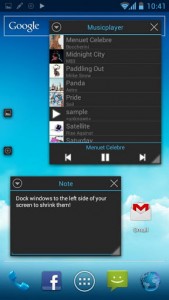 Every once in a while, you run into a situation in the real world where various tools come in handy. The same concept holds true when using a smartphone. Sometimes you just want access to a basic tool that isn’t bogged down with a ridiculous amount of features and functions. Tiny Apps includes five different apps all packed into one, and each pop-up in their very own window.
Every once in a while, you run into a situation in the real world where various tools come in handy. The same concept holds true when using a smartphone. Sometimes you just want access to a basic tool that isn’t bogged down with a ridiculous amount of features and functions. Tiny Apps includes five different apps all packed into one, and each pop-up in their very own window.
What is it and what does it do
Main Functionality
Tiny Apps may be a single app, but it’s packed with five different tools. There’s a note app, audio recorder, a painting app, a music player, and a calculator. At first it doesn’t seem like much of an app until you realize that each tool opens in its own window and stays on top of other windows. They’re designed to be responsive and easily accessible.
Pros
- Five individual apps/tools accessible through a menu bar
- Every app opens in its own window and always stays on top of other windows
- All windows can be resized and moved on demand
- Individual settings for each app
- Pretty sweet animations when closing and opening apps
Cons
- Menu bar always displays upgrade message (to upgrade to Tiny Apps pro)
- No widgets to go along with the apps, the note tool would be particularly useful as a widget
- No way to natively assign shortcut to a physical button on the device
- Its possible to overlap app windows and you cannot choose which window stays on top (always the last one accessed)
Discussion
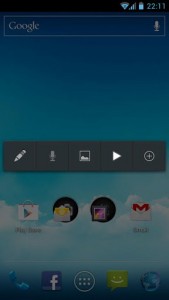 One of the very first things you’ll notice about each tool, or sub-app within Tiny Apps, is the way they flash onto the screen and flash out. Honestly, when I first started using the app I spent a lot of time just opening and closing the different tools to examine the animation. What can I say? I’m easily amused.
One of the very first things you’ll notice about each tool, or sub-app within Tiny Apps, is the way they flash onto the screen and flash out. Honestly, when I first started using the app I spent a lot of time just opening and closing the different tools to examine the animation. What can I say? I’m easily amused.
Any time you want to start one of the tools, all you have to do is open Tiny Apps. It will launch a menu bar with links to different apps. Tapping on any one of the links will close the menu bar and launch the respective tool.
The individual apps themselves are fairly straightforward. The note app allows you to take quick notes, just like the stock sticky notes. The audio recorder works just like a voice recorder and allows you to record sounds with the device microphone. The music player will play music stored on your device, and the calculator is well, a calculator.
The only app that warrants an explanation is the painting app. There’s not much to it, essentially you paint anywhere within the window, and you can change ink colors through the menu, that’s it.
What’s especially useful about each of the apps is that they stay on top of other windows, which means you can launch them even when you’re doing other things on the device. The calculator and the note apps come in handy when you’re within another app and need them.
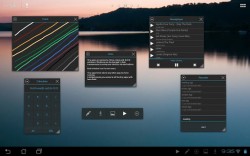
Unfortunately, there are no widgets added with Tiny Apps, which kind of sucks since some of the tools would make very useful widgets. Then again, all of them work even from within other apps, so there’s always that.
Each tool opens in its own window, and they can be resized and moved around the screen on demand. Every window also includes a settings menu that can be accessed by tapping an icon in the top left corner. For example, the painting app includes a unique option to change the ink color for the brush. Most of the apps allow you to save what you’re doing to a file, and open previous projects. Of course, there’s no reason you’d want to save to a file when using the calculator, but I’m sure you know that already.
You can open multiple mini apps at once and rearrange them around the screen. For example, you can have the note app and painting app open at the same time.
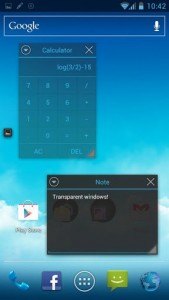 When one of the tools is open, an icon will appear in the notification tray. This allows you to close all active windows at once if you tap on it. It’s just a convenient little feature so that you don’t have to close each window individually, which can be done by tapping an x in the top right corner of the window.
When one of the tools is open, an icon will appear in the notification tray. This allows you to close all active windows at once if you tap on it. It’s just a convenient little feature so that you don’t have to close each window individually, which can be done by tapping an x in the top right corner of the window.
I’ve found the best way to use Tiny Apps is to keep it available in your recent apps tray. That way when you’re inside an application, you don’t have to exit or stop what you’re doing. You can just pop open your recent apps tray and then open the Tiny Apps menu bar. Which brings me to the biggest issue I have with the app, there’s no way to assign a hotkey or button to open Tiny Apps. Some devices do include a reconfigure tool to assign an app to a specific physical button, and there is a plethora of similar apps that can do the same in the Google Play. The point here is that you can’t do it natively through settings in Tiny Apps.
In the pro version of the app you can dock windows to the left side of the screen, and adjust the transparency of windows using the volume rockers on your device.
Conclusion and download link
Tiny Apps certainly isn’t for everyone. Even though I would love to recommend it to everyone, it doesn’t make sense to say everyone should get it. Some of the tools included like the calculator and notes app can easily be found elsewhere. The painting app is certainly quite handy when you want to draw or scribe notes quickly, but it’s obviously not for professional artistry. Still, it’s hard to deny the usefulness of the tool windows staying on top of other windows. The animations when opening and closing windows are attractive, and I don’t think I’m the only one that will believe so. If you think you’ll be able to find a use for any of these tools then I surely recommend checking the app out. If not, well then you already know you’ll probably skip this one.
Price: Free, Pro ($1.95)
Version reviewed: 1.5
Requires: 2.1 and up
Download size: 290KB
Tiny Apps (floating) on Play Store

 Email article
Email article



