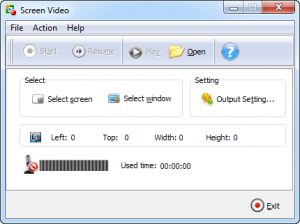 Looking for a program to record your screen? dotTech has a review on the best free screen capture/recording for Windows. However, if you are not satisfied with any of the programs we mention in our review, Boxoft Screen Video Capture wants your business. Let’s see if it is worth our time.
Looking for a program to record your screen? dotTech has a review on the best free screen capture/recording for Windows. However, if you are not satisfied with any of the programs we mention in our review, Boxoft Screen Video Capture wants your business. Let’s see if it is worth our time.
WHAT IS IT AND WHAT DOES IT DO
Main Functionality
As the name may indicate, Boxoft Screen Video Capture is a program that allows you to record your screen (aka capture your screen as video).
Take note another name for Boxoft Screen Video Capture is A-PDF Screen Video Capture.
Pros
- Allows users to record screen and save as WMV, AVI, MPEG, or FLV video
- Allows users to select a window to record or use freehand rectangle area selection to pick the capture area
- Can record audio along with video (audio from your sound card/speakers aka audio that you would normally hear, or audio from your microphone)
- Gives users the ability to pick if mouse is captured in video. By default, mouse is set to be captured with video but you can disable this via Setting.
- Gives users the ability to pick if they want Screen Video Capture’s main program interface to automatically hide itself once recording has started. By default, this feature is disabled but you can enable it via Setting.
- Supports hotkeys (Alt + F5 to start/stop recording and Alt + F4 to pause/resume recording)
- Automatically names output files based on a macro, which is set by default to name files as ‘[Year]-[Month]-[Date], [Hour]_[Minute]_[Second]’ but you can change it via Setting.
- If you want, you have the ability to modify the format settings for your output video, such as bitrate, codec, and frame rate (depending on which format you select)
- Straightforward and easy to use
Cons
- When setting a window as recording area, the window is not followed. In other words, if you set a 400×400 Firefox window as the recording area and, while recording, you move the Firefox window, the recording area will not follow your Firefox window — it will stay on the part of your screen where your Firefox window was. Maybe I’m misunderstanding the usefulness of setting a window to capture but I’d expect the capture area to follow the window… otherwise the window selection tool is basically the same as freehand rectangle area selection tool.
- If you select MPEG output, output video will be resized to 800×600 unless you specifically go in settings and change the resolution via Output Setting -> Advanced Video Settings
- Can hide main program interface but by default doesn’t hide program window when recording. You need to manually enable this feature from Setting -> Record
- No countdown when starting a new recording — recording just starts after you select the capture area. From Setting you can change it so you need to press the Start button before recording happens (i.e. press Start button after selecting capture area) but you still don’t get a countdown.
- Has the feature to capture audio but I couldn’t get it to work on my computer — I just get an “Invalid DeviceID” error whenever trying to capture audio. I’m not sure if this is because the program is bugged, if I’m doing it wrong, or there is something up with my computer. For what it is worth, the microphone and speakers/sound card on my computer work just fine.
- Gives users the ability to select if they want to capture mouse or not in video but does not have the ability to highlight the mouse cursor, mouse movements, or mouse clicks
- Has no editing features. I’m not asking for advanced editing features; this isn’t a video editor, after all. However, I would like to see basic video editing features like allowing you to trim a recording in situations where you capture extra stuff at the start/end of a video that you don’t want to keep.
- How about support for more output video formats, like MP4?
- Who in their right mind sets Alt + F4 as a hotkey for program?
- Costs $27, which is a bit high for what is essentially a basic screen capture program
Discussion
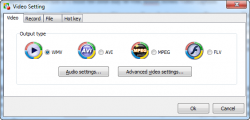 Boxoft Screen Video Capture is a basic screen recording program that allows you to record your screen and save it as WMV, AVI, MPEG, or FLV. There really isn’t much to Boxoft Screen Video Capture aside from the basics of screen capture; you select the part of your screen you want to record using either the window selection tool or freehand rectangle selection tool (which can be expanded to include your whole screen, if so desired) and recording starts as soon as you make your selection. This means you have to make sure to modify the output format via Output Setting before you make your screen selection, if you don’t want it in WMV (WMV is default).
Boxoft Screen Video Capture is a basic screen recording program that allows you to record your screen and save it as WMV, AVI, MPEG, or FLV. There really isn’t much to Boxoft Screen Video Capture aside from the basics of screen capture; you select the part of your screen you want to record using either the window selection tool or freehand rectangle selection tool (which can be expanded to include your whole screen, if so desired) and recording starts as soon as you make your selection. This means you have to make sure to modify the output format via Output Setting before you make your screen selection, if you don’t want it in WMV (WMV is default).
If you prefer not for recording to start instantly after you make your area selection, you can modify an option in Action -> Setting -> Record which makes it so you much hit the Start button — or press Alt + F5 — after you make your area selection before capturing starts.
Take note by default Boxoft Screen Video Capture is set to not automatically hide its main program interface when a recording happens. If you plan on recording any area in which Boxoft Screen Video Capture’s main program interface may get in the way, I recommend enabling ‘Hide when recording’ from Action -> Setting -> Record to force Boxoft Screen Video Capture to automatically hide itself once recording starts.
Also take note by default Boxoft Screen Video Capture will not capture any audio. If you want to capture audio, you need to go to Output Setting -> Audio Settings and enable audio capture plus select the appropriate settings. If audio is not capture even after enabling audio, go back to Output Setting -> Audio Settings and play around with the Input Device and Input Line options until you get something to work.
When you want recording to stop, you hit the Stop button on the main program interface or tap Alt + F5. Captured videos are automatically saved and you are given a popup asking if you want to view them. It is as easy as that.
That being said, I have two problems with Boxoft Screen Video Capture.
First of all, I cannot get audio recording to work. I’m not sure if Boxoft Screen Video Capture’s audio recording is bugged, if I’m doing it wrong, or if there is something wrong with my computer; whatever the case is, I get an “Invalid DeviceID” error whenever I enable audio recording on my Windows 7 (64-bit) laptop and my Windows XP (32-bit) virtual machine. For what it is worth, the microphone and speakers/sound card on my laptop work just fine so I think the issue may be with Boxoft Screen Video Capture.
Secondly, Boxoft Screen Video Capture is nothing more than a basic screen recording program. There are no features in Boxoft Screen Video Capture that would make you want to buy it. In fact, Boxoft Screen Video Capture is missing features found in freeware video captures, such as the ability to highlight mouse cursor, highlight mouse clicks, and highlight mouse movement. Another important feature I feel Boxoft Screen Video Capture is missing is basic video editing. I’m not looking for a full-fledged video editor in Boxoft Screen Video Capture but I would at least like the ability to trim and/or crop recorded videos. This would be very useful in cutting out content you captured by accident, particularly at the start/end of videos.
CONCLUSION AND DOWNLOAD LINK
Meh. That is how my feeling regarding Boxoft Screen Video Capture: meh. Boxoft Screen Video Capture has no features that standout; it is just another average screen recording program. In fact, I would say it is below average considering how freeware screen recorders have features not found in Boxoft Screen Video Capture. My recommendation is to not bother with Boxoft Screen Video Capture. Instead of Boxoft Screen Video Capture, you should read dotTech’s review on best free screen capture/recording programs for Windows to learn about excellent and free screen recording programs.
Price: $27
Version reviewed: 1.6
Supported OS: Windows 2000/2003/XP/Vista/Win7
Download size: 12.6 MB
VirusTotal malware scan results: 0/44
Is it portable? No
Boxoft Screen Video Capture homepage

 Email article
Email article



