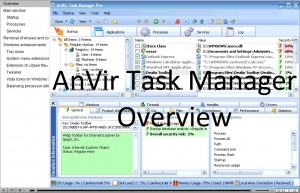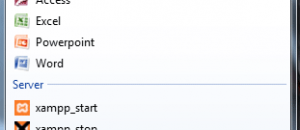{rw_text}Giveaway of the day for October 14, 2009 is:
Version reviewed:
v6.1.0
System Requirements:
Windows XP, Vista, 7 (x32, x64)
Software description as per GOTD:
AnVir Task Manager controls everything running on computer, removes Trojans, increases performance and tweaks Windows.AnVir Task Manager provides convenience by offering all of its features in a single interface. It saves money because users won’t have to buy multiple packages to perform a family of related tasks.
Monitor your system and replace Windows Task Manager:
- Information about processes, startup programs, services, internet connections, drivers
- Integrated database with Descriptions for 70 000+ startup programs, Internet Explorer toolbars and services
- Icons in the tray that indicate CPU, disk, network, memory and battery
Get rid of viruses, Trojans and spyware that your antivirus missed:
- Security risk rating for each active process and startup program
- Get notification when any program tries to add itself to startup
Enhance and tune up XP or Vista:
- Tweaker that gives access to hundreds of XP / Vista settings
- Click on the title of any application to minimize window to system tray
- List of recently used folders in Open / Save dialogs
- Drive’s free space as a colored horizontal bar in Windows ‘My Computer’
Speed up your PC and Windows startup:
- “Delayed Startup” lets you set up any startup program to run few minutes later after Windows startup
- Run startup programs minimized to system tray, or as a floating icon
- Balance CPU usage
{/rw_text} –>
{rw_good}
- Has all the features of Windows Task Manager.
- Monitors startup/autorun programs and notify the user if a new startup program has been added.
- Monitors Windows services and notify the user if a non-Microsoft service has been added.
- Monitors Internet Explorer’s homepage and inform the user if a program tries to change IE’s homepage.
- Monitors Internet Explorer addons, BHQs, toolbars, etc. and inform the user if a new one has been added.
- Aside from monitoring and notifying, has a full startup/autorun program manager including the ability to delay starts.
- “Auto-block” startup programs that continually add themselves to the startup list even though you blocked them the first time.
- Allow you to generate a “HiJack This” log.
- Estimates security risk for each program/process.
- Has an option to check a file with VirusTotal.com
- Has system tray icons to show CPU usage, disk load, RAM usage, and network traffic.
- Has ‘tweak’ XP/Vista features.
- Has automatic CPU balancing/controlling and automatic memory cleaning features.
- Can hide program windows, minimize to system tray, make floating icon, and change transparency.
{/rw_good} –>
{rw_bad}
- Significant discrepancy between the CPU/RAM usage per program reported by AnVir Task Manager and that reported by Windows Task Manager.
- Doesn’t use up too many resources, relatively speaking, but interface has some minor lag now and then.
- “Windows Tweaker” does not seem to identify which windows you are running (i.e. still shows “XP tweaks” if you aren’t on XP).
{/rw_bad} –>
{rw_score}
{for=”Ease of Use” value=”10″}With so many features, it takes some time to learn how to use them all, but pretty much point and click.
{/for}
{for=”Performance” value=”8″}Does not use too many computer resources, and does all the tasks it claims to do really well, but every now and then the interface starts to lag slightly. Also, there is a disrepency between the resource usage reported by AnVir TM and Windows TM.
{/for}
{for=”Usefulness” value=”10″}So many features, so many uses.
{/for}
{for=”Arbitrary Equalizer” value=”9″}This category reflects an arbitrary number that does not specifically stand for anything. Rather this number is used to reflect my overall rating/verdict of the program in which I considered all the features and free alternatives.
{/for}
{/rw_score} –>
{rw_verdict}[tupr] [tupf]
{/rw_verdict} –>
Update: It seems Dealio and Yahoo Toolbars come with AnVir Task Manager. Be sure to uncheck them during installation if you don’t want them! Thanks Mansion Trash for informing me.
At this very moment, if you are reading this and have never heard of AnVir Task Manager before, you have failed life. Just kidding. Seriously though, AnVir Task Manager is a dotTech exclusive freebie, I have written about it recently, I have recommended it recently, it has been given out on GOTD before, and it made my top ten giveaways list (which, by the way, needs to be updated) – how did you miss it? Well no worries; if you missed it you can learn about it now. Either read my earlier full and comprehensive review on AnVir Task Manager v5.4.1 (just be careful of some cons which existed in the past version that don’t exist now) or watch this informative video:
To view the video, click on the above picture. If you are having any problems, click here.
The video is actually of AnVir Task Manager Pro and not AnVir Task Manager but I believe all the features displayed in the video are available in AnVir Task Manager also so no big deal there (click here to learn about the differences between AnVir TM vs AnVir TM Pro and AnVir Security Suite).
Although the developer does not highlight it in the video, take note of the “Optimize Memory” feature during the last portion (when the video is showing CPU balancing). That “Optimize Memory” is very similar to CleanMem.
Between the video and my earlier review, you should know everything there is to know about AnVir Task Manager (and you should be impressed =P). The only one specific thing I want to discuss here is one of my “The Bad” – Significant discrepancy between the CPU/RAM usage per program reported by AnVir Task Manager and that reported by Windows Task Manager.
After using AnVir Task Manager for a long time, I have noticed the resource usage it reports for each program under it’s “Processes” tab is significantly different than what Windows Task Manager reports for the same exact program. Now the problem is not so much with CPU, but rather with RAM. Check it out:
Look at the difference in numbers. Those are pretty significant differences (keep in mind they are for the same 4 programs and the screenshot was taken within seconds of each other). I am not sure why AnVir TM and Windows TM numbers are different. All I know is that they are. This is actually why I don’t refer to AnVir TM for my computer resource numbers for my reviews – I use Windows TM for that purpose. There are, though, many other uses to AnVir TM so this isn’t a deal breaker, but it is something the developer should look into. (For anyone wondering, you must manually right click on the title bar under the “Processes” tab and select “Memory Usage” to get AnVir TM to show the memory usage for each process.)
This review was conducted on a laptop running Windows 7 Professional 32-bit. The specs of the laptop are as follows: 3GB of RAM, a Radeon HD 2600 512MB graphics card, and an Intel T8300 2.4GHz Core 2 Duo processor.
{rw_freea}
As you all know, AnVir Task Manager (the same exact version available from GOTD today) is a dotTech freebie and has been for a while. So, really it is silly to have a “free alternatives” section to this review since AnVir Task Manager essentially is free. However, I just thought I should inform people of possible alternatives.
Furthermore, if you want more detail on the differences between AnVir Task Manager, AnVir Task Manager Pro and AnVir Security Suite, read my post on WinPatrol vs AnVir Task Manager: clarification on the different editions, and differences and unique advantages of both.
Lightweight, and very handy, WinPatrol does somethings similar to AnVir Task Manager, but is really a different beast altogether. Read my post on WinPatrol vs AnVir Task Manager: clarification on the different editions, and differences and unique advantages of both for more info.
A standalone alternative to AnVir’s memory cleaning feature. Personally, I prefer CleanMem over AnVir’s built in memory cleaning features.
A standalone alternative to AnVir’s CPU balancing feature.
Autoruns is the most powerful startup/autorun manager you will ever use. While most programs mange only startup/auto run programs and maybe some services, Autoruns allows you to enable/disable/remove any startup/autorun program, services, DLL, BHQ, etc., etc.
{/rw_freea} –>
{rw_verdict2}AnVir Task Manager is an excellent program; I, for one, am grateful I was introduced to this program and am grateful for the developer for being so generous to not only have a freeware version but also to regularly promote his/her software on GOTD and dotTech. Two thumbs up for AnVir Task Manager and highly recommended! Of course, since AnVir Task Manager is a dotTech freebie, there is no chance of you “losing” it. If you ever reformat and can’t get AnVir Task Manager from GOTD again, you can grab it from dotTech – they are same versions.
{/rw_verdict2} –>

 Email article
Email article