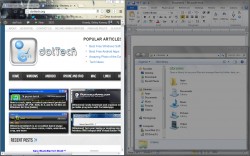 Previously, we’ve covered applications like F.lux that dim and tint your screen depending on the time of day. Supposedly, this helps you sleep better at night because you’re not staring at a bright screen all day, and it also helps tone down the brightness when the surrounding room is dark yet the computer monitor is lit. Unfortunately, F.lux dims and tints the entire screen not just a smaller portion. What if you wanted to dim everything on the screen except for the window in focus? LeDimmer can do exactly that, allowing you to bring an active application front and center.
Previously, we’ve covered applications like F.lux that dim and tint your screen depending on the time of day. Supposedly, this helps you sleep better at night because you’re not staring at a bright screen all day, and it also helps tone down the brightness when the surrounding room is dark yet the computer monitor is lit. Unfortunately, F.lux dims and tints the entire screen not just a smaller portion. What if you wanted to dim everything on the screen except for the window in focus? LeDimmer can do exactly that, allowing you to bring an active application front and center.
What is it and what does it do
Main Functionality
LeDimmer is a portable and lightweight application that will dim the entire screen surrounding an active window. The active window remains bright and stands out. There are many reasons why you would want an application like this. For example, while capturing video of your desktop you can ensure only the active window is visible. It also helps if you want to focus on a single window but would still like to leave other windows open.
Pros
- Instantly dims the surrounding environment when open
- Runs in the background and adds a system tray icon (it looks like a lightbulb)
- It’s very light on system resources, since it uses a lowly 732KB of RAM
- It will automatically brighten and dim windows as the active frame changes
- It works alongside F.lux (I have tested it and can directly confirm this fact)
- You can set a custom bitmap to use as the dimmed background (this has to be setup through a command prompt)
Cons
- Settings must be changed through a command prompt (instructions below)
- The readme does not include clear instructions on how to alter settings, but the syntax is provided via a context menu
- The main website only lists support for Windows 2000, XP, and Vista but it DOES work with Windows 7
Discussion
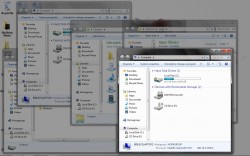 LeDimmer is both portable and extremely light on resources, as it uses a mere 732KB of RAM while running in the background. You can run it from a removable drive if you wish, since there is no install required.
LeDimmer is both portable and extremely light on resources, as it uses a mere 732KB of RAM while running in the background. You can run it from a removable drive if you wish, since there is no install required.
The application mechanics are incredibly simple. The active window remains bright, while the rest of the screen is dimmed. Essentially, this allows you to focus entirely on a single window or application at a time even when there are multiple programs open. Unlike F.lux there are no automation settings. However, if you select another window the focus will shift as necessary.
For example, let’s say you have a browser and a Windows Explorer window open with the browser active. When you click on the Windows Explorer window it will become the new focus, so it will appear bright while the rest of the screen is dimmed. If you decide to click on the browser window again, then the rest of the surrounding desktop will dim including the Windows Explorer window. Hopefully you get the point.
The application instantly dims the surrounding environment as soon as it’s opened, there’s no initial setup beforehand or delay of any kind. While running, a lightbulb icon appears in the system tray. However, no extra options are offered when you right click on the icon and bring up the context menu. There’s a single “about” page and an option to shut-down the application, but that’s it.
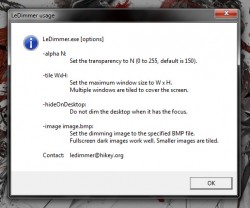 Settings for LeDimmer actually have to be configured the old fashioned way, through a command prompt. Changing the settings through a command line is not hard to do, but casual users will most likely shy away from the practice. The instructions in the readme are not very clear, but they do offer the commands needed to change application settings.
Settings for LeDimmer actually have to be configured the old fashioned way, through a command prompt. Changing the settings through a command line is not hard to do, but casual users will most likely shy away from the practice. The instructions in the readme are not very clear, but they do offer the commands needed to change application settings.
To change the settings, you can open a command prompt and enter the following:
C:/(LeDimmer Install Location)/LeDimmer.exe (Command)
So, for example, let’s say I want to change the transparency of the dimmed background so it’s not quite so dark. The readme says the number has to be between 0 and 250, with 250 being the dimmest and 150 being the default setting. It also supplies me with this code “-alpha N” where “N” is the new number. This is the code that I entered into the command prompt:
C:\Users\Briley\Downloads\LeDimmer\LeDimmer\LeDimmer.exe –alpha 100
Yes, I realize how many redundant folders there are, let’s move on.
![]() The fact that you can only change application settings through a command prompt is rather silly, and in many cases it diminishes the convenience of the app. That being said, the settings are easy to change once you know what you’re doing. The syntax or commands that can be used with LeDimmer are listed in that “about” menu I mentioned earlier (accessed by right clicking on the system tray icon).
The fact that you can only change application settings through a command prompt is rather silly, and in many cases it diminishes the convenience of the app. That being said, the settings are easy to change once you know what you’re doing. The syntax or commands that can be used with LeDimmer are listed in that “about” menu I mentioned earlier (accessed by right clicking on the system tray icon).
More specifically, you can change the dim level, tell the application not to dim the desktop when it’s active, set a bitmap for the background image and set the maximum window size (for dimming). Again, all of these options have to be changed through a command prompt using the method I listed above.
The settings for LeDimmer do not have to be changed at all in order to use the app, so keep that in mind if you don’t want to bother with a command prompt and syntax.
Conclusion and download link
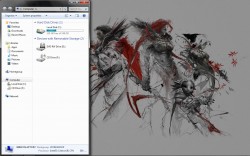 In a nutshell, LeDimmer does exactly as claimed; it is a portable and light application that will dim everything on the screen except for the active window. It’s ideal for times when you really want to focus on something but prefer not to go full-screen or have a maximized window, or when you’re recording video of your desktop and you want to make sure a single window is visible.
In a nutshell, LeDimmer does exactly as claimed; it is a portable and light application that will dim everything on the screen except for the active window. It’s ideal for times when you really want to focus on something but prefer not to go full-screen or have a maximized window, or when you’re recording video of your desktop and you want to make sure a single window is visible.
On a more personal level, my use for LeDimmer is the former; it helps me stay focused on one window at a time while I have multiple windows open. For example, I can focus on writing in Word while a feed reader is open in the background but remains dimmed. I can still see the feed reader window if I need to, but the active window is front and center.
The biggest drawback with LeDimmer is that any settings need to be changed through a command prompt, which is not difficult but it can be daunting to many. (LeDimmer will work perfectly fine if you cannot or decide not to change any settings, however, so don’t be turned off by the command-line aspect of this program.)
Overall, if you want the active window to remain bright and everything else on your screen to be dimmed, then LeDimmer will do just that. Check it out.
Price: Free
Version reviewed: Unknown
Supported OS: Windows (2000, XP, Vista, Seven)
Download size: 80.2KB (zipped), 169KB (unzipped)
VirusTotal malware scan results: 0/46
Is it portable? Yes

 Email article
Email article



