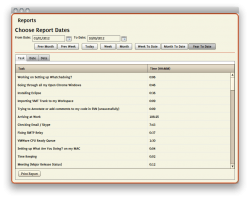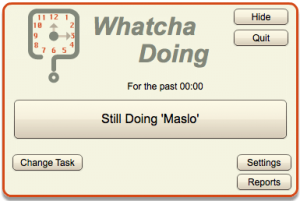 One of the best ways to improve your productivity is to time how long you spend doing something. If you can analyze your tasks in terms of time, you can properly plan your workload. Tracking your time also allows you to see just how you’re improving. Watcha Doing is a free Windows application that allows you to track time spent on particular tasks.
One of the best ways to improve your productivity is to time how long you spend doing something. If you can analyze your tasks in terms of time, you can properly plan your workload. Tracking your time also allows you to see just how you’re improving. Watcha Doing is a free Windows application that allows you to track time spent on particular tasks.
What is it and what does it do
Main Functionality
Watcha Doing is an Adobe Air application for Windows, which allows you to submit personal tasks and track time the time you spend on them. It generates detailed reports that help you analyze your time, and manage it better.
Take note there’s a premium version of Watcha Doing that offers Basecamp integration ($10), and a group rate version that offers group tracking and group management ($15 per user per year).
- Quick, responsive and easily navigable UI
- Track time spent on a plethora of custom tasks
- Pause the timer for breaks and lunches (user specified length)
- All information is saved in a log/report which can be printed or exported (CSV, or XLS format)
Cons
- Requires Adobe Air (included with install file, if you don’t have it)
- Uses about 53,000KB (52MB) of RAM while running, which is a bit high for a program that is on most of the time
- Seems silly to run to your computer every time you want to start and stop the timer, it would be great to see a compatible mobile app that can control the timer remotely
Discussion
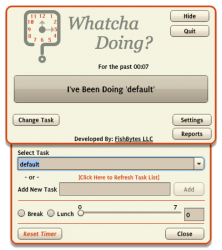 I find it hard to believe that every time you’re doing a mundane task, you’re going to run to your computer and log your time with this app. That’s why I’m not recommending it for simple tasks like cooking, cleaning etc. Could you use this application to track that stuff? You certainly could, but it probably wouldn’t be a very convenient way to do so.
I find it hard to believe that every time you’re doing a mundane task, you’re going to run to your computer and log your time with this app. That’s why I’m not recommending it for simple tasks like cooking, cleaning etc. Could you use this application to track that stuff? You certainly could, but it probably wouldn’t be a very convenient way to do so.
Watcha Doing allows you to track the time spent on various tasks. The interface is clean and extremely easy to use. All you have to do is enter the information pertaining to the task you want to track, and the app will automatically start tracking time. At any time you can pause the timer by telling the app you’re taking a break or a lunch. The default break period is fifteen minutes, but you can submit a custom time, as well.
The tasks themselves are not pre-configured which means you can enter just about anything. All previously entered tasks are saved and can be selected again via a dropdown menu. This allows you to quickly access the tasks you perform most often.
Tapping on the hide button will minimize the application to the system tray, where it quietly keeps track of time out of sight.
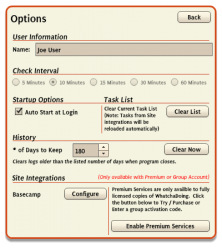 In the application settings you can specify a username, the log interval and tell the application to start automatically when Windows starts. In addition, you can clear the current task list and set the number of total days the application will log.
In the application settings you can specify a username, the log interval and tell the application to start automatically when Windows starts. In addition, you can clear the current task list and set the number of total days the application will log.
As for the reports, you can see the time logged with the application by specifying a date. You can compare time spent on various tasks in month, week or day format. The application even displays the total time logged with the app in the bottom right corner.
For reference, Watcha Doing uses about 53,000KB of RAM while running.
Conclusion and download link
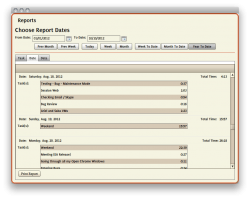 All in all, Watcha Doing offers a quick and convenient way to track your productivity across various tasks and activities. If your aim is to be more efficient or to track how you spend your time, then Watcha Doing will help you do that. Check it out.
All in all, Watcha Doing offers a quick and convenient way to track your productivity across various tasks and activities. If your aim is to be more efficient or to track how you spend your time, then Watcha Doing will help you do that. Check it out.
Price: Free
Version reviewed: 1.8.0
Supported OS: Windows (XP, Vista, Seven)
Download size: 1.73MB
VirusTotal malware scan results: 0/47
Is it portable? No

 Email article
Email article