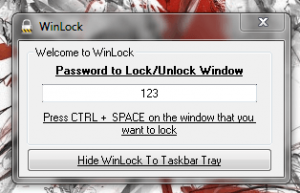 There are many ways to lock down security in Windows, including through a wide selection of third party apps. You can even use the Win + L keys to lock the current session and keep unauthorized users out. Unfortunately, that locks the entire session but what if you only wanted to lock various active windows. For example, while providing someone remote access to your computer, what if you wanted to lock-down just your current web browsing session? WinLock is a convenient tool that allows you to specifically hide and password lock and focused or active window.
There are many ways to lock down security in Windows, including through a wide selection of third party apps. You can even use the Win + L keys to lock the current session and keep unauthorized users out. Unfortunately, that locks the entire session but what if you only wanted to lock various active windows. For example, while providing someone remote access to your computer, what if you wanted to lock-down just your current web browsing session? WinLock is a convenient tool that allows you to specifically hide and password lock and focused or active window.
What is it and what does it do
Main Functionality
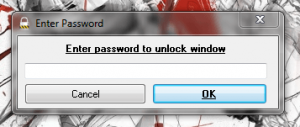 As previously mentioned, WinLock will lock and hide active windows that you specify, which cannot be accessed again until you submit the appropriate password. You can hide and lock multiple windows at once, and their identity is hidden behind the WinLock system tray icon. That is, someone with access to your computer cannot see what windows are open unless they have the access password.
As previously mentioned, WinLock will lock and hide active windows that you specify, which cannot be accessed again until you submit the appropriate password. You can hide and lock multiple windows at once, and their identity is hidden behind the WinLock system tray icon. That is, someone with access to your computer cannot see what windows are open unless they have the access password.
Pros
- Quickly minimize and hide an active window by pressing ctrl+space
- Requires a user specified password to restore window access
- You can hide and lock multiple windows at one time
- The WinLock program itself is also password protected
- Closing WinLock with the Windows task manager will also close any hidden active windows (this could also be a con), but users still cannot access opened windows
- I did not encounter any bloatware during the install, but that doesn’t mean the developers won’t add it in a later version
Cons
- The system tray icons for hidden windows are still visible
- Unauthorized users can still terminate hidden windows with the Windows task manager (they cannot gain access though)
- With an application like Chrome, unauthorized users can force close the WinLock app through the task manager, thus closing any active browser windows. Then, all they have to do is start Chrome again and restore previously closed windows.
- VirusTotal flagged the WinLock executable with 1/47, which is likely a false positive. The detected result was the following: TrendMicro-HouseCall (TROJ_GEN.F47V0114). A manual scan with Microsoft Security Essentials and MalwareBytes AntiMalware turned up nothing heinous. That being said, proceed at your own risk.
Discussion
![]() WinLock runs silently in the background and even though it is not masked, unauthorized users cannot gain access to the application or open windows without the appropriate password. There are a plethora of reasons why you would want to lock just the active window, but hopefully that’s already evident.
WinLock runs silently in the background and even though it is not masked, unauthorized users cannot gain access to the application or open windows without the appropriate password. There are a plethora of reasons why you would want to lock just the active window, but hopefully that’s already evident.
The user interface is straightforward and simple. Upon startup you’ll be presented with a single console window that allows you to assign a password and relays the hotkey shortcut for hiding and locking an active window. To lock any window, just press ctrl + space and it will minimize to the system tray and ultimately disappear from view. Not to confuse you, but only the window is hidden from view. The application icon is still displayed in the system tray, but when you click on it the password entry window appears.
![]() For example, when you lock Chrome with WinLock, the window disappears yet the Chrome icon still displays in the system tray. Hovering over the icon displays a generic message for WinLock telling you to unlock the window to gain access (refer to the image on the right). You can recall the window by double clicking on the Chrome icon and a password entry window will appear. If the correct password is entered then the window will be restored.
For example, when you lock Chrome with WinLock, the window disappears yet the Chrome icon still displays in the system tray. Hovering over the icon displays a generic message for WinLock telling you to unlock the window to gain access (refer to the image on the right). You can recall the window by double clicking on the Chrome icon and a password entry window will appear. If the correct password is entered then the window will be restored.
Unfortunately, that’s one of the drawbacks with WinLock- the icons are never truly hidden from view. Someone else browsing the computer can still see the icons in the system tray, but they cannot gain access unless they know the password.
Still, it’s a convenient way to hide and lock the active window. Furthermore, you can lock multiple windows at one time. It would be nice if you could group windows and lock them all together but you actually have to lock each window individually. The same goes for the restoration process, each window must be recalled separately.
There is a single password for the entire application, which means you cannot designate separate passwords for varying windows. Separate passwords would be a nice feature to have if you wanted to allow someone access to a single window at a time instead of every hidden window. Once someone has the password, they can access all hidden content, so keep that in mind.
For reference, WinLock uses nearly 1,100KB of RAM while running, and I did not notice any increase in memory usage when locking windows.
Conclusion and download link
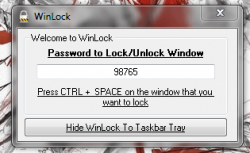 All things considering, WinLock is a pretty convenient way to hide the active window. There are some clear flaws with the app. For example, hidden window icons still remain in the system tray so prying users can see what windows are open even though they cannot access them without the proper password. And unauthorized users can still access the Windows Task Manager to terminate open windows even if they are locked. However, the program is still quite usable nonetheless and there appears to be no workarounds to gain access to the actual locked window without the appropriate password. To top it off, WinLock is relatively lightweight, so provided you can overlook the issues it has, WinLock provides a convenient layer of security. Check it out.
All things considering, WinLock is a pretty convenient way to hide the active window. There are some clear flaws with the app. For example, hidden window icons still remain in the system tray so prying users can see what windows are open even though they cannot access them without the proper password. And unauthorized users can still access the Windows Task Manager to terminate open windows even if they are locked. However, the program is still quite usable nonetheless and there appears to be no workarounds to gain access to the actual locked window without the appropriate password. To top it off, WinLock is relatively lightweight, so provided you can overlook the issues it has, WinLock provides a convenient layer of security. Check it out.
Price: Free
Version reviewed: 1.0
Supported OS: Windows (XP, Vista, Seven)
Download size: 1.36MB
VirusTotal malware scan results: 1/47
Is it portable? No

 Email article
Email article



