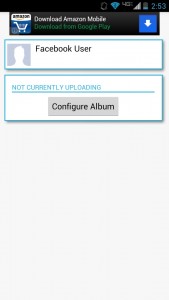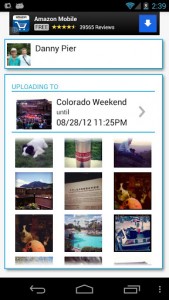 One of the most common uses for a smartphone these days is to take pictures and videos of excursions, events or just daily activities. Pretty much everyone has a camera on them at all times now, and it’s safe to say that a lot of devices have their local storage filled with personal photos. Recently we covered CloudVault which is an Android app that allows you to automatically backup all media to a connected Google Drive account. It’s a great alternative, but a lot of people like to upload photos to their social network of choice privately. For example, both Google+ and Facebook support instant mobile uploads to a privately accessed album. Unfortunately, those apps do not support user scheduled uploading. FaceDropt is a simple and free application that allows you to automatically upload photos to a Facebook album during a user specified time.
One of the most common uses for a smartphone these days is to take pictures and videos of excursions, events or just daily activities. Pretty much everyone has a camera on them at all times now, and it’s safe to say that a lot of devices have their local storage filled with personal photos. Recently we covered CloudVault which is an Android app that allows you to automatically backup all media to a connected Google Drive account. It’s a great alternative, but a lot of people like to upload photos to their social network of choice privately. For example, both Google+ and Facebook support instant mobile uploads to a privately accessed album. Unfortunately, those apps do not support user scheduled uploading. FaceDropt is a simple and free application that allows you to automatically upload photos to a Facebook album during a user specified time.
What is it and what does it do
Main Functionality
With FaceDropt, you schedule an upload appointment for your photos. In other words, you set a time where your photos are automatically uploaded to Facebook. For example, if you know you’re going to be snapping a lot of photos between a certain timeframe you can tell the app to upload images to a private Facebook album, which were taken during that time. It’s ideal for timely events like a wedding, or vacation.
- Very clean and simple UI
- Automatically uploads images to a user-specified Facebook album during a certain interval
- You only have to submit the end time, and the monitoring process will start on its own
Cons
- Advertisements are relatively prominent throughout the app
- Hasn’t been updated since August, 2012, which means the app may no longer be developed
- Once the monitoring process is started there’s no way to cancel or quick stop a single upload
- No image metadata or tagging options for uploads
- Would like video support, too
Discussion
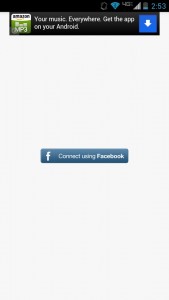 When I say there’s not much to FaceDropt at all, I really mean it. The very first thing you’ll see when opening the app is a white screen with a single blue Facebook sign-in button. After signing in, and allowing the application access to your profile, photos and wall you’ll be presented with the main UI.
When I say there’s not much to FaceDropt at all, I really mean it. The very first thing you’ll see when opening the app is a white screen with a single blue Facebook sign-in button. After signing in, and allowing the application access to your profile, photos and wall you’ll be presented with the main UI.
At the top of the window is a form displaying the Facebook profile you’re logged into, or at least it’s supposed to be (on my device it just said Facebook User and included a generic profile image). Below that you can see a status form which will also allow you to configure an album for uploads.
Tapping on the configure album button will bring up a sub-menu. On the next menu, all you have to do is submit the album name (for the album you wish to upload photos to) and then specify the end time for the monitoring session. The monitoring session will start as soon as you’re doing setting up the album information.
Any photos you take with your device while a monitoring session is active will be automatically uploaded to the specified album on Facebook. For example, if you name an album wedding and you tell the application to automatically upload all photos until three days later. Any photos you take for that three day span will be uploaded to the wedding album instantly.
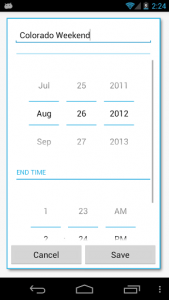
Keep in mind that unlike with Google+ and the stock Facebook app photos are not uploaded to a private album. Instead, all photos will be publically visible, and they will also be posted to your timeline. To change the actual restriction settings you’ll have to visit the Facebook website or use the mobile app.
Another drawback with using FaceDropt is that uploaded images cannot be edited or tagged [natively] before they are sent to the linked social account. It’s an all or nothing scenario with this application I’m afraid. It would be nice if there was a quick stop feature that allowed you to skip or cancel uploading various images. The only way to prevent images from uploading during the monitoring process, is to force stop the app or kill the monitoring process.
For reference, FaceDropt uses nearly 24MB of RAM while running which isn’t too bad considering it constantly uses a network connection and monitors local directories.
Conclusion and download link
As it stands, I would only recommend FaceDropt for anyone searching for the particular niche functionality that it offers — scheduling automatic upload of photos or images to Facebook. The official Facebook app does support instant image uploads to various albums, just not on a scheduled basis. With FaceDropt you can turn the monitoring process on and leave it to continuously upload any new images captured during the specified time. Currently, there’s no way to quick stop or cancel an automatic upload and there are advertisements all over the app UI. However, those are minor issues that you can put up with if you need this functionality.
Price: Free
Version reviewed: 1.0
Requires: 2.2 and up
Download size: 290KB

 Email article
Email article