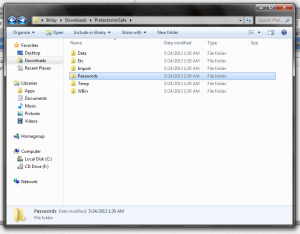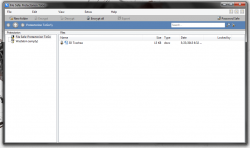 Protection, protection, protection. Security, security, security. It sure does seem like we talk about both subjects a lot here at dotTech, and for good reason too. You can never be too safe, especially when it comes to your personal data and information. There are two types of apps that will always be successful no matter how saturated the market is: one of them has to do with protection (virus scanners, malware removers, etc), and the other has to do with –you guessed it- security. One of the most recommended ways to protect sensitive data is to secure it using encryption. dotTech has a review on the best free encryption programs for Windows which you can check out if you need encrpytion tools. Protectorion ToGo is another Windows application that will help you protect data stored on either a removable external drive or an internal drive via encryption.
Protection, protection, protection. Security, security, security. It sure does seem like we talk about both subjects a lot here at dotTech, and for good reason too. You can never be too safe, especially when it comes to your personal data and information. There are two types of apps that will always be successful no matter how saturated the market is: one of them has to do with protection (virus scanners, malware removers, etc), and the other has to do with –you guessed it- security. One of the most recommended ways to protect sensitive data is to secure it using encryption. dotTech has a review on the best free encryption programs for Windows which you can check out if you need encrpytion tools. Protectorion ToGo is another Windows application that will help you protect data stored on either a removable external drive or an internal drive via encryption.
What is it and what does it do
Main Functionality
Protectorion ToGo as the name implies, is a drive-level encryption program that allows you to encrypt external drives (USB flash, external hard drive, etc.) and internal drives (partitions, whole drives, etc.).
It uses AES 256-bit encryption to protect data using a virual storage locker (hence being a drive-level encryption program) and only allows access to the data via a user specified password.
- Very easy to use
- Creates an encrypted locker where you can securely store files and folders
- Uses AES 256-bit encryption
- The ‘ProtectorionSafe’ folder is automatically created in the same directory as the app executable
- Prompts you to delete the source file once it’s been securely stored
- Files cannot be accessed or viewed outside the application
- Secured files can be exported as an unencrypted version at any time from within the app
- The extra password locker is pretty handy
- You can import and export password data
- All deleted files are stored in a proprietary wastebin that’s also encrypted
- Does not require administrator access to encrypt/decrypt files
- Has a portable version
- Note: To get the portable version, you must install Protectorion and then go to the Protectorion ToGo tab
Cons
- There is no way to recover your master password if you forget it… so don’t forget it
- It would be reassuring to see a second password layer for the password locker (I mean, it makes sense right?)
- The install package was flagged by VirusTotal with results of 1/47 (the portable executable was completely clean). Symantec flagged “WS.Reputation.1” as a potentially harmful source. This is likely a false positive as I scanned with Microsoft Security Essentials and MalwareBytes AntMalware Pro and they both turned up nothing. However, proceed at your own risk.
- Free version limits you to encrypting two external drives and is free for personal use only
Discussion
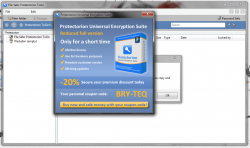 First, let me just say this: Protectorion ToGo is by no means billed as a be-all end-all solution. Even with the most advanced encryption methods, nothing is ever impossible to crack. A truly skilled individual could likely gain access, provided they have enough time on their hands. Still, applications like this provide an additional layer of security, one that will successfully deter some ne’er do wells and significantly slow down others. Does that mean you shouldn’t use the app? No, certainly not. Just keep all of this in mind when protecting your data with any type of security software.
First, let me just say this: Protectorion ToGo is by no means billed as a be-all end-all solution. Even with the most advanced encryption methods, nothing is ever impossible to crack. A truly skilled individual could likely gain access, provided they have enough time on their hands. Still, applications like this provide an additional layer of security, one that will successfully deter some ne’er do wells and significantly slow down others. Does that mean you shouldn’t use the app? No, certainly not. Just keep all of this in mind when protecting your data with any type of security software.
Before I get lambasted, I will point out that if using brute force methods it would take even a supercomputer an excess of one billion years (estimated) to crack AES 128-bit encryption. That’s not to say there aren’t other vulnerabilities hidden away but rather to say AES is fairly secure.
There are two versions of Protectorion available, one comes in an install package and the other is portable- it’s explicitly meant for use on external drives. The portable version comes bundled as a single executable, instead of the usual compressed zip archive. I checked out both versions, and I did not come across any bloatware or third party software during the install process. It is possible that something will be added in a later update, so just be careful- with freeware you should always use caution anyway.
Protectorion is pretty easy to use, and the interface is certainly clean. The left side of the window houses the navigation tree, while the right side of the window includes a file and folder list.
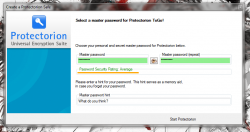 The very first time you start the application, you’ll have to accept a license agreement and setup a master access password. The application will also open a browser window which lands on a getting started guide hosted via the official website. Of course, if you don’t have internet access that page will not show up- the browser window will still open, however.
The very first time you start the application, you’ll have to accept a license agreement and setup a master access password. The application will also open a browser window which lands on a getting started guide hosted via the official website. Of course, if you don’t have internet access that page will not show up- the browser window will still open, however.
Once you’ve set a master password and a related hint for yourself (in case you forget the password) you can click the ‘start protection’ button to move along. Protectorion will automatically generate an encrypted folder in the same directory where the executable is located. If you store the application on a flash drive, this particular feature certainly comes in handy. The folder is labeled ‘ProtectorionSafe’ and even though it can be opened in Windows Explorer, anything stored within the file is encrypted and inaccessible. The only way to access the encrypted files is through Protectorion.
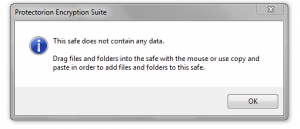 Once the application opens, two windows will pop-up. The first window is an advertisement for the paid version of the software, and the second window simply informs you the safe (encrypted folder) is empty and you can fill it using drag and drop or copy and paste.
Once the application opens, two windows will pop-up. The first window is an advertisement for the paid version of the software, and the second window simply informs you the safe (encrypted folder) is empty and you can fill it using drag and drop or copy and paste.
All you have to do is drop files you want secured into the Protectorion window and the software will automatically move it to the encrypted directory. The application will also prompt you to delete the source data after importing the file, which is convenient if you want to keep a single copy in the protected directory and delete the original. You can always export the file unencrypted later if you need an additional copy.
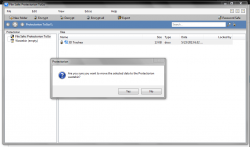
There are options to batch decrypt, and encrypt files if you have several to take care of at once. This is hardly necessary, but it’s unquestionably convenient.
When you delete an encrypted file in Protectorion it’s added to a proprietary wastebin instead of the Windows recycle bin. Obviously, the internal wastebin is encrypted and it can be emptied entirely at any time. If you make a mistake and delete a file, sending it to the wastebin by accident then you can simply click and drag the file back to the file safe in the directory tree.
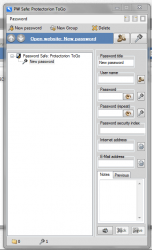
One extra feature, which also happens to be pretty useful, is the password safe. It works just like the file safe, except you can enter password information, credentials and related URLs for reference later. If you constantly forget your passwords, or you use lots of different ones (and I hope you do use separate passwords) then the password safe is extremely handy. Although, many would be against storing so many of your passwords in one location, all of the submitted information is also encrypted. Personally, I expected to see a second password layer for the password safe, I mean it only seems appropriate, but alas there is none. Perhaps this is a feature the devs will add in a later update (hint, hint)?
You can backup any information stored in the password safe using an encrypted file, and you can all restore data if necessary. This is useful if you want to transfer password information between storage devices or even computers.
For reference, Protectorion ToGo uses nearly 45,000KB of RAM while running which means it’s not as light on system resources as one would expect. That being said, the resource usage is certainly tolerable.
Conclusion and download link
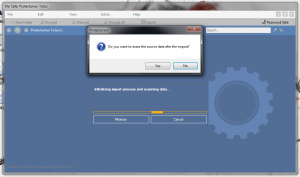 If you’re looking for a simple protection suite to encrypt data stored on a personal USB drive, or any external/internal drive for that matter, Protectorion is a suitable option. The best part is that it does not require administrator access to run, making it usable on computers that don’t have admin access. Check out this program if you are in the market for an encryption tool, although it should be noted this is free for personal use only and the free version limits you to encrypting two external drives. Other encryption programs, such as the ones features in dotTech’s review on the best free encryption programs for Windows, are just a easy to use and useful as Protectorion but don’t have this limitation.
If you’re looking for a simple protection suite to encrypt data stored on a personal USB drive, or any external/internal drive for that matter, Protectorion is a suitable option. The best part is that it does not require administrator access to run, making it usable on computers that don’t have admin access. Check out this program if you are in the market for an encryption tool, although it should be noted this is free for personal use only and the free version limits you to encrypting two external drives. Other encryption programs, such as the ones features in dotTech’s review on the best free encryption programs for Windows, are just a easy to use and useful as Protectorion but don’t have this limitation.
Price: Free
Version reviewed: 4.0 (Build 4.0.0.78)
Supported OS: Windows (XP, Vista, Seven, Eight)
Download size: 6.52MB (install package), 12.6MB (portable executable)
VirusTotal malware scan results: 1/47 (install package), 0/47 (portable executable)
Is it portable? Yes

 Email article
Email article