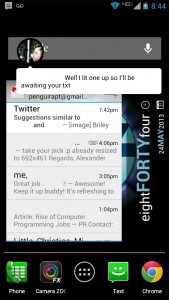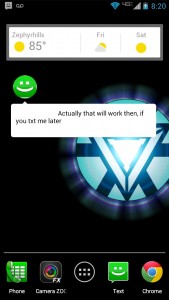 One of the coolest things introduced with Facebook Home, which has now been added to the official Facebook Messenger app is the chat heads feature. Essentially, it’s a totally movable notification icon that expands when you tap on it. With Facebook, it shows the profile picture of the person you’re currently talking to, and when you tap on the notification it displays the incoming message from that contact right on your screen. While using chat heads, you don’t really have to open the Facebook Messenger app until you’re ready to reply. Floating Notifications is a small Android app that aims to bring the same functionality to a broad variety of apps. Unlike Halo from Paranoid Android, you don’t need to flash a custom ROM in order to use it.
One of the coolest things introduced with Facebook Home, which has now been added to the official Facebook Messenger app is the chat heads feature. Essentially, it’s a totally movable notification icon that expands when you tap on it. With Facebook, it shows the profile picture of the person you’re currently talking to, and when you tap on the notification it displays the incoming message from that contact right on your screen. While using chat heads, you don’t really have to open the Facebook Messenger app until you’re ready to reply. Floating Notifications is a small Android app that aims to bring the same functionality to a broad variety of apps. Unlike Halo from Paranoid Android, you don’t need to flash a custom ROM in order to use it.
What is it and what does it do
Main Functionality
Floating Notifications is a charming Android application that takes the Facebook Chat Heads feature and expands it to include a ton of different platforms. With it, you can see quick notifications for text messaging, Gmail, Twitter, Facebook, Google+ and more. It’s a third party application, so unlike Paranoid Android’s Halo feature, you don’t need to install a custom ROM in order to use it. It’s fully customizable, and can be turned on through the stock Android settings menu (accessibility). Unfortunately, there’s no Google Play link for the app at this time, so you need to download it from the appropriate XDA Developers thread.
- Displays collapsible list of notification icons on-screen which supersedes all other windows
- Tapping on an icon will display the related content
- Tapping in the content window will open the related application
- Double tapping on a notification will dismiss it
- Double tapping on a collapsed notification group will dismiss everything
- You can customize what apps display Floating Notifications and how they do it
- Option to wake screen on incoming notification
- Show expanded notification content
- Display action buttons (only works with 4.1 Jelly Bean and higher)
- Display all content or only the latest (multiple messages or one)
- Does not require additional software or custom ROMs
Cons
- Regular Android notifications are not updated by interacting with a floating notification
- Sometimes the notification text doesn’t display properly (just scroll the content window and it will appear)
- Uses nearly 35MB of RAM while running, not exactly light on resources
- It would be nice to see expandable icons display contact images (Facebook just shows a Facebook icon, while text messages primarily display a text icon)
- Is not available on Play Store yet; currently you have to install by sideloading the app (which is only a minor nuisance but worth mentioning)
Discussion
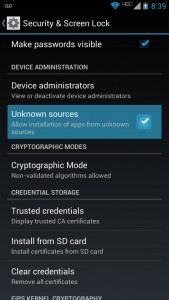 The first thing that needs clearing up, is that Floating Notifications currently has no Google Play page. That means in order to install the application, you have to download the related apk file from the XDA Developers thread and transfer it onto your device. To install the apk, you will also need to have the “unknown sources” option enabled which is located in the ‘Security and Screen Lock’ menu in the Android settings.
The first thing that needs clearing up, is that Floating Notifications currently has no Google Play page. That means in order to install the application, you have to download the related apk file from the XDA Developers thread and transfer it onto your device. To install the apk, you will also need to have the “unknown sources” option enabled which is located in the ‘Security and Screen Lock’ menu in the Android settings.
There are a few quirks with Floating Notifications, but all issues aside it’s definitely a capable alternative to installing a custom ROM on your device. Some users just don’t have the wherewithal to load custom software on their handset, but that’s okay. Don’t feel ashamed that you’re not a serious Android tweaker! That’s exactly what applications are for.
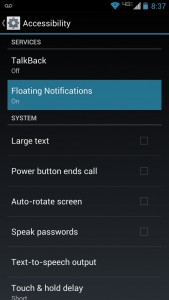 Before using the app, but after it’s installed, you need to enable the floating notifications. This can be done by navigating to the accessibility menu in the Android settings and enabling the Floating Notifications option. Once that’s done, a test notification will appear on your screen, you can dismiss it by double tapping on the icon.
Before using the app, but after it’s installed, you need to enable the floating notifications. This can be done by navigating to the accessibility menu in the Android settings and enabling the Floating Notifications option. Once that’s done, a test notification will appear on your screen, you can dismiss it by double tapping on the icon.
The floating Facebook Chat Heads are definitely unique, and they can be quite useful too. That being said, they’re almost entirely an aesthetic thing more than they are practical. Floating Notifications, on the other hand, are extremely practical. I know you’re probably wondering why they’re more plausible than the implemented Facebook notifications, so I’ll tell you why. It all has to do with one feature: Floating Notifications are universal. That is, you can use them for any application installed on your device- you’re not just confined to Facebook.
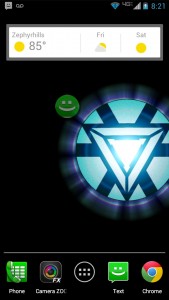 It works like this, every time you receive a notification a little orb pops up on the screen of your device. The notification orb supercedes all other windows and will always appear on top no matter where you are. Tapping on the icon will pop open a content window that displays information related to the notification. If you tap inside the content window once it’s open, the related application will launch so you can respond or act accordingly. When you receive notifications from multiple apps, several orbs will appear in a stacked view, tapping on the uppermost icon will expand the notification icons so you can view the content separately. Double tapping on an icon will close the notification, while double tapping on a closed stack will close all notifications.
It works like this, every time you receive a notification a little orb pops up on the screen of your device. The notification orb supercedes all other windows and will always appear on top no matter where you are. Tapping on the icon will pop open a content window that displays information related to the notification. If you tap inside the content window once it’s open, the related application will launch so you can respond or act accordingly. When you receive notifications from multiple apps, several orbs will appear in a stacked view, tapping on the uppermost icon will expand the notification icons so you can view the content separately. Double tapping on an icon will close the notification, while double tapping on a closed stack will close all notifications.
Why would you need a feature like this? Well, it’s for convenience really. As it stands, you have to pull down the Android notification tray, tap on the related notification and then further navigate to take action. No, that doesn’t take forever to do but tapping on a single notification preview on the main screen is just much easier. At the end of the day, it’s a preference thing though, so if you don’t like the way Facebook Chat Heads work you’re probably not going to like Floating Notifications.
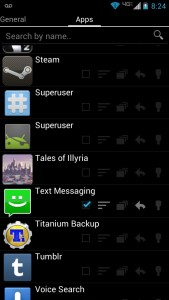 Unlike Paranoid Android’s Halo feature (added in their custom ROMs) you can designate the Floating Notifications to work for particular apps. For example, if you don’t use Twitter very often and don’t want to see notifications than you can leave that app disabled. There are also custom options you can enable or disable related to notifications like the option to wake the screen for incoming notifications, stack notifications or show only the most recent one, display action buttons and more. What I personally love about Floating Notifications is that you can set the behavior for each app separately. For instance, I have my Gmail set to display the action buttons right in the notification, but my text messages don’t. In addition, my text messages show all of my notifications, while my Gmail only shows the latest one.
Unlike Paranoid Android’s Halo feature (added in their custom ROMs) you can designate the Floating Notifications to work for particular apps. For example, if you don’t use Twitter very often and don’t want to see notifications than you can leave that app disabled. There are also custom options you can enable or disable related to notifications like the option to wake the screen for incoming notifications, stack notifications or show only the most recent one, display action buttons and more. What I personally love about Floating Notifications is that you can set the behavior for each app separately. For instance, I have my Gmail set to display the action buttons right in the notification, but my text messages don’t. In addition, my text messages show all of my notifications, while my Gmail only shows the latest one.
In addition, the group of Floating Notifications can be moved around the screen at will. If you want them to appear in the bottom right, then you can move them to the bottom right and vice versa. It’s as easy as clicking and dragging the icon to the desired location on-screen. It stays there, and will pop-up when the time is right. Personally, I have the icons set to fade after a certain period of time which is a particular feature you can activate in the app settings.
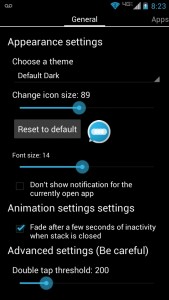 You can also designate the text size, icon size, theme (light or dark), and more in the application settings.
You can also designate the text size, icon size, theme (light or dark), and more in the application settings.
One of the biggest quirks with the app is that regular notifications are not dismissed, unless you take action. For example, if you receive a text message, the Floating Notification will appear and so will the standard Android based notification. When you view the message content through the floating notification it will not dismiss the regular notification. You either have to do that through the notification tray, or you can take action by responding to the text message and it will dismiss automatically.
I also encountered a slight bug where sometimes the notification content did not appear right away. This is easily fixed by scrolling the content window, whereupon the necessary text will appear. It’s a minor nuisance really and can definitely be overlooked, but it’s still worth mentioning.
For reference, Floating Notifications is always running and it uses about 35MB of RAM while running.
Conclusion and download link
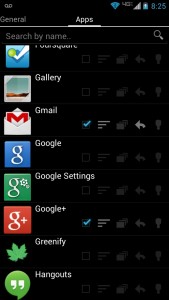 If you like the idea of the notifications provided by Facebook Chat Heads, then Floating Notifications will definitely intrigue you because Floating Notifications adds Chat Heads-like notifications to your device… without having to install Facebook Home or flash a custom ROM. The stock notification tray of Android is great, but Android is all about customization and this app definitely lets you customize how notifications work on your handset. There are some quirks and bugs, but they really are minor and hopefully they will be ironed out over time.
If you like the idea of the notifications provided by Facebook Chat Heads, then Floating Notifications will definitely intrigue you because Floating Notifications adds Chat Heads-like notifications to your device… without having to install Facebook Home or flash a custom ROM. The stock notification tray of Android is great, but Android is all about customization and this app definitely lets you customize how notifications work on your handset. There are some quirks and bugs, but they really are minor and hopefully they will be ironed out over time.
In and of itself, Floating Notifications is a good app worth looking at. However, as I already mentioned, it all boils down to preference. If you don’t like the way Facebook Chat Heads work then you’re not going to like the way Floating Notifications works. But if you want Chat Heads-like notifications, then check out Floating Notifications.
Price: Free
Version reviewed: Alpha 2r1 (05/18/2013)
Requires: Android 2.2 and up
Download size: 301KB
Floating Notifications at XDA Developers

 Email article
Email article