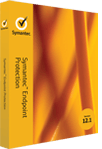 Love it or hate it, many corporates prefer the notorious Symantec or Norton security in Windows OS for one reason or the other. The problem is that this security software, more often than not, creates silly situations. For instance:
Love it or hate it, many corporates prefer the notorious Symantec or Norton security in Windows OS for one reason or the other. The problem is that this security software, more often than not, creates silly situations. For instance:
- I cannot access to my home wireless network even though I disable it!
- Some internet service providers require (mine does) that you close your security software to run a proper speed test. And, Symantec Endpoint Protection cannot be closed by normal means! You can disable it by right clicking on the icon in the Taskbar but disabling this stubborn software does not prevent it from working as a watchdog and as interference.
- It may also randomly prevent your access to some trustworthy sites.
Therefore, you must kill it in order to perform your desired task. Here is how you can kill it, by using commands (this works on Windows XP/Vista/Windows 7/Windows 8):
- Press Windows button on your keyboard and R at the same time to bring Run window.
- Type cmd and press Enter. This will come up with a black command window equivalent to that found in Linux/OSX as terminal.
- Type cd c:\ and press Enter. This will change the directory to the one where your security software is installed. By default, it is C (please check if the IT officer in your company has used something else).
- Type net stop “symantec antivirus” and press Enter. When it says, “The Symantec Endpoint Protection service was stopped successfully.”, you do the following:
- Press Windows button on your keyboard and R at the same time to bring Run window again.
- Type smc –stop and press Enter. You have now completely closed (killed) the program. You will see that the tray icon vanishes. Now, there will be no more intervention (please do the activities with caution!).
When you need the program again, you simply bring it back by doing the following:
- Press Windows button on your keyboard and R at the same time.
- Type cmd and press Enter.
- Type cd c:\ and press Enter.
- Type net start “symantec antivirus” and press Enter. You can then activate the options you normally use like firewall.
Enjoy!

 Email article
Email article



