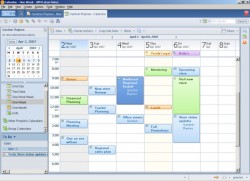 IBM Lotus Notes is the email client of choice of many corporates. Unless you play around, it is difficult to figure out how to import an image or a graphic as background in Lotus Notes Mail on Windows. Here is how you can do it:
IBM Lotus Notes is the email client of choice of many corporates. Unless you play around, it is difficult to figure out how to import an image or a graphic as background in Lotus Notes Mail on Windows. Here is how you can do it:
- Put the document in the Edit mode. The cursor must be present in the Draft area.
- Go to File > Properties.
- Change Text to Document (drop-down menu).
- Click on the Background tab (rectangle).
- Click on Import in the “Graphic or Resource” section.
- Browse to select your desired image. Bitmap (BMP) is the default; if you want to import GIF, JPEG, PCX, or TIFF 5.0 (these options only), you must change Files of type from the drop-down menu.
- To choose how to display the graphic, select a style from the Repeat drop-down menu field in the “Options” section (I prefer Tile or Size to Fit). By default, if the graphic has the same size as the document, it appears once. Smaller graphics “tile” to fill the background of the document.
Done! Enjoy.

 Email article
Email article



