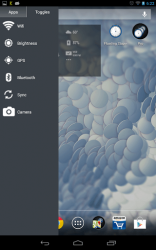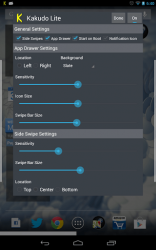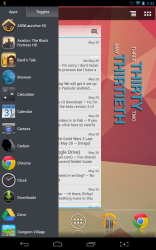 Do you ever have those times where you just need to multitask? For example, as a writer sometimes it’s necessary to have a browser window open and a writing tool open simultaneously. I can read content and then translate the information into what I’m writing. In other words, as a writer it’s good to have some kind of reference. Problem is, multitasking on an Android smartphone or tablet especially when switching between two apps or windows can be a bit tedious. Kakudo is a unique multitasking tool for Android that allows you to switch between open apps or windows with simple gestures.
Do you ever have those times where you just need to multitask? For example, as a writer sometimes it’s necessary to have a browser window open and a writing tool open simultaneously. I can read content and then translate the information into what I’m writing. In other words, as a writer it’s good to have some kind of reference. Problem is, multitasking on an Android smartphone or tablet especially when switching between two apps or windows can be a bit tedious. Kakudo is a unique multitasking tool for Android that allows you to switch between open apps or windows with simple gestures.
What is it and what does it do
Main Functionality
Kakudo is first and foremost a multitasking tool that allows you to switch between active windows/apps with a simple swipe gesture. It also includes several convenient options like a quick launch dock for favorite apps, unique settings toggles, and more. You can use Kakudo on any Android device, but it’s more efficient on a tablet or larger screen device. There is a pro version of the app available which removes any restrictions or limitations that have been set in the ‘lite’ version.
- Allows you to switch between active applications and windows with simple swipe gestures
- Swipe left to right, or right to left to cycle through active apps
- Swipe right to left on the home screen to open the most recent app
- Swipe left to right on the last app in the list to minimize it
- Swipe up from the bottom of the screen to open the app dock
- You always have access to an app dock that can be customized to include shortcuts or various settings toggles (six max in lite version)
- Lite version includes restrictions (pro version is $0.99 and removes all restrictions):
- Only six apps or toggles max for the launcher dock (unlimited with pro)
- App dock appears on the left side of the screen and it can’t be moved (can be moved to the left or right side with pro)
- You cannot change the color or opacity of the dock
- The notification icon cannot be disabled
- The pro version includes multiple color themes and more customization support
Discussion
![]() The first thing I will say about Kakudo is that there’s a bit of a learning curve to using it properly. No, that doesn’t mean it’s difficult it just means it takes a little practice to really get good at multitasking.
The first thing I will say about Kakudo is that there’s a bit of a learning curve to using it properly. No, that doesn’t mean it’s difficult it just means it takes a little practice to really get good at multitasking.
Once installed, you’ll have to start up the Kakudo service in order to get the gesture support working. When running, Kakudo will add an icon to the Android notification tray. Obviously, tapping on this icon will open up the application settings- we’ll get to those in a bit.
While the service is running, there are several shortcuts you can take advantage of. When you’re on the homescreen, swiping from the right side of the screen to the left will open the most recently used application. Swiping from left to right or right to left will cycle through the recent apps respectively. It works just like the vanilla recent apps list that displays when you press or hold the appropriate hardware button. The major difference is that Kakudo does not display a menu when switching between active apps. Really, the best way to describe it is that you can cycle through all open applications just by swiping from the edges of the screen.
If you swipe from the bottom of the screen towards the top, starting just above the software buttons (or hardware buttons if you have them) an application dock will pop open. In the lite version of Kakudo, you can store up to six different app shortcuts, or six different toggles in the quick launch dock. Toggles are exactly as they sound, they’re essentially buttons that allow you to enable or disable (toggle) various settings. For example, you can add a Wi-Fi toggle that allows you to turn off or turn on the Wi-Fi connectivity.
 You may be wondering why you would want features like this when you already have a launcher, and probably several other streamlined apps that offer quick docks and such. The real benefit of Kakudo is the instant multitasking support. To switch windows normally, you would have to press the home button, return to the home screen and reopen another app. You could also tap the recent apps button or activate the recent apps menu accordingly to switch between apps but even this can take a little longer sometimes. Trust me when I say, it’s a godsend to be able to conveniently cycle through active windows on a smartphone or tablet.
You may be wondering why you would want features like this when you already have a launcher, and probably several other streamlined apps that offer quick docks and such. The real benefit of Kakudo is the instant multitasking support. To switch windows normally, you would have to press the home button, return to the home screen and reopen another app. You could also tap the recent apps button or activate the recent apps menu accordingly to switch between apps but even this can take a little longer sometimes. Trust me when I say, it’s a godsend to be able to conveniently cycle through active windows on a smartphone or tablet.
Of course, since Kakudo is a background service all of this only matters if it’s light on resources- which it certainly is. Kakudo only uses about 8.5MB of RAM while running which is pretty impressive for a launcher type app like this.
The pro version offers an unlimited number of apps and toggles in the app drawer as opposed to the small limit of six total in the lite version. In addition, you can move the app drawer to the right side of the screen (it’s normally displayed on the left), customize the app drawer color and opacity, choose from eight color schemes or create your own, disable the notification icon (which remains active by default) and more. Seeing as the pro version of Kakudo is only $0.99, it’s not a bad idea to upgrade if you like the tool.
Conclusion and download link
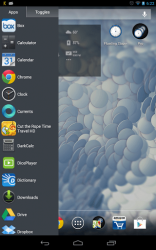 Multitasking on an Android smartphone or tablet can be a pain, especially when you need to quickly switch between two apps. Kakudo helps ease that pain by allowing you to easily switch between multiple windows or active apps with a simple swipe gesture. You also have instant access to your favorite apps, and user defined toggles from anywhere on the device. Needless to say, the tool offers quite a bit of convenience and it streamlines the user experience overall. On top of that, it’s pretty light on resources. Personally speaking, Kakudo has become a valuable tool on my tablet and I highly recommend giving it a try if you want to boost productivity on your Android smartphone or tablet.
Multitasking on an Android smartphone or tablet can be a pain, especially when you need to quickly switch between two apps. Kakudo helps ease that pain by allowing you to easily switch between multiple windows or active apps with a simple swipe gesture. You also have instant access to your favorite apps, and user defined toggles from anywhere on the device. Needless to say, the tool offers quite a bit of convenience and it streamlines the user experience overall. On top of that, it’s pretty light on resources. Personally speaking, Kakudo has become a valuable tool on my tablet and I highly recommend giving it a try if you want to boost productivity on your Android smartphone or tablet.
Price: Free, $0.99 (pro)
Version reviewed: 1.3.5
Requires: Android 2.3 and up
Download size: 358KB

 Email article
Email article