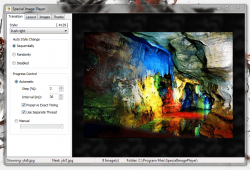 Building upon the momentum of yesterday’s review, which saw use of a native GIF creation tool called GifCam, we’re going to take a look at another image tool. When it comes to presentation, images can really help you drive the point home. Adversely, they can also be used for simple entertainment. A great way to show off some of those family photos and vacation pics is to create a personal slideshow. Special Image Player is a free slideshow creation tool for Windows that includes more than 172 different transition effects.
Building upon the momentum of yesterday’s review, which saw use of a native GIF creation tool called GifCam, we’re going to take a look at another image tool. When it comes to presentation, images can really help you drive the point home. Adversely, they can also be used for simple entertainment. A great way to show off some of those family photos and vacation pics is to create a personal slideshow. Special Image Player is a free slideshow creation tool for Windows that includes more than 172 different transition effects.
What is it and what does it do
Main Functionality
 Special Image Player is a slideshow creation application that allows you to generate presentations from any number of personal images or photos. During setup you can designate a particular folder that includes all of the images you would like to display in the slideshow. It helps if you organize photos beforehand, because the application will automatically include all images in the designated folder. Instead of including a playback function, the app automatically displays the related content in a preview pane so you can see changes in realtime.
Special Image Player is a slideshow creation application that allows you to generate presentations from any number of personal images or photos. During setup you can designate a particular folder that includes all of the images you would like to display in the slideshow. It helps if you organize photos beforehand, because the application will automatically include all images in the designated folder. Instead of including a playback function, the app automatically displays the related content in a preview pane so you can see changes in realtime.
Pros
- For a slideshow application, it’s relatively light on resources
- There’s a huge selection of transition effects
- The slideshow is automatically played back in the preview pane in realtime
- It’s easy to setup and you can get an attractive slideshow going in minutes
Cons
- There’s no way to export the resulting slideshow
- User assigned settings are not saved when the application closes and there’s no way to save them, the slideshow is temporary
- You need to organize the related images beforehand, it’s best to keep them in a folder specifically for the slideshow
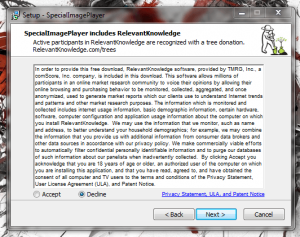 The installation package does include bloatware, so keep that in mind if you decide to check this app out. The bloatware can easily be declined and avoided, just make sure you pay attention and don’t blindly click ‘next’ during the install process. You can see from the image on the right what the appropriate decline option looks like, and it does appear toward the end of setup (after choosing the install directory). When you first download the install package it will be compressed, so you will need WinZip, WinRar, 7Zip or another archiving tool to extract the appropriate file.
The installation package does include bloatware, so keep that in mind if you decide to check this app out. The bloatware can easily be declined and avoided, just make sure you pay attention and don’t blindly click ‘next’ during the install process. You can see from the image on the right what the appropriate decline option looks like, and it does appear toward the end of setup (after choosing the install directory). When you first download the install package it will be compressed, so you will need WinZip, WinRar, 7Zip or another archiving tool to extract the appropriate file.- VirusTotal flagged 2/47 which is likely due to the bloatware included in the install package, additional scans with Microsoft Security Essentials and MalwareBytes AntiMalware Pro turned up nothing. However, proceed at your own risk and please pay attention when installing the app.
Discussion
As you’d expect, Special Image Player offers a pretty straightforward user interface. You won’t have to spend time getting used to layout, which is always beneficial because that means you can just dive right into using it.
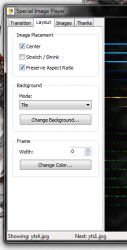 At the very top of the window there are four navigation tabs: transition, layout, images and thanks. The transition menu handles the image change effects that play when cycling between images in the slideshow. The layout menu basically allows you to change the behaviour of the images and the slideshow by doing things like centering the image or stretching it to fit the entire screen. The images menu allows you to assign the images folder containing the photos you’d like to use in the slideshow. The thanks menu is pretty much empty, since it just includes developer credits for the software.
At the very top of the window there are four navigation tabs: transition, layout, images and thanks. The transition menu handles the image change effects that play when cycling between images in the slideshow. The layout menu basically allows you to change the behaviour of the images and the slideshow by doing things like centering the image or stretching it to fit the entire screen. The images menu allows you to assign the images folder containing the photos you’d like to use in the slideshow. The thanks menu is pretty much empty, since it just includes developer credits for the software.
It’s worth noting again that you should organize photos you would like to see in a slideshow beforehand. When you designate a directory, the application will automatically load all images in the assigned folder. That means if there are any photos you don’t want to appear in the slideshow you should keep them separate. What I would recommend doing is creating a folder specifically for the slideshow and then copying desired photos into the resulting folder. This allows you to organize the slideshow content without altering the original images.
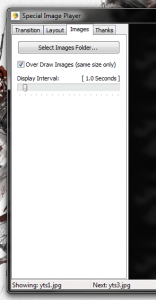 Also worth noting is the fact that the application needs to be running in order to view the appropriate slideshow. Unfortunately, there are no options to export the resulting slideshow which is a pretty big drawback in my book. There’s no option to save a particular slideshow either, which stinks especially if you find a specific formula you like. You can have to reconfigure the slideshow settings after every time you restart the app. That being said, it’s great for moments when you just want to display a slideshow quickly to family or friends. You can configure the slideshow settings and then leave the application running.
Also worth noting is the fact that the application needs to be running in order to view the appropriate slideshow. Unfortunately, there are no options to export the resulting slideshow which is a pretty big drawback in my book. There’s no option to save a particular slideshow either, which stinks especially if you find a specific formula you like. You can have to reconfigure the slideshow settings after every time you restart the app. That being said, it’s great for moments when you just want to display a slideshow quickly to family or friends. You can configure the slideshow settings and then leave the application running.
On the transition menu you can choose the animation behavior of the resulting slideshow. It’s pretty easy to setup, and there are only a couple options to mess with. Even so, there are a ton of transition effects to choose from. You can choose to let the application cycle through the transition effects in a sequential order, choose the active effect at random, or disable the auto settings completely and assign one effect for the entire slideshow. You can also play with the transition playback settings by assigning an interval at which the animation plays. Pretty standard stuff, and even the most casual tech users would have no problem setting up the transitions properly.
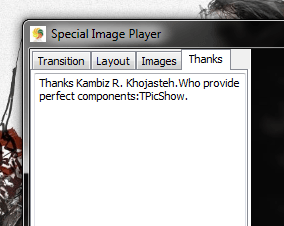 On the layout tab you can alter the way the images display and change the background if you have the images set to center on the screen. You can also play with the simple frame width (border) and color through this menu.
On the layout tab you can alter the way the images display and change the background if you have the images set to center on the screen. You can also play with the simple frame width (border) and color through this menu.
Last, but not least the images tab allows you to assign the appropriate folder and designate how long each photo is displayed.
When you’re happy with the slideshow settings, you can double click in the preview pane to display the slideshow in a fullscreen mode. That’s it, there’s not much else to the app besides what I have covered here.
For reference, Special Image Player uses from about 2,000-10,000KB of RAM while running. It’s relatively light on system resources for a slideshow tool.
Conclusion and download link
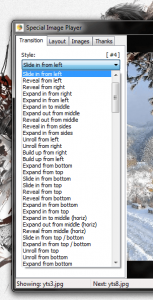 Special Image Player is a decent slideshow application for Windows. It does have a couple major drawbacks that you should be aware of, however. The biggest issue is the resulting slideshows cannot be saved or exported, and you lose all user assigned settings when you close the application. I’m sure some of you are probably wondering why you would use an app like this since there are no save options. It’s ideal for times when you want to quickly setup a slideshow to show friends or family, because you can just leave it running. It would be nice to see some kind of support to use the resulting slideshow as a screensaver, but currently there are no features like that. If you want to export the generated slideshow to use elsewhere, you’ll want to avoid Special Image Player. If you don’t mind leaving the app running in order to watch the related content, then this application will suit your needs.
Special Image Player is a decent slideshow application for Windows. It does have a couple major drawbacks that you should be aware of, however. The biggest issue is the resulting slideshows cannot be saved or exported, and you lose all user assigned settings when you close the application. I’m sure some of you are probably wondering why you would use an app like this since there are no save options. It’s ideal for times when you want to quickly setup a slideshow to show friends or family, because you can just leave it running. It would be nice to see some kind of support to use the resulting slideshow as a screensaver, but currently there are no features like that. If you want to export the generated slideshow to use elsewhere, you’ll want to avoid Special Image Player. If you don’t mind leaving the app running in order to watch the related content, then this application will suit your needs.
Price: Free
Version reviewed:
Supported OS: Windows (2000, XP, Vista, Seven, Eight)
Download size: 1.49MB (compressed), 1.52MB (unzipped)
VirusTotal malware scan results: 2/47
Is it portable? No

 Email article
Email article



