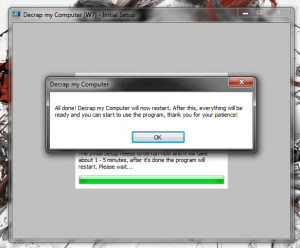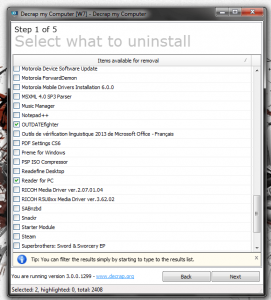 So, you just bought a lovely new PC and you’re ready to take it through its paces. One of the first things you should do with any new device is clear out some of that excess crap that comes pre-installed, often referred to as bloatware. Dell, Asus, HP, Toshiba, Gateway it doesn’t matter what brand of computer you have they are all guilty of bogging down devices with unnecessary bloatware. They make money by installing it because it’s essentially free advertising for the related software companies. There’s no need to keep all those antivirus trials, and proprietary media software installed. You probably have your own favorite software that you’re going to install anyway. Decrap (Decrap my Computer) is a free Windows application that will scan your computer for bloatware and remove it in one convenient process.
So, you just bought a lovely new PC and you’re ready to take it through its paces. One of the first things you should do with any new device is clear out some of that excess crap that comes pre-installed, often referred to as bloatware. Dell, Asus, HP, Toshiba, Gateway it doesn’t matter what brand of computer you have they are all guilty of bogging down devices with unnecessary bloatware. They make money by installing it because it’s essentially free advertising for the related software companies. There’s no need to keep all those antivirus trials, and proprietary media software installed. You probably have your own favorite software that you’re going to install anyway. Decrap (Decrap my Computer) is a free Windows application that will scan your computer for bloatware and remove it in one convenient process.
What is it and what does it do
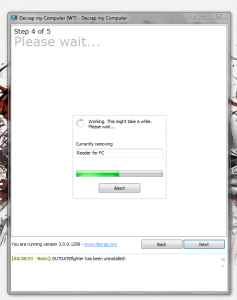
Main Functionality
Decrap is a Windows application that will remove unnecessary bloatware from your PC, whether it’s new or old. It’s best used on a new system, since a lot of bloatware is installed by the manufacturer. The normal way to remove various applications can be quite tedious, but Decrap makes the whole process a lot faster.
Pros
- Very easy to use, walks you through the entire process
- Analyzes your computer for unecessary bloatware and helps you remove it
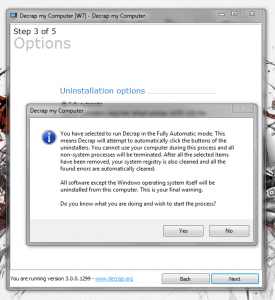 Includes an integrated and thorough registry cleaner (optional to use)
Includes an integrated and thorough registry cleaner (optional to use)- No advertisements or bloatware to contend with
- Relatively lightweight, only uses about 20MB of RAM while running
Cons
- Automatic mode will handle all prompts without user interaction, there’s a chance it will remove something you don’t want it to (manual mode is recommended)
Discussion
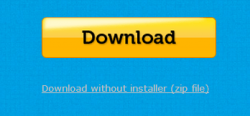 There are two versions of Decrap available. One comes as an install package and the other comes as a portable application in a compressed folder. I used the portable version (click the ‘Download without installer’ link as pictured on the right), however I did check out the install package for the purpose of this review. I did not encounter any bloatware content, but that doesn’t mean it won’t be added in a later version. As always, be careful and paying attention during install and never blindly click “next.” Freeware usually comes bundled with its fair share of bloatware because it’s how the developers make their money.
There are two versions of Decrap available. One comes as an install package and the other comes as a portable application in a compressed folder. I used the portable version (click the ‘Download without installer’ link as pictured on the right), however I did check out the install package for the purpose of this review. I did not encounter any bloatware content, but that doesn’t mean it won’t be added in a later version. As always, be careful and paying attention during install and never blindly click “next.” Freeware usually comes bundled with its fair share of bloatware because it’s how the developers make their money.
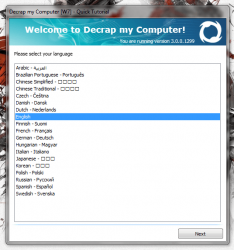 The first time you run Decrap it will need to analyze your system for installed applications. Before doing that, it will take you through a very brief tutorial that doesn’t necessarily show you how to use the app, but instead outlines the fact that Decrap is safe to use. After the initial setup is complete the application will then restart itself.
The first time you run Decrap it will need to analyze your system for installed applications. Before doing that, it will take you through a very brief tutorial that doesn’t necessarily show you how to use the app, but instead outlines the fact that Decrap is safe to use. After the initial setup is complete the application will then restart itself.
Once the setup is all complete, it will need to go through another analyzation process, but this time it’s relatively quick and painless. Decrap will then ask you if you want to run the automated mode, or if you want to handle bloatware removal manually. I would highly recommend sticking with the manual mode, and choosing what bloatware to remove. In automatic mode, the application will remove bloatware on its own without user input and there’s a chance that it will remove something you actually need. Then again, on a brand new system it wouldn’t be that big a deal because chances are high that you haven’t really installed anything on it yet.
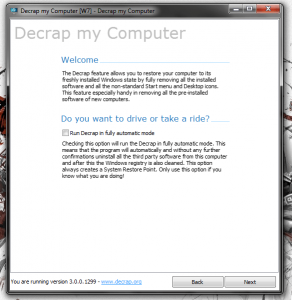 Once the app has analyzed your system, it spits out the results in a listbox. All of the content is separated into six different categories or groups:
Once the app has analyzed your system, it spits out the results in a listbox. All of the content is separated into six different categories or groups:
- Automatically Starting Software
- Desktop Items
- Drivers and other probably important software
- Start Menu Items
- Third Party Software
- Windows Related Software
The different groups are pretty straightforward as far as what they include. The third party software includes anything that’s not associated with the operating system, or in other words anything that’s not necessary for the PC to operate.
Just select the items in the list that you wish to remove and then move on to the next step (click next). Next, the application will prompt you to create a restore point which serves as a backup in case anything goes wrong. I highly recommend you create a restore point whenever possible.
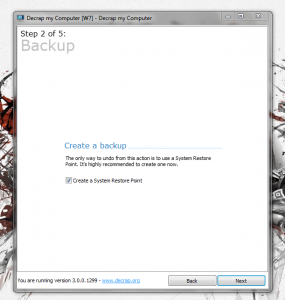 After dealing with the restore point, Decrap will move on to the uninstallation setup. You can either have the application run in automatic mode, or manual mode. In automatic mode, Decrap will handle clicking all of the related buttons in the installers which means you shouldn’t have to do anything. You can also tell Decrap to clean the registry automatically, manually or prevent it from doing so at all. Once you choose the related options and click next a popup will appear. All non-essential Windows programs need to remain closed in the background.
After dealing with the restore point, Decrap will move on to the uninstallation setup. You can either have the application run in automatic mode, or manual mode. In automatic mode, Decrap will handle clicking all of the related buttons in the installers which means you shouldn’t have to do anything. You can also tell Decrap to clean the registry automatically, manually or prevent it from doing so at all. Once you choose the related options and click next a popup will appear. All non-essential Windows programs need to remain closed in the background.
Decrap will then remove all the user specified software from the system, and perform a thorough registry clean (if you allowed it to do so). Once the entire process is complete it will spit out the appropriate information and stats and then automatically shut itself down. That’s it really, that’s all there is to it.
For reference, Decrap uses about 20,800KB of RAM while running which is a little over 20MB.
Conclusion and download link
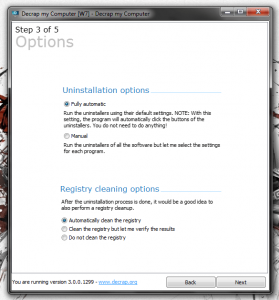 Decrap is a free Windows tool that is actually designed to clean brand new computers. More specifically, it targets pre-installed bloatware that does nothing, but bog down the system. If you don’t use it, and you don’t need it then why allow it to take up precious system resources? Decrap includes both automatic and manual operation modes, though I would stick with manual just to be on the safe side. Automatic mode would be fine to use on a brand new computer, because that’s when you hardly have any third party software installed, but there is a chance it will remove something you don’t want it to. The application also includes an integrated and very thorough registry cleaner which will run after you uninstall programs or applications. The registry cleaner is optional though, so you don’t have to run it you don’t want to. All in all, if you want to get some of that pre-installed crap off your new computer, Decrap is the way to go.
Decrap is a free Windows tool that is actually designed to clean brand new computers. More specifically, it targets pre-installed bloatware that does nothing, but bog down the system. If you don’t use it, and you don’t need it then why allow it to take up precious system resources? Decrap includes both automatic and manual operation modes, though I would stick with manual just to be on the safe side. Automatic mode would be fine to use on a brand new computer, because that’s when you hardly have any third party software installed, but there is a chance it will remove something you don’t want it to. The application also includes an integrated and very thorough registry cleaner which will run after you uninstall programs or applications. The registry cleaner is optional though, so you don’t have to run it you don’t want to. All in all, if you want to get some of that pre-installed crap off your new computer, Decrap is the way to go.
Version reviewed: 3.0.0.1299
Supported OS: Windows (XP, Vista, Seven, Eight)
Download size: 4.31MB (compressed portable), 7.36MB (unzipped portable)
VirusTotal malware scan results: 0/46
Is it portable? Yes

 Email article
Email article