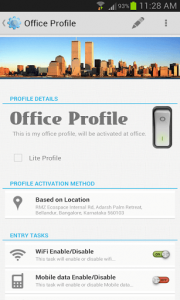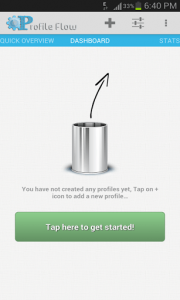 Automation is a pretty useful function, especially for mobile devices. If there’s a particular task you find yourself often performing, or there are various functions that you migrate to frequently then automation can help you get those things done without requiring manual input. For example, you can set your Wi-Fi to turn on and connect to a specific network as soon as you’re in the vicinity. Most automation apps for Android allow you to set specific parameters, but working with time would actually be the ideal way to setup such apps. Profile Flow is an extensive automation app for Android that allows you to specify triggers based on dates, times, days and more.
Automation is a pretty useful function, especially for mobile devices. If there’s a particular task you find yourself often performing, or there are various functions that you migrate to frequently then automation can help you get those things done without requiring manual input. For example, you can set your Wi-Fi to turn on and connect to a specific network as soon as you’re in the vicinity. Most automation apps for Android allow you to set specific parameters, but working with time would actually be the ideal way to setup such apps. Profile Flow is an extensive automation app for Android that allows you to specify triggers based on dates, times, days and more.
What is it and what does it do
Main Functionality
Profile Flow is an automation application for Android that allows you to set a whole slew of functions based on advanced triggers. In addition, it uses the Android Holo theme to offer a pretty attractive menu- not that it’s a necessity for an app like this, but it’s still great to see. Profile Flow is also incredibly useful for separating tasks into profiles like office, school or home. That’s essentially what it does, because you set various tasks to occur when a certain profile has been activated. Setting the various triggers for operations is pretty easy too, even casual users would have no problems using the app.
- Uses clean and responsive Holo UI
- Automates tasks based on user specified profiles, you configure tasks to occur when a particular profile is activated
- There’s an extensive list of profile triggers
- There’s an even bigger list of tasks you can perform
- There are no advertisements to contend with
Cons
- A lot of the options are unavailable in the free version (like location and GPS support)
- It uses nearly 40MB of RAM while running
Discussion
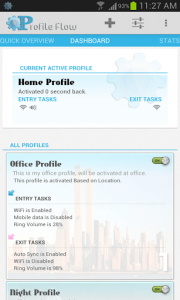 At first glance, Profile Flow seems pretty basic, but once you actually start setting up profiles you learn to appreciate just how powerful it can be. The concept is pretty straightforward too.
At first glance, Profile Flow seems pretty basic, but once you actually start setting up profiles you learn to appreciate just how powerful it can be. The concept is pretty straightforward too.
The user interface is easy to navigate to. From left to right there’s quick overview, dashboard, stats, and history. Quick overview tells you a little about each task you can setup, but the dashboard is where you actually configure automated profiles and tasks.
You set up profiles that are meant to trigger when specific requirements have been met. For example, you can create an office profile that connects to your business Wi-Fi and automatically sends a text message to your significant other, letting them know you arrived. Presumably, that office profile would activate when you reached your work property.
Each profile has a trigger, and a set of entry and exit tasks. Once the profile has been activated it will jumpstart the various entry tasks that you have specified. Then, when the application changes profiles it will execute any exit tasks for the previous profile.
The list of triggers that can be used to activate a profile is pretty extensive, and includes settings from the following categories (some these are only available in the pro version of the app as indicated):
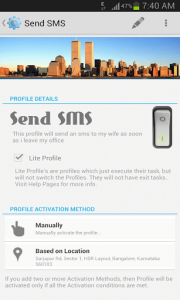 Manually (pro)
Manually (pro)- Based on a date
- Based on a time range
- Based on a time interval
- Based on a date range
- Based on the day of the week
- Based on location (pro)
- Based on location using cell ID (pro)
- Based on charging (pro)
- Based on battery level (pro)
As you can see from the list, in the free version you can only trigger profiles by date, time range, time interval, and day of the week.
So, what kind of entry and exit tasks can you setup? The following list includes the related options:
- Wi-Fi enable/disable
- Wi-Fi hotspot enable/disable
- Bluetooth enable/disable
- Bluetooth Discoverability
- Airplane mode enable/disable
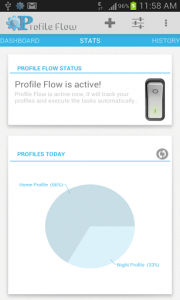 Auto sync enable/disable
Auto sync enable/disable- Mobile data enable/disable (pro)
- Ringtone
- Ring type
- Ring volume
- Notification tone
- Notification volume
- Alarm volume
- Media volume (pro)
- Vibrate mode
- Trigger alarm (pro)
- Brightness (pro)
- Show notification (pro)
- Auto rotate enable/disable
- Display timeout
- Chance wallpaper (pro)
- Place call (pro)
- Send text message (pro)
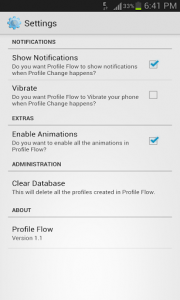 As you can see, there is a pretty extensive list of tasks that you can perform. There’s not much else to automating the tasks. However, Profile Flow does track stats and profile history. You can see how often a profile has been activated, and even what tasks have been called upon. It’s not a necessary feature, but like the Holo theme UI it’s a great option to have.
As you can see, there is a pretty extensive list of tasks that you can perform. There’s not much else to automating the tasks. However, Profile Flow does track stats and profile history. You can see how often a profile has been activated, and even what tasks have been called upon. It’s not a necessary feature, but like the Holo theme UI it’s a great option to have.
The profiles work great once configured, but the app does use nearly 40MB of RAM while running.
One thing that I personally dislike is that a lot of the options are unusable in the free version. For example, you can’t set a location trigger unless you pay or the pro version. That being said, the developers offer a “pay what you want” option with three tiers, $3, $5, or $9. All of the tiers unlock the pro version of the app, but you’re basically donating the amount of money you feel comfortable with.
Conclusion and download link
Profile Flow is a pretty involved automation application for Android, which actually separates automated tasks into profiles. Essentially, you designate a profile based on certain triggers, and then you assign tasks to take place when that profile activates. The pro version of the application offers a lot more options, but that’s okay because the free version is powerful too. If you’re looking for an automation app that’s easy to use, but includes some pretty powerful options then you’ll certainly want to check out Profile Flow.
Price: Free, $3 (pro)
Version reviewed: 2.5
Requires: Android 2.2 and up
Download size: 4.5MB

 Email article
Email article