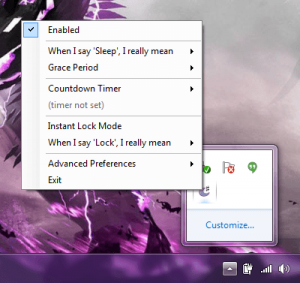 Many people use their computer to watch movies, some even have their computer setup as a primary media device. For example, I have a desktop hooked up to my TV in the living room. We use it to stream content and watch movies. As such, it’s easy to get into the habit of starting a movie late at night and then falling asleep. Unfortunately, when that happens the computer remains on all night after the movie is finished and it can use a lot of power. Wouldn’t it be great if you could set your computer to automatically turn off after a movie is done playing? Sleep# is an open source application for Windows, that will monitor a playlist and then send the computer to sleep or hibernation when the content is done.
Many people use their computer to watch movies, some even have their computer setup as a primary media device. For example, I have a desktop hooked up to my TV in the living room. We use it to stream content and watch movies. As such, it’s easy to get into the habit of starting a movie late at night and then falling asleep. Unfortunately, when that happens the computer remains on all night after the movie is finished and it can use a lot of power. Wouldn’t it be great if you could set your computer to automatically turn off after a movie is done playing? Sleep# is an open source application for Windows, that will monitor a playlist and then send the computer to sleep or hibernation when the content is done.
WHAT IS IT AND WHAT DOES IT DO
Main Functionality
Sleep# is compatible with pretty much any media player. It’s designed to monitor fullscreen video playback and then react accordingly once the video exits. After the content has finished playing it will put your computer into sleep mode or hibernation to conserve energy and protect the machine. It works best with VLC Media Player, Windows Media Player and BBC iPlayer, but it’s actually compatible with any full screen video player.

Pros
- Automatically hibernates the computer or enters sleep mode after a video has finished playing
- There’s a grace period to cancel the automatic shutdown process
- It works best with Windows Media Player, VLC Media Player, and BBC iPlayer, but should work fine with any player that supports fullscreen media playback
- Includes a customizable sleep timer as a backup, in case the regular functionality doesn’t work
- Includes a lockout or log off option, which prevents unauthorized access after a video has finished
- Uses only about 7MB of RAM while running, so it’s relatively lightweight
Cons
- Certain media players already have similar functionality built in (XBMC), this is not an issue with the app itself though
Discussion
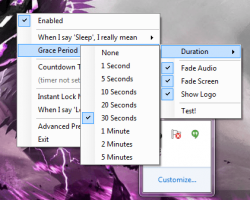 It may seem like a strange idea, but I’m sure many of you out there can understand why an application like this would be useful, not even just for yourself. For example, let’s say you’re on vacation and you let your munchkin borrow the laptop to watch a movie. Wouldn’t it be great if the laptop could turn off after the movie was over?
It may seem like a strange idea, but I’m sure many of you out there can understand why an application like this would be useful, not even just for yourself. For example, let’s say you’re on vacation and you let your munchkin borrow the laptop to watch a movie. Wouldn’t it be great if the laptop could turn off after the movie was over?
By default, the Windows sleep functionality is disabled when playing media content, so even when the video is finished the computer won’t shutdown. Sleep runs in the background and automatically shuts down your computer a certain period of time after content has finished playing. The application is designed to detect when a video has finished playing, however if for some reason it’s not able to then it will shutdown the computer when the screensaver kicks into gear (most media players dim the screen or go into a proprietary screensaver mode when idle).
There’s no graphical interface to the application, instead it’s accessible via a system tray icon. Without changing the default settings, the application will automatically send the computer into sleep mode after 30 seconds of idle time, after content has finished playing. If you would like, you can set up the application to hibernate the computer or just turn off the display instead. Additionally, the grace period can be set anywhere from ‘none’ all the way up to ‘five minutes.’
In addition, it fades out both audio and the screen and it also displays a logo when going into the chosen shutdown mode. These options can be disabled through the app settings.
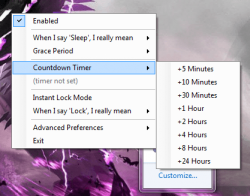 If you would much rather setup a countdown timer, you can do that too. When the timer completes the system will automatically enter the specified mode. The timer can be anywhere from five minutes up to twenty four hours. It can even be used as a backup in case the media player you’re using isn’t supported by the application.
If you would much rather setup a countdown timer, you can do that too. When the timer completes the system will automatically enter the specified mode. The timer can be anywhere from five minutes up to twenty four hours. It can even be used as a backup in case the media player you’re using isn’t supported by the application.
It worked great on my desktop. Just minutes after the movie ends there’s a certain grace period for you to interact. If you’ve fallen asleep, the computer will enter hibernation mode automatically. This saves you money on your power bill, and it also is better for your computer which, contrary to popular belief, really shouldn’t be left running all the time. Of course, XBMC supports this feature natively, so really it’s great for players like VLC Media Player, Windows Media Player or others that don’t have similar functionality.
There’s also an instant lock mode that will lock access or log off the current user after a video has finished playback. It’s really only necessary in a place where multiple users could hop onto the computer, but it’s still an added convenience.
For reference, Sleep# uses about 7,000KB or just under 7MB of RAM while running.
CONCLUSION AND DOWNLOAD LINK
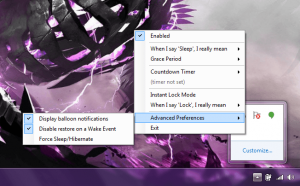 Sleep# is an open source application that allows you to automate the sleep/hibernate process after a video has finished playing. It’s definitely for a niche group of users, but that’s okay because you can simply skip over this if it isn’t your cup of this.
Sleep# is an open source application that allows you to automate the sleep/hibernate process after a video has finished playing. It’s definitely for a niche group of users, but that’s okay because you can simply skip over this if it isn’t your cup of this.
This app helps save energy, money and even protects your computer in the long run. It uses very few system resources (7MB of RAM) even though it runs in the background and has a couple of different shutdown modes to choose from.
Of course, some media players like XBMC have support for features like this built in so this is just for users that prefer software without the related functionality. It works best with Windows Media Player, VLC Media Player and BBC iPlayer, but will actually work just fine with any player that supports fullscreen playback. It even includes a sleep timer that serves as a backup in case the normal functionality runs into a hitch.
Overall, if you need this type of functionality, this soft is for you.
Price: Free
Version reviewed: 2.32
Supported OS: Windows (XP, Vista, Seven, Eight)
Download size: 1.78MB
VirusTotal malware scan results: 0/47
Is it portable? No

 Email article
Email article



