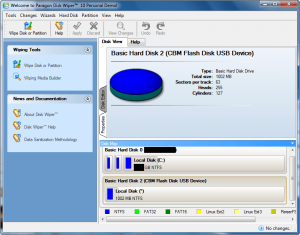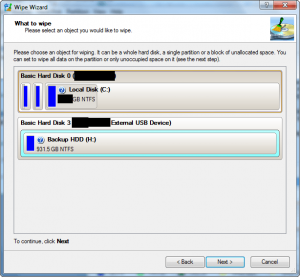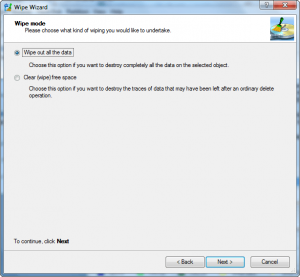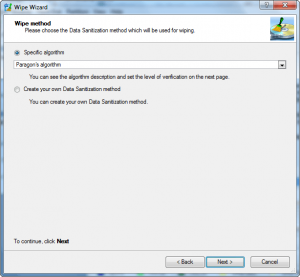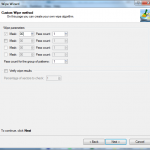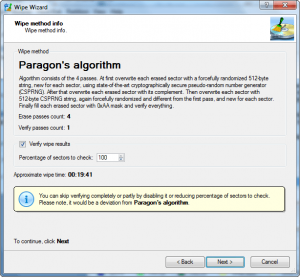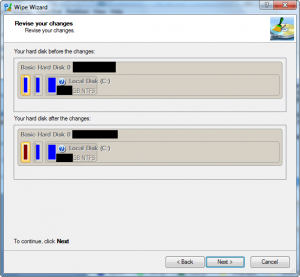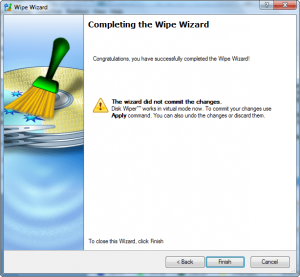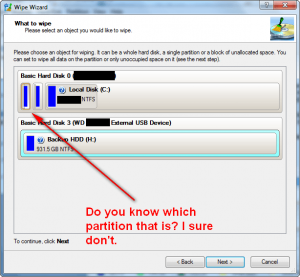{rw_text}Giveaway of the day for October 28, 2009 is:
Version reviewed:
v10, Build 8101 (16.04.09 )
System Requirements:
CPU: 300 MHz or higher; RAM: 256 MB; Disk space: 120 Mb; Internet Explorer 5.0 or higher
Software description as per GOTD:
Now with support for the latest Operating Systems and any hard disk or flash memory drive!Your sensitive data is too easily recovered if you rely on the standard delete function or formatting your hard disk. Make sure that no-one can recover your data you thought was deleted! Erase your data held on your hard disk securely with Paragon Disk Wiper Personal.
Paragon Disk Wiper can completely erase a whole hard disk, a separate partition or just clean free space.
Disk Wiper 10 Personal allows you to:
- Completely erase a whole hard disk, a separate partition or just clean free space.
- Irreversibly destroy all on-disk data easily and quickly, so as it cannot be recovered with any present-day technology.
Key Features and Benefits:
- Even more powerful new Paragon`s algorithm: Irreversibly destroy all on-disk data providing maximum level of security.
- Comprehensive wiping: Wipe exactly what you need – hard disks/separate partitions (primary, extended, logical).
- Efficient operation: Minimal effect on the system performance.
- User friendly interface.
- Basic partitioning operations: Optimize the management of your hard disks.
If you are 64bit system user follow the link here.
Technical Support:
During the Giveaway period Paragon Software provides technical support at http://twitter.com/paragonsoftware. Please, post your questions if you have any troubles while downloading, registering and using the software. Paragon Software’s support team will reply you as soon as possible.
Ashraf’s note:
Paragon Disk Wiper 2010 Personal is the same thing as Paragon Disk Wiper 10 Personal.
————————-{/rw_text} –>
{rw_good}
- Straightforward and fairly easy to use.
- Can wipe whole disks or select partitions.
- Can wipe internal or external hard drives.
- Can wipe unused space.
- Allows user to define custom wipe algorithm.
- Allows user to create a bootable CD/DVD or bootable USB/flash drive to use Disk Wiper without having to load into Windows.
- Comes with basic partition management tools.
{/rw_good} –>
{rw_bad}
- Refuses to wipe my USB/flash drive.
- You are limited to using either Paragon’s secure wiping algorithm, or defining your own – you have no other choices to use other popular and time tested algorithms.
- When selecting what hard drive or partition to wipe, if you want to select a partition and the partition size is small seeing what partition it is is very difficult.
{/rw_bad} –>
{rw_score}
{for=”Ease of Use” value=”9″}Pretty much point and click, although you need to be very careful because if you accidentally delete important hard drives/partitions, chances of you recovering them is zero to none. There is one problem though: when selecting what hard drive or partition to wipe, if you want to select a partition and the partition size is small seeing what partition it is is very difficult.
{/for}
{for=”Performance” value=”10″}Does what it claims.
{/for}
{for=”Usefulness” value=”6″}Not many people will ever see the need to spend the time to securely wipe their hard drive. However, supporting the creation of bootable CD/DVD and USB/flash drives, and having the ability to wipe whole drives (internal or external) or partitions, and “clear” unused space, this program can be useful for those people that do need to do it.
{/for}
{for=”Arbitrary Equalizer” value=”6″}This category reflects an arbitrary number that does not specifically stand for anything. Rather this number is used to reflect my overall rating/verdict of the program in which I considered all the features and free alternatives.
{/for}
{/rw_score} –>
{rw_verdict}[tdown]
{/rw_verdict} –>
Paragon Disk Wiper 2010 Personal is a software that allows you to securely wipe whole hard drives or partitions, or to securely delete your already deleted files/unused hard drive space. Since when it comes to wiping whole hard drives, it is best if you are not using the hard drive you want to wipe when you are wiping it, Disk Wiper comes with the ability to create a bootable CD/DVD or bootable USB/flash drive which you can use to run Disk Wiper without ever booting into Windows.
This is what Paragon Disk Wiper 2010 Personal looks like:
To start wiping a hard drive/partition or clearing unused space, simply click on “Wipe Disk or Partition”. A wizard will open up which will guide you step by step in the process of wiping whatever you want:
Take note of the fact that you can either pick “Paragon’s algorithm” or create your own:
Other than the wiping features, you can do two more things:
- Create a bootable CD/DVD or bootable USB/flash drive. The advantage of using a bootable media is you can run Disk Wiper without ever having to log into Windows so you can wipe any hard drive or partition easily – you won’t be restricted by the fact that you have it in use. You can access this feature by clicking on “Wiping Media Builder”.
- Use some basic partition management tools which Paragon includes in all of their software, such as format hard drive/partition.
There are also a few problems I have with Paragon Disk Wiper:
- It refuses to wipe my USB/flash drive. I don’t know why, it just tells me it cannot wipe it. I am not sure if it is because of the type of flash drive I have (I only have one flash drive on me at the moment so I can’t test it with others) or if it is because of a different reason. Disk Wiper let me wipe my external hard drive just fine though.
- When selecting what hard drive or partition to wipe, if you want to select a partition and the partition size is small, seeing what partition it is is very difficult:
- Paragon Disk Wiper only uses Paragon’s algorithm or the user can define their own. It does not allow the user the option of using popular and time tested secure deleting/wiping algorithms like the DOD 5220.22M, Guttman, and many others.
This review was conducted on a laptop running Windows 7 Professional 32-bit. The specs of the laptop are as follows: 3GB of RAM, a Radeon HD 2600 512MB graphics card, and an Intel T8300 2.4GHz Core 2 Duo processor.
{rw_freea}
DBAN (Darik’s Boot and Nuke) is a free software that works only from a bootable media. It is probably the best software out there for securely wiping hard drives. It doesn’t have any sort of GUI so it may deter non-tech people but it is really, really effective in terms of wiping hard drives.
DBAN comes in an ISO so you have to burn it onto a CD/DVD. You may also put it onto a USB/flash drive (Google how to do this).
East-Tec Eraser 2008 is a dotTech Exclusive Freebie. Even though it is v2008 and not v2009, it is one of the best eraser tools out there; it is the one I use for my secure erasing needs.
East-Tec Eraser is a program that allows you to securely delete files, data and user activity from your computer. You see usually when you delete something on your computer, it is not truly “deleted” in the sense that there are ways for the data to be retrieved. East-Tec Eraser allows you to delete files/data/user activity using secure erasing methods that make it near impossible for others to retrieve what you deleted.
The best way I would describe East-Tec Eraser is CCleaner + Heidi’s Eraser into one program. With East-Tec Eraser not only can you securely delete individual files and folders but you can also protect your privacy by securely deleting your Windows (applications/programs, email, P2P, etc.) data and Internet (almost all browsers are supported – including Chrome and Opera) activity. To help you with the former task, East-Tec Eraser has an easy to use interface where you can add multiple files and folders at once to delete; you also have the ability to add entries in your right click context menu. To help you with the later task, East-Tec Eraser has a built in application detector that will detect all the possible applications that it can erase the activity history from automatically; if East-Tec Eraser does not find a particular application that you use, you have the ability to add custom programs (by designating files, folders or registry entries) to delete the history from.
East-Tec Eraser boasts the ability to erase anything using methods from a normal erase to a Gutmann wipe (35 pass) and everything in between, including methods that match and surpass US Department of Defense 5220.22-M standards. Heck if you don’t like any pre-configured secure erasing methods you have the ability to create/define your own also (if you custom created method to securely erase files/data becomes popular and you become rich and famous, I expect royalties).
Additionally, you can use East-Tec to securely erase files/data/user activity that you previously deleted or use the built in disk wiper to securely wipe any hard drives (internal or external – including USB/flash drives) or select partitions.
Although East-Tec Eraser does not have a boot disk, it has the ability to wipe hard drives/partitions just like Paragon Disk Wiper. One thing, however, I found is East-Tec Eraser allows me to wipe my USB/flash drive while Paragon refused.
Disk Wipe is free, portable Windows application for permanent volume data destruction. With Disk Wipe you can erase all disk data and prevent recovery of those data. Formatting a hard drive with regular method leaves an open possibility to recover the data back. Many companies and users who just dumped their old hard drives in rubbish had found this the hard way. Disk Wipe solves this problem efficiently, using a powerful algorithms which fill the volume with useless rubbish binary data multiple times. The possibility of recovering information from drive formatted with Disk Wipe is almost non existent.
-Developer
{/rw_freea} –>
{rw_verdict2}For a disk wiping program, Paragon Disk Wiper is not bad. However I give it a thumbs down for one simple reason: it only supports Paragon’s secure wiping algorithm (or the user has to make his/her own). I don’t care how good Paragon think they are, they cannot leave out other secure deleting algorithms and force users to use theirs; I want the option to use other algorithms like the DOD 5220.22M (and many others). That being said, my recommendations for today is this: if you need a really nice, and effective, hard drive secure wiping tool, Darik’s Boot and Nuke is the best in the business. Otherwise, I use East-Tec Eraser 2008 for my secure erasing needs (files/folders/privacy/hard drives/partitions) from within Windows and I recommend it to anyone.
{/rw_verdict2} –>

 Email article
Email article