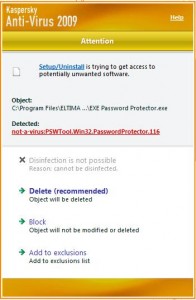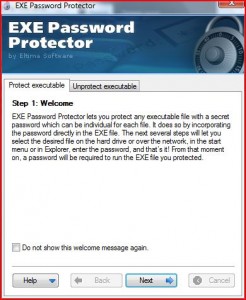{rw_text}Giveaway of the day for December 2, 2008 is EXE Password Protector.
[rssless]————————-{/rw_text} –>
{rw_good}
- Very simple and easy to use.
- Built in instructions.
- Small footprint.
- Does its job quickly.
- Has a option to backup any file that it is password protecting.
- You can ‘test’ your protection directly from the program.
- Adds an entry in Right Click menu to password protect.
- “Unprotect executable” tab has your last .exe protected already loaded in.
{/rw_good} –>
{rw_bad}
- Only for .exe files.
- Developer does not specify what algorithm is used for protection.
{/rw_bad} –>
{rw_score}
{for=”Features as Described” value=”10″}Does everything they claim.
{/for}
{for=”Ease of Use” value=”10″}One of the most easiest software I have used yet.
{/for}
{for=”Usefulness” value=”5″}Password protecting just .exe files seems to limit the audience for the program quite a bit.
{/for}
{/rw_score} –>
The program installs and registers fine (will find the registration information in readme.txt as always). If you has Kaspersky, or some other security software, you may get this warning window (or something similar):
Viruslist.com lists no description for this file. I did not block or delete the file mainly because Kaspersky listed it as “potentially unwanted” instead of “virus” or “spyware”, but the fact that the homepage for this program is www.mykeylogger.com kind of makes me think twice about my decision to allow that file through.
Anyway, this program is very easy to use. There are built in directions on how to password protect a file and how to remove the password protection. It is quick and easy to use – literally point and click. EPP also does not use very much computer resources – ~3 MB on load, and ~8 MB when password protection. CPU usage is literally nonexistant on load, but it goes up to ~10% when password protecting.
This program is a little bit different then all those other password protection programs, such as AxCrypt, in the sense that you do not need to have this program to ‘decrypt’ the .exe you password protected. You can email your .exe to anyone and all they have to do is enter the correct password to get past the password protection. So in essence, if you password protect an .exe file, it will forever be password protected on any OS until you remove the password protection with this software (or so the developer claims – I do not have all the OSes on hand to test :D).
When you first open the program, you will see this window:
As you can see, the program has a built in step-by-step instruction guide that will guide you through the process of password protecting an .exe file. The program does the same thing for removing password protection from a .exe file – just click the “Unprotect executable” that is located under the banner. Once you think you have a hang of the software, be sure to check “Do not show this message again” or else you will be prompted with this same welcome screen/step-by-step instruction every time you run the software.
There are three features I would like to highlight about this program:
- You have the option to create a backup of the file you are password protecting. When you are at the window where you have to choose what file you want to password protect, at the bottom there will be a box you can check that will create a backup of your file (it should be checked by default).
- You can ‘test’ your password protection directly from the program after you password protect a file. Just hit “Test” at your finish screen.
- The location of the last file you password protected is automatically loaded into the “Unprotect executable” tab.
The one thing I wish the developer did was reveal what type of algorithm is used for password protection with this software.
Free Alternatives:
7-zip is a “file archiver” software. It is like WinZip and WinRar, except it is free and is highly regarded amongst the open source community. 7-zip has this feature where you can password protect your archived files. Essentially, 7-zip does what EXE Password Protect does, but in a different way. Instead of adding password protection directly into the .exe file, with 7-zip, you “archive” the file (create a .zip – Right Click -> 7-zip -> Add to Archive) and you password protect that archive.
7-zip password protects the archives in a similar fashion as EXE Password Protect in the sense that you can e-mail your archive to anyone you want and they will be able to ‘decrypt’/extract it without even having 7-zip installed – all they need is the password. And the advantage to 7-zip over EPP is that you can password protect more then just .exe files because you can archive literally any file you want. Plus 7-zip is always free.
Kruptos 2 is a powerful 256 bit file encryption utility that allows you to secure any sensitive files stored on your PC or portable storage device. Kruptos 2 includes a powerful file shredding utility, and the ability to generate self decrypting files.
-Kruptos 2 Developer
—-
Kruptos is an encryption tool that is very easy to use.
The reason why I put this tool on here, and not other software like AxCrypt, is because when you want to use an encrypted file, you just double click the program, enter your password and use it. There is an option, that is selected by default, to automatically encrypt the file after you are done using it. So this program can be an alternative to EPP in terms of preventing your kids from accessing games or preventing unauthorized access to software. The one difference, though, is that you must have Kruptos 2 to encrypt/decrypt files.
Example: You do not want your kids to play WarcraftIII. You encrypt war3.exe with Kruptos 2. Whenever you want to play WacraftIII, all you do is double click on the war.exe icon, enter your password, and play the game. When you are done playing the game and you exit, war3.exe will be encrypted again by default.
The website for Kruptos 2 says it is not Vista compatible, but I am running it in Vista with no problems at all.
PMnet Verdict: If you want to prevent unauthorized access to programs, like prevent kids from accessing ‘R rated’ games, but do not want to create a whole new Windows username for that purpose, you can use EPP to password protect your program .exe files so no one can launch the program without proper access. Kruptos 2 is a really nice free alternative, but in my opinion EPP does the job of preventing unauthorized access to software, such as games, better. So use EPP while you have it and if you ever lose it, Kruptos 2 is an option.
If you are going to use EPP to password protect .exe files you will be sending to other people, I would say stick with 7-zip because it can password protect more then just .exe files, it is always free, and it uses 256 AES. The developer for EXE Password Protect does not specify what type of algorithm they use (unless I missed it).
[/rssless]

 Email article
Email article