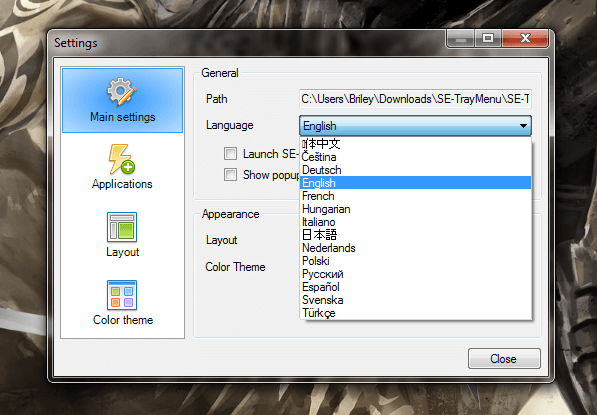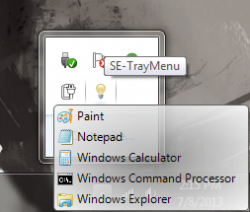 This next app has actually been around for quite some time, yet it still continues to receive regular updates. As of the time of this writing, the latest version was released on May 25, 2013. SE-TrayMenu is an application and system tray launcher for Windows, which also supports custom hotkeys to offer streamlined use. It comes in both a traditional install package and a portable one, which means it can be run from any external drive even a USB flash drive.
This next app has actually been around for quite some time, yet it still continues to receive regular updates. As of the time of this writing, the latest version was released on May 25, 2013. SE-TrayMenu is an application and system tray launcher for Windows, which also supports custom hotkeys to offer streamlined use. It comes in both a traditional install package and a portable one, which means it can be run from any external drive even a USB flash drive.
What is it and what does it do
Main Functionality
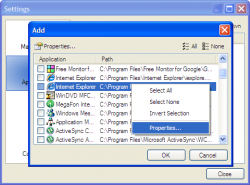 SE-TrayMenu is a lightweight and portable Windows launcher with some pretty powerful customization options. On top of supporting global and custom hotkeys, it also allows users to customize menus, shortcuts and more. The general idea is to offer a quick launcher for your most used apps and links, which resides in the Windows system tray at all times.
SE-TrayMenu is a lightweight and portable Windows launcher with some pretty powerful customization options. On top of supporting global and custom hotkeys, it also allows users to customize menus, shortcuts and more. The general idea is to offer a quick launcher for your most used apps and links, which resides in the Windows system tray at all times.
Pros
- Launch custom shortcuts straight from the Windows system tray
- Assign quick links to URLs, applications, documents, files, directories (folders), and more
- Shortcuts can be connected to [complex] hotkeys for even faster recall
- Lightweight and portable (10MB of RAM usage)
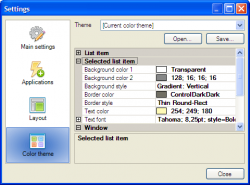 Robust customization and personalization options
Robust customization and personalization options- Several preconfigured sub-menu layouts and color themes to choose from
- Multiple languages supported
Cons
- Requires the Microsoft .NET Framework version 2.0 or higher to use
Discussion
First and foremost, this application is offered in two different packages: one is portable and the other is not. The portable version requires that you also have an archive tool like WinZIP, WinRAR or 7Zip to extract the necessary contents. Once the portable version has been extracted, it can be run from any directory including one stored on an external drive or USB flash drive.
For the purpose of this review, I used the portable version of the application. However, I did run the install package through VirusTotal along with the portable package. You can find the results listed in the ‘conclusion’ section below.
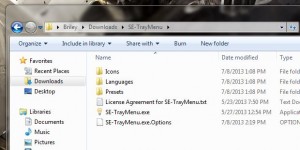 After extracting the contents of the portable package you’ll notice that it doesn’t just include a simple executable. There are three different folders, each of which contains additional content for use with SE-TrayMenu. The first folder includes a couple of icons for use with the app, and also serves as a directory where you can drop custom icon images. The second folder includes multiple language configurations, which range from Simple Chinese to Turkish (see language list screenshot below). The third folder includes quite a few “presets,” which are basically UI themes.
After extracting the contents of the portable package you’ll notice that it doesn’t just include a simple executable. There are three different folders, each of which contains additional content for use with SE-TrayMenu. The first folder includes a couple of icons for use with the app, and also serves as a directory where you can drop custom icon images. The second folder includes multiple language configurations, which range from Simple Chinese to Turkish (see language list screenshot below). The third folder includes quite a few “presets,” which are basically UI themes.
When you start the application a small light bulb icon appears down in the Windows system tray. Hovering over this icon will display a semi-transparent menu listing all the user specified shortcuts and links. By default, it includes a list of commonly visited Windows utilities and programs like Notepad, Command Prompt, and Windows Explorer.
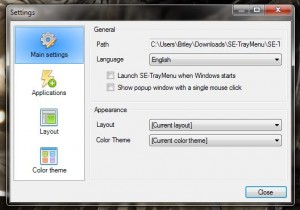 Right clicking on the icon will bring up a sub-context menu where you can access the application settings. The settings are divided up into four main tabs: main settings, applications, layout and color theme. This is where you can customize the various shortcuts and links offered in the system tray, and also personalize the way the menus look.
Right clicking on the icon will bring up a sub-context menu where you can access the application settings. The settings are divided up into four main tabs: main settings, applications, layout and color theme. This is where you can customize the various shortcuts and links offered in the system tray, and also personalize the way the menus look.
On the main settings tab, you can choose the main path for the application (this is useful if you’re running the app from a portable directory), the display language and configure several quick settings. If you want to show the popup menu with a click instead of just hovering over the icon, you can do so via the general settings. You can also enable launching with Windows, and change the layout or color scheme.
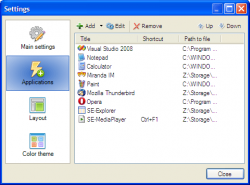 On the applications tab, it’s just a simple configuration window for the various shortcuts and links that you want to appear in the sub-menu. You can add new links or shortcuts, edit existing ones or remove them altogether. You can also reorder how shortcuts appear in the menu by moving them up or down in the list. It should be noted that you can pretty much add anything to the list as a quick launch item, including programs, documents, directory links, and even URLs. You can even customize a [complex] hotkey for use with any shortcut or link that uses a combination of three different keys like CTRL + ALT + 1.
On the applications tab, it’s just a simple configuration window for the various shortcuts and links that you want to appear in the sub-menu. You can add new links or shortcuts, edit existing ones or remove them altogether. You can also reorder how shortcuts appear in the menu by moving them up or down in the list. It should be noted that you can pretty much add anything to the list as a quick launch item, including programs, documents, directory links, and even URLs. You can even customize a [complex] hotkey for use with any shortcut or link that uses a combination of three different keys like CTRL + ALT + 1.
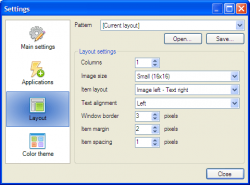 The layout tab allows you to completely adjust and personalize the general design of the quick launch menu, while the color theme tab allows you to change everything about the –you guessed it- color scheme. Between these two tabs, you can change the size of icons displayed in the shortcut list, use a custom or predefined layout pattern and even alter the appearance of the submenu completely. If you want a purple menu tab with icons displayed in seven item wide columns, then you can do that. The options are pretty robust, to say the least. It’s slightly comical too that the personalization options are so vast considering SE-TrayMenu is such a lightweight application. Still, it’s definitely welcome and pleasing to find.
The layout tab allows you to completely adjust and personalize the general design of the quick launch menu, while the color theme tab allows you to change everything about the –you guessed it- color scheme. Between these two tabs, you can change the size of icons displayed in the shortcut list, use a custom or predefined layout pattern and even alter the appearance of the submenu completely. If you want a purple menu tab with icons displayed in seven item wide columns, then you can do that. The options are pretty robust, to say the least. It’s slightly comical too that the personalization options are so vast considering SE-TrayMenu is such a lightweight application. Still, it’s definitely welcome and pleasing to find.
So, all mechanics and configuration options aside, SE-TrayMenu is a lightweight quick launch tool for Windows. Something like this would be ideal if you desire a lightweight and portable solution that always affords access to your most used applications. Even better, you can assign hotkeys to speed up the recall of any apps, software and links that you specify.
For reference, SE-TrayMenu uses about 10,000KB of RAM while running, which is just under 10MB.
Conclusion and download link
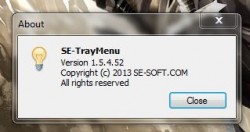 SE-TrayMenu is — as I’ve said five or six times now — a lightweight and portable quick-launch tool for Windows. While running, it resides in the system tray via a simple light bulb icon. Hovering over the icon will bring up a submenu with user specified quick-launch options. You can add links to documents, directories, applications, and even URLs; in essence, whatever you use most, you can toss in there for quick access. You can also assign complex global hotkeys which allow you to call upon your documents, directories, applications, URLs, etc. with a series of keystrokes. The excellent hotkey support is perhaps one the best features of this program but on top of that I’m quite fond of the personalization options. You can completely customize the popup menu by choosing a preferred layout and color theme, either from predefined settings or tweaking them exactly to your liking.
SE-TrayMenu is — as I’ve said five or six times now — a lightweight and portable quick-launch tool for Windows. While running, it resides in the system tray via a simple light bulb icon. Hovering over the icon will bring up a submenu with user specified quick-launch options. You can add links to documents, directories, applications, and even URLs; in essence, whatever you use most, you can toss in there for quick access. You can also assign complex global hotkeys which allow you to call upon your documents, directories, applications, URLs, etc. with a series of keystrokes. The excellent hotkey support is perhaps one the best features of this program but on top of that I’m quite fond of the personalization options. You can completely customize the popup menu by choosing a preferred layout and color theme, either from predefined settings or tweaking them exactly to your liking.
All in all, the recommendation rating is really straightforward when it comes to this application. If you want a way to quickly access your common files, folders, programs, URLs, etc. and want a program that doesn’t consume very many system resources, SE-TrayMenu is an ideal solution. Check it out
Price: Free
Version reviewed: 1.5.4
Supported OS: Windows (XP, Vista, Seven); no Windows 8 support officially listed, but it should work
Download size: 656KB (install package), 149KB (portable version)
VirusTotal malware scan results: 0/46 (install version), 0/37 (portable version)
Is it portable? Yes

 Email article
Email article