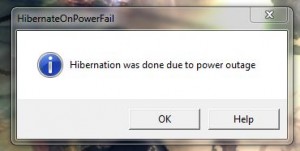 One of the worst things about working on a computer is that sometimes you can lose your work due to a power failure. Even on a laptop with a battery as a backup, it’s possible to lose your work due to a sudden power loss. It’s happened to me plenty of times, mostly because I forgot to plug in the power adapter or wasn’t aware it was even unplugged in the first place. If you’re lucky when it happens, your computer or various applications will take precautions to protect your work. Microsoft Office is a lifesaver in that aspect since it autosaves documents on a regular basis by default. Perhaps the best way to preserve your work is to send your computer or laptop into hibernation. It basically saves all progress and records everything as it is, before sending the computer into a low power state. HibernateOnPowerFail is a Windows application that will automatically send your laptop or computer into hibernation when there is a power outage.
One of the worst things about working on a computer is that sometimes you can lose your work due to a power failure. Even on a laptop with a battery as a backup, it’s possible to lose your work due to a sudden power loss. It’s happened to me plenty of times, mostly because I forgot to plug in the power adapter or wasn’t aware it was even unplugged in the first place. If you’re lucky when it happens, your computer or various applications will take precautions to protect your work. Microsoft Office is a lifesaver in that aspect since it autosaves documents on a regular basis by default. Perhaps the best way to preserve your work is to send your computer or laptop into hibernation. It basically saves all progress and records everything as it is, before sending the computer into a low power state. HibernateOnPowerFail is a Windows application that will automatically send your laptop or computer into hibernation when there is a power outage.
What is it and what does it do
Main Functionality
HibernateOnPowerFail is a Windows application that will help you preserve your work in the event of a power failure. It does this by automatically sending your laptop or computer into hibernate mode if power is lost, whether you lost power because of a bad battery or because of an actual power outage. It operates as a system service, and continuously runs in the background once activated. Obviously, in order for it to work properly the system battery or related computer will need to sustain at least a margin of power after an outage.
Pros
- Once the application has been opened, it will start [install] a system process which runs quietly in the background
- The HibernateOnPowerFail process will do just that, hibernate the system immediately in the event of a power outage
- On laptops the process will start hibernation right away if the power adapter is unplugged, it ignores battery power
- If you don’t run the application with administrator access then you will need to restart the service every time you log on, I am including this as a pro because this allows you to run the app explicitly when you feel it’s necessary
Cons
- It hasn’t been updated by the developer since August, 2012, but an update is not necessary since it functions just fine as-is
Discussion
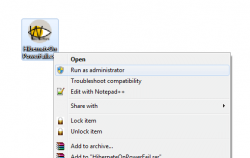 If you recognize this application, that’s because we covered it briefly here at dotTech in the past. It certainly deserves the full review treatment, hence why it has resurfaced.
If you recognize this application, that’s because we covered it briefly here at dotTech in the past. It certainly deserves the full review treatment, hence why it has resurfaced.
This could very well be considered a portable application as there is no installation process required in order to use it. To run HibernateOnPowerFail you simply need to open an executable file. That being said, you only need to run the application one time as long as you allow it administrative privileges. The reason it only needs to be run a single time is because it activates a system process that remains quietly in the background. This allows the application or service to send the computer into a state of hibernation even if no users are logged on.
To allow the program administrator rights just right click on the icon and select ‘run as administrator’. You can also enter the properties window, and select ‘run this program as an administrator’ under the ‘compatibility’ tab.
If you do not run the application with administrator rights, you will just have to restart the service every time you log on. This could be used to your advantage if you only want the service running when you deem it necessary. Then again, that also defeats the purpose of having a hibernation service running in the background- just in case.
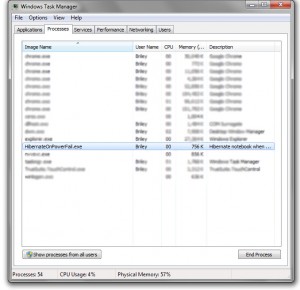 Almost immediately after the power adapter is removed from a laptop, or there is a power outage the computer will enter a state of hibernation. It does require a bit of sustained power to enter that state, since it’s not an immediate process so if you’re battery is completely dead or there is absolutely no power to the system at all, the application will fail to work properly.
Almost immediately after the power adapter is removed from a laptop, or there is a power outage the computer will enter a state of hibernation. It does require a bit of sustained power to enter that state, since it’s not an immediate process so if you’re battery is completely dead or there is absolutely no power to the system at all, the application will fail to work properly.
When you start your system back up again, you will be presented with a message that tells you it was sent into hibernation due to a power outage.
That’s all there is to it really. One thing in particular that I would like to see, especially for laptops, is an option to designate a delay before entering hibernation. For example, if there’s a power outage and your laptop has enough battery power it’s not necessary to enter a state of hibernation right away. However, it looks like this application has not been updated since August, 2012. That means it’s highly unlikely we will see any new features or future versions anytime soon, if at all.
For reference, the HibernateOnPowerFail service uses about 750KB of RAM while running which is quite a bit less than 1MB.
Conclusion and download link
![]() HibernateOnPowerFail is a convenient little tool to help preserve your work in the event of a power failure. Once the application has been opened, it starts a background service which runs continuously. That service will ensure the computer enters hibernation in the event of a power outage, and does so almost immediately after a laptop or desktop has been removed from external power support — this includes situations in which your bad battery no longer holds a charge. It would be great if there was an option to delay the hibernation for laptops, especially on systems that are backed by a healthy or decent battery but that likely won’t happen anytime soon because the app hasn’t been updated since 2012. If you’re looking for just an added layer of protection when it comes to preserving your work, HibernateOnPowerFail is a good backup plan.
HibernateOnPowerFail is a convenient little tool to help preserve your work in the event of a power failure. Once the application has been opened, it starts a background service which runs continuously. That service will ensure the computer enters hibernation in the event of a power outage, and does so almost immediately after a laptop or desktop has been removed from external power support — this includes situations in which your bad battery no longer holds a charge. It would be great if there was an option to delay the hibernation for laptops, especially on systems that are backed by a healthy or decent battery but that likely won’t happen anytime soon because the app hasn’t been updated since 2012. If you’re looking for just an added layer of protection when it comes to preserving your work, HibernateOnPowerFail is a good backup plan.
Price: Free
Version discovered: 0.9.0.1
Supported OS: Windows (XP, Vista, Seven, Eight)
Download size: 15KB
VirusTotal malware scan results: 0/47
Portable: Yes
[Thanks Jeanjean!]

 Email article
Email article



