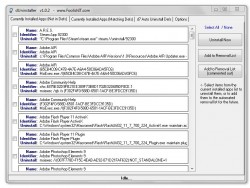 One of the most aggravating things about the add/remove programs function in Windows is that it can only handle uninstalling one program or application at a time. There are quite a few third party programs that ultimately extend the usefulness of the uninstallation process, like Revo Uninstaller, for example. Unfortunately, even many of the third party programs won’t allow you to batch remove apps from your system. dUninstaller is a portable Windows application of the same vein that does in fact allow you to perform multiple uninstalls at once.
One of the most aggravating things about the add/remove programs function in Windows is that it can only handle uninstalling one program or application at a time. There are quite a few third party programs that ultimately extend the usefulness of the uninstallation process, like Revo Uninstaller, for example. Unfortunately, even many of the third party programs won’t allow you to batch remove apps from your system. dUninstaller is a portable Windows application of the same vein that does in fact allow you to perform multiple uninstalls at once.
What is it and what does it do
Main Functionality
dUninstaller is a third party program removal tool that incorporates some very useful features. Aside from the batch uninstall support, it also includes a thorough registry cleaner and an automatic removal list. Of course, some features remain available only to owners of a premium version of the app, which can be purchased for $5.
Pros
- Allows you to uninstall installed software/programs
- Offers several advanced features, some of which are only available in the premium licensed version ($5)
- Uninstall programs in bulk
- Add programs to an automatic removal list (they are monitored for quiet uninstall string values)
- Send operation logs via email (licensed version only)
- Low resource usage, under 1.5MB of RAM
Cons
- Not exactly the most attractive UI ever, but it’s not difficult to use either
- The application is definitely tailored more towards advanced or tech savvy users
Discussion
dUninstaller is a portable application, which means it comes bundled in a compressed package. You will need an archive tool like WinRAR, WinZIP, or 7ZIP to extract the related contents. Once the program has been unzipped, you can run it by interacting with a single executable. The exe file can be run from any directory including that of an external or USB drive.
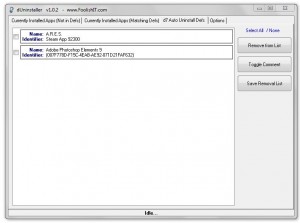 The interface seems a little complicated at first, but once you start using the app you’ll grow more comfortable with the UI. It’s setup pretty much like this: all navigation tabs are displayed at the top of the window, while action buttons for each tab show up on the right hand side of the screen. To the left of the buttons, a listbox will display any necessary content like installed applications and more.
The interface seems a little complicated at first, but once you start using the app you’ll grow more comfortable with the UI. It’s setup pretty much like this: all navigation tabs are displayed at the top of the window, while action buttons for each tab show up on the right hand side of the screen. To the left of the buttons, a listbox will display any necessary content like installed applications and more.
The first tab, “currently installed apps” shows all programs available on your system. You can add or remove programs individually here, but this is also where you can perform batch uninstalls in groups. If there are multiple programs that you would like removed from the system, you can select them in the list and then choose a desired action to apply. The most relevant option allows you to immediately uninstall the selected programs. There’s also an option to add the programs to the automatic removal list.
If you’ve never encountered or used another third party software removal tool like this before, then you might find the automatic removal feature quite strange. There are actually two different uninstallation methods which can be used by the Windows system. One is the standard uninstall process which is quite common, and the other is a quiet uninstall process. The latter option generally does a much better job removing any traces from the registry, thanks to a series of pre-defined string values.
As explained on the official site:
dUninstaller reads the section of the registry where installed applications are registered with Windows. Within these registry entries is an “uninstallstring” value that tells Windows (via Control Panel) how to uninstall the application. With any luck, there is ALSO a “quietuninstallstring” value, which allows for silent /automatic uninstall. THAT is where dUninstaller’s usefulness comes into play. It reads the quietuninstallstring (if present) and executes that command. If the quietuninstallstring is NOT present, however the application was installed using an MSI package, dUninstaller will pass the /quiet /noreboot parameters to msiexec when running the uninstall command, which should also do the trick.
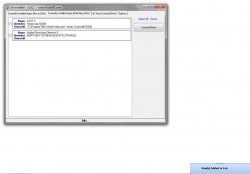
If you move an application to the automatic removal list, dUninstaller will execute the operation if it finds a quiet uninstall string value associated with it. It’s a great feature if you understand the process, which also means that it’s best utilized by advanced or tech savvy users.
Still, the batch uninstall support alone is enough to check out this app. It also uses a relatively low system resource footprint, at just under 1.5MB of RAM usage.
Some users might be turned off by the way the installed apps list is organized. There are no application icons to coincide with the populated details in the list. Instead, only the name, system identifier and uninstall directory are displayed.
Conclusion and download link
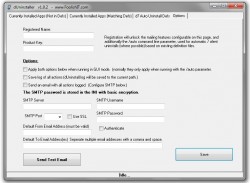 dUninstaller is an advanced application removal tool that can do one thing in particular, which is remove applications in bulk… but it also offers other features for more adept users like an automatic application removal tool and more. You can even send out email logs to yourself with all the related operations detailed, if you so desire (premium version only), which is useful if you leave the app running quietly in the background. Thankfully, it consumes a relatively low amount of resources at just under 1.5MB of RAM usage, and it’s also portable. Check this program out if you like the functionality offered.
dUninstaller is an advanced application removal tool that can do one thing in particular, which is remove applications in bulk… but it also offers other features for more adept users like an automatic application removal tool and more. You can even send out email logs to yourself with all the related operations detailed, if you so desire (premium version only), which is useful if you leave the app running quietly in the background. Thankfully, it consumes a relatively low amount of resources at just under 1.5MB of RAM usage, and it’s also portable. Check this program out if you like the functionality offered.
Price: Free, $5 (premium)
Version reviewed: 1.02
Supported OS: Windows XP, Vista, Seven, Eight
Download size: 957KB (zipped), 2.24MB (unzipped)
VirusTotal malware scan results: 0/46
Is it portable? Yes

 Email article
Email article



