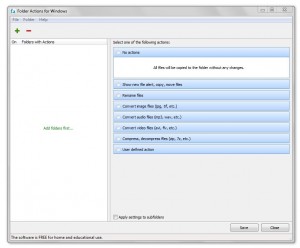 Automation tools are probably some of the most useful when it comes to modern tech. They essentially allow you to run various actions or operations on a particular schedule. The great thing about automation software is that you can leave it running in the background, and leave it to do its thing. More specifically, you don’t even have to be manning the system in order for it to do what it needs to do, instead it will operate automatically on its own. Folder Actions is a Windows application that allows you to specific automated operations for a particular directory. For example, you can configure a download folder so that any compressed archives are automatically unzipped when they are locally stored in the related directory.
Automation tools are probably some of the most useful when it comes to modern tech. They essentially allow you to run various actions or operations on a particular schedule. The great thing about automation software is that you can leave it running in the background, and leave it to do its thing. More specifically, you don’t even have to be manning the system in order for it to do what it needs to do, instead it will operate automatically on its own. Folder Actions is a Windows application that allows you to specific automated operations for a particular directory. For example, you can configure a download folder so that any compressed archives are automatically unzipped when they are locally stored in the related directory.
What is it and what does it do
Main Functionality
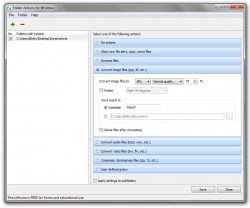 Folder Actions is a powerful Windows application that allows you to automate tasks based on system folders and directories. You can do a lot of different things with the app, like convert all photos in a folder to a specific format, compress or decompress archives and more. You can also assign a user defined action, which basically allows you to do any number of things that aren’t already predefined. However, the custom action has to be performed by executing a designated .BAT file or script.
Folder Actions is a powerful Windows application that allows you to automate tasks based on system folders and directories. You can do a lot of different things with the app, like convert all photos in a folder to a specific format, compress or decompress archives and more. You can also assign a user defined action, which basically allows you to do any number of things that aren’t already predefined. However, the custom action has to be performed by executing a designated .BAT file or script.
Pros
- Allows you to automate various tasks, assigned to a particular directory
- There are quite a few predefined tasks and operations (see full list in “discussion” section below)
- You can designate custom actions using a .BAT format file or script
- Adds a notification icon to the system tray with additional options
- Configure app settings
- Monitor processed files list, tracking log
- Very light on system resources, uses less than 2MB of RAM while running
- It’s free for home and educational use, commercial users are encouraged to purchase a license
Cons
- According to the download page on the official website, it was last updated in September, 2012 meaning it may no longer be actively developed
- It would be nice to see the custom action setting expanded, instead it’s confined to .BAT format files and scripts
Discussion
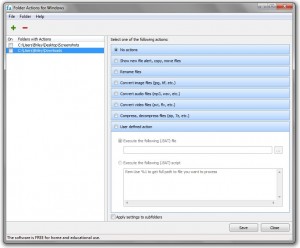 Folder Actions is both powerful and simple, which seems strange to have those two elements meshed. Powerful generally means a complicated UI that can be tedious and hard to grasp. It’s quite the opposite with Folder Actions, however. It uses a fairly straightforward UI, with very basic elements and settings that are easy to setup.
Folder Actions is both powerful and simple, which seems strange to have those two elements meshed. Powerful generally means a complicated UI that can be tedious and hard to grasp. It’s quite the opposite with Folder Actions, however. It uses a fairly straightforward UI, with very basic elements and settings that are easy to setup.
What I mean by that is, there are really only two areas to the main window. You have to select or assign folders, and then you have to choose an action for the chosen directory. That’s it, and even casual users will have no problem managing this app.
What exactly can you do with Folder Actions? Here’s the complete list of predefined operations:
- Show new file alert
- Move files to another folder
- Copy files to another folder
- Rename files
- Replace in filename
- Convert image files
- Rotate
- Save altered files to [directory]
- Convert audio files
- Save altered files to [directory]
- Convert video files
- Save altered files to [directory]
- Compress, decompress files
- Save altered files to [directory]
- User defined action (custom)
- Execute .BAT file
- Execute .BAT script
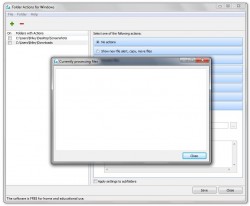 Obviously, I don’t need to tell you there are some very useful options here. You can already see that from the list above. The app works like this: you designate a folder and action, and then leave it running in the background. When a file that meets qualifications makes its way into the related directory, Folder Actions will automatically execute the necessary operation.
Obviously, I don’t need to tell you there are some very useful options here. You can already see that from the list above. The app works like this: you designate a folder and action, and then leave it running in the background. When a file that meets qualifications makes its way into the related directory, Folder Actions will automatically execute the necessary operation.
So, for example, let’s say I tell Folder Actions to monitor a download folder for compressed files. Anytime I download a zipped archive, naturally it will be stored in the downloads folder. Folder Actions will see those archives and will automatically decompress them.
Another great example involves images. Let’s say a certain social network only accepts one file format, like JPG, yet your camera only stores images in a different format. You can set Folder Actions to monitor a transfer directory, so that when you move images from your camera over to the computer it automatically converts them to a particular format.
![]() When the application is running, it also adds a notification icon to the system tray. Through the icon you can double click it to assign directories and related actions, configure app settings and monitor processed files.
When the application is running, it also adds a notification icon to the system tray. Through the icon you can double click it to assign directories and related actions, configure app settings and monitor processed files.
It works just as advertised, and has the potential to be incredibly useful and convenient. If you find yourself performing any of the predefined operations on a regular basis, then this app can definitely save you some time. For reference, Folder Actions is lightweight too since it uses less than 2MB of RAM while running.
Conclusion and download link
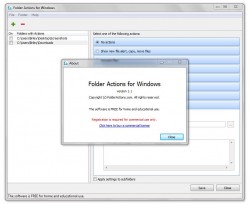 Folder Actions is both a very useful and powerful app for Windows that allows you to set automated tasks to execute for on a folder-by-folder basis. There are several predefined operations for you to pick from, and you can even assign custom actions. To top it off, it is extremely light on system resources however, which is great considering it’s designed to run quietly in the background and monitor the user specified folders or directories. There is the downside that custom actions require you to use .BAT scripts, but no program is perfect, right?
Folder Actions is both a very useful and powerful app for Windows that allows you to set automated tasks to execute for on a folder-by-folder basis. There are several predefined operations for you to pick from, and you can even assign custom actions. To top it off, it is extremely light on system resources however, which is great considering it’s designed to run quietly in the background and monitor the user specified folders or directories. There is the downside that custom actions require you to use .BAT scripts, but no program is perfect, right?
Overall, if you need the functionality provided by Folder Actions, then by all means grab this program.
Price: Free
Version reviewed: 1.1
Supported OS: Windows XP/Vista/7/8
Download size: 4.7MB
VirusTotal malware scan results: 0/46
Is it portable? No

 Email article
Email article



