 As a geek and fellow tech enthusiast, I’ll admit that it’s difficult to resist the urge to tinker and explore modern tech. I certainly understand the thrill of dismantling an iPhone or PSP, to replace a broken screen without visiting an official repair shop. I also understand the desire to flash a smartphone and install custom ROMs and UI customizations. That also explains why I understand the need to sometimes mess with the Windows registry through various tweaks. Obviously, if you don’t know what you’re doing you can damage or alter your OS install beyond repair. RefreshPC is a free Windows tool that allows you to revert registry settings to default values.
As a geek and fellow tech enthusiast, I’ll admit that it’s difficult to resist the urge to tinker and explore modern tech. I certainly understand the thrill of dismantling an iPhone or PSP, to replace a broken screen without visiting an official repair shop. I also understand the desire to flash a smartphone and install custom ROMs and UI customizations. That also explains why I understand the need to sometimes mess with the Windows registry through various tweaks. Obviously, if you don’t know what you’re doing you can damage or alter your OS install beyond repair. RefreshPC is a free Windows tool that allows you to revert registry settings to default values.
What is it and what does it do
Main Functionality
RefreshPC will restore registry values to their default setting, successfully eliminating any changes or tweaks you made to the OS or were made by a program. It’s certainly easy to go so overboard when tweaking Windows that you change registry settings for the worse instead of the better. This app will take care of that problem in a much different way than the system restore utility, or even the new Refresh PC option in Windows 8.
Pros
- Designed to return any altered registry keys to their default values
- Also reverts Windows Services to their default values, and cleans temporary folders and prefetch files
- Prompts you to create a system restore point during the first run
- Uses very few system resources while running, less than 2MB of RAM
Cons
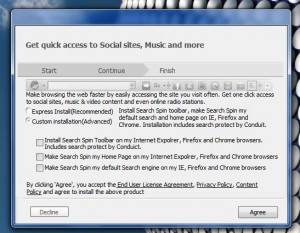 Comes packed with bloatware during install process. Be very careful during installation — read every screen carefully and decline or don’t agree to install any bloatware plus uncheck any and all relevant checkboxes.
Comes packed with bloatware during install process. Be very careful during installation — read every screen carefully and decline or don’t agree to install any bloatware plus uncheck any and all relevant checkboxes.- VirusTotal returned 1/44 potential flags, with “TrendMicro-HouseCall” recognizing “TROJ_FAKEALERT.BMH”. This is likely due to the bloatware that is offered during the install process, yet proceed at your own risk.
- Proceed with caution: there are no in-depth logs generated for system alterations or registry changes, which means there’s no easy way to tell what was altered
- There’s no way to single out the tasks performed by this app, all are performed each time you run the restoration process
- Even though the app appears to be tailored for casual users, I would recommend staying away unless you have quite a bit of experience editing the registry
Discussion
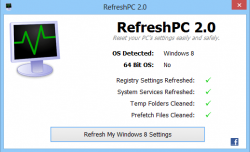 Unfortunately, the RefreshPC package will try to install quite a bit of bloatware at the end of the install process. The prompts for additional software come after you have already installed RefreshPC. Just make sure you pay attention when advancing through the related dialogues, decline any extra offers and you should be fine. This is likely why VirusTotal flagged the software. Many of you will point out the obvious, that any registry editing tool which pushes bloatware is dodgy. I just said it for you, take that for what it is.
Unfortunately, the RefreshPC package will try to install quite a bit of bloatware at the end of the install process. The prompts for additional software come after you have already installed RefreshPC. Just make sure you pay attention when advancing through the related dialogues, decline any extra offers and you should be fine. This is likely why VirusTotal flagged the software. Many of you will point out the obvious, that any registry editing tool which pushes bloatware is dodgy. I just said it for you, take that for what it is.
One of my favorite tweaks for Windows is to swap out the logon background to a custom image. Unfortunately, this involves messing with the registry in most cases. Yes, I know there are third party tools and apps that will do this, but for the sake of this review it’s a relevant example. What if I’m sick of my custom background and want to restore the registry to the default values? I can either perform a system restore to a time before I activated the custom background, thus losing any number of installed apps in the process. Or, I can manually change the registry value just like I did the first time around. RefreshPC, on the other hand, will allow me to do that quickly and easily without all that added hassle.
It’s also worth mentioning that RefreshPC will handle a couple of other maintenance tasks which just add to its general usefulness. In addition to returning Windows Services to their default state, it can also clean temporary folders and remove prefetch files. It goes without saying, that some of the extra tools help optimize your system and keep performance levels up to snuff. You should still use a system cleaning tool like CCleaner, even if you use RefreshPC on a continual basis though.
When first starting the utility, it will prompt you to create a system restore point. This is the only time the application will offer to do so, on its own, so make sure you take advantage of the opportunity if you plan on making changes to the registry.
Once the system restore image has been created, you will be brought to the main UI for the program. It’s remarkably simple, with a single interactive button: “refresh my Windows settings”. Clicking on the button will launch the apps registry restore function. As I mentioned above, the app will also reset Windows services to their default state, clean out temporary folders and flush prefetch files. All of this is done in a single sweep.
As far as I can tell, there’s no way to disable any of the tasks performed during the restoration process. That means any time you want to restore registry values, the app will also clean the related content and reset all Windows services. For casual users, this probably won’t be much of an issue. However, for power users that want full control over system utilities, this is going to irk you more than a bit.
During testing, I ran the application with the Process Explorer open so that I could monitor what was going on behind the scenes. During my observations I didn’t see anything fishy, but the app certainly changed an expansive list of registry values. Take that with a grain of salt, because it’s always possible for apps like this to do something to the registry without you knowing.
There is a single Facebook button which will bring you to the developers social page, but other than that there’s nothing else to do or interact with.
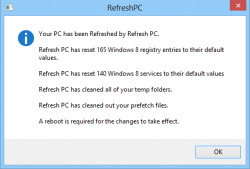 When the cleaning and restore process is complete, RefreshPC will display the number of entries affected. This is hardly comprehensive, as I’m sure many will want to know exactly what’s been changed. A desired feature for future versions would be for the app to create a changelog which can be exported for viewing after the process has finished. At the very least, this would allow knowledgeable parties to monitor what exactly has been altered.
When the cleaning and restore process is complete, RefreshPC will display the number of entries affected. This is hardly comprehensive, as I’m sure many will want to know exactly what’s been changed. A desired feature for future versions would be for the app to create a changelog which can be exported for viewing after the process has finished. At the very least, this would allow knowledgeable parties to monitor what exactly has been altered.
Also, it would be nice to have toggles for disabling various functions. For example, if the user wants to just restore registry values and not perform any of the other tasks, that’s not possible with the current version of this app (2.0).
RefreshPC uses less than 2MB of RAM while running, which means it’s incredibly light on system resources. You don’t have to worry about it killing performance while operating.
Conclusion and download link
RefreshPC is a very simple application that is designed to do one thing and one thing only: reset your registry to restore various registry keys to their default values. The idea here is to allow users an option to quickly and efficiently right any wrongs, which might have arisen due to custom tweaks and alterations of the registry or even rogue programs. In addition to resetting registry values, during the restoration process, the app will also reset any Windows services to their default values, as well as clean out temporary folders and prefetch files. Unfortunately, there’s no way to perform the tasks individually, which means each time you run the process all functions will be followed through. Additionally, there’s no way to see exactly what was changed or altered, which is a huge issue for many. At the very least, it would be beneficial if the app created a text based changelog, but it only displays the number of affected entries. On the bright side, it does use very few system resources while running, which is always good to see.
Overall, do I recommend RefreshPC? Yes, but with caution. I was able to successfully restore my registry with this program without running into any issues, but there is no guarantee it won’t screw up your computer… especially since you aren’t provided with any log that lists explicitly what changes are made to your registry. Although the app does prompt you to create a system restore during first run, you should still proceed with caution. Give this app a go if you need the ability to reset your registry to default values, but proceed with caution and use this program sparingly.
Price: Free
Version reviewed: 2.0
Supported OS: Windows 8/7/Vista/XP
Download size: 1.62MB
VirusTotal malware scan results: 1/44
Is it portable? No

 Email article
Email article



