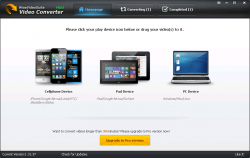 At the risk of sounding like a broken record, video converters are a dime a dozen. To help you sort through the bad video converters from the good, dotTech has a review of the best free video converters for Windows. If, however, you aren’t happy with the video converters we list in our review, Wise Video Converter is another option. Let’s see if it is worth your time.
At the risk of sounding like a broken record, video converters are a dime a dozen. To help you sort through the bad video converters from the good, dotTech has a review of the best free video converters for Windows. If, however, you aren’t happy with the video converters we list in our review, Wise Video Converter is another option. Let’s see if it is worth your time.
What is it and what does it do
Main Functionality
Wise Video Converter is, as the name implies, a program that allows you to convert videos to other video formats.
Take note Wise Video Converter comes in two versions, Free ($0) and Pro ($19.95). The developer does not provide a list of feature differences between the two, so we don’t really know what are the exact differences between Free and Pro. However, the developer does tell us that Wise Video Converter Free can only convert videos that are 30 minutes or shorter while Wise Video Converter Pro does not have such a time limit.
Pros
- Converts videos to other formats.
- Can rip audio from video into MP3
- Supports multiple output formats: MP4, AVI, FLV, WMV, RMVB, MKV, WebM, MPG (MPEG2), MP3
- Can add image watermark to videos: PNG, GIF, JPG, JPEG, BMP, EMF, WMF
- Allows users to manually modify output settings, if desired: Adjust output format, video codec, video size, video bitrate, video fps, video display scale, audio codec, audio samples, audio bitrate, audio channel, and audio volume
- Has ability to keep output video resolution the exact same as input resolution
- Supports drag + drop
- Good speed and output quality
- Has a portable version
- Has free and paid versions, allowing you to pick which one you want
- Easy to use + nice interface
Cons
- Developer provides no information as to what input formats are supported. So far, I have been able to use Wise Video Converter with AVI, FLV, MP4, and WMV inputs but since the developer does not tell us exactly what formats are supported, it is hard to know which input formats will work with this program and which won’t.
- The supported output formats list is good but not as extensive as other video converters. For example, you can’t output as MOV.
- Has Cellphone Device, Pad Device, and PC Device options for converting videos. However, the program is not very conducive for converting for specific electronic devices because it has no output profiles specifically tailored for individual devices, such as iPhone 5 or Galaxy S4. The Cellphone Device and Pad Device don’t let you chose any electronic device output profile like most video converters — they output generic MP4 videos. Of course, you can manually modify output settings to fit your specific electronic device, but when other video converters support output profiles for electronic devices, I don’t see why Wise Video Converter shouldn’t.
- Aside from adding image watermark and modifying audio volume level, Wise Video Converter doesn’t have any basic video editing features found in many other freeware and shareware video converters, such as crop, trim, adjust brightness/contrast, etc.
- Can’t do audio -> audio conversions. I realize that this is a video converter and not an audio converter, but other freeware and shareware video converters do video -> video, video -> audio, and audio -> audio conversions so why can’t Wise Video Converter?
- Does not allow you to save customized output settings for easy reuse later
- Cellphone Device and Pad Device only output as MP4. For most people, this won’t be a big deal because modern smartphones and tablets can play MP4 videos but for those that don’t want MP4 videos for their mobile device, you will need to use the PC option.
- No offline help
- Has a portable version but the only way you can get the portable version is by installing the program first, then going to Settings -> Generate Portable Version.
- Appears to support batch processing but whenever I tried to load multiple videos into the program to convert, only one video would be accepted as input. So either this is a bug or batch processing is not supported.
- UPDATE: After closing/reopening Wise Video Converter multiple times, batch processing now works fine. So I’m going to chalk up the issue I had as a bug.
- Is set to automatically overwrite existing files of the same name/extension in the output directory, which is very poor programming. You should disable this feature from Settings
- No info on if multi-core CPUs are supported nor if GPU acceleration is supported. From what I can tell, multi-core CPUs are supported but not GPU acceleration.
- Free version does not add a Wise Video Converter watermark to output but it is limited to videos of 30 mins or less. Pro version has no such limitation.
Discussion
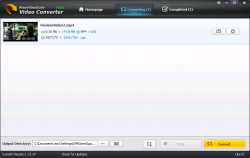 When you first run Wise Video Converter, the first thing that should stand out is how well the user interface is designed. Indeed, if a video converter was to be judged solely based on its interface, Wise Video Converter would be one of the best. Unfortunately, however, when you look beyond the interface and at Wise Video Converter’s features, you won’t come to the same conclusion.
When you first run Wise Video Converter, the first thing that should stand out is how well the user interface is designed. Indeed, if a video converter was to be judged solely based on its interface, Wise Video Converter would be one of the best. Unfortunately, however, when you look beyond the interface and at Wise Video Converter’s features, you won’t come to the same conclusion.
Wise Video Converter has three conversion options: Cellphone Device, Pad Device, and PC Device. The idea here is pretty obvious — make it easy for people to convert videos for their mobile devices (smartphones and tablets) and their Windows PC. The issue, however, is that the execution of this idea is very poor.
You see, the Cellphone Device and Pad Device as simply generic options that don’t differ any from the PC Device option (aside from the fact that Cellphone Device and Pad Device only support MP4 outputs while PC option supports more output formats). If you were expecting Cellphone Device and Pad Device to provide you with output profiles specifically tailored for individual electronic devices, such as what other video converters have (e.g. an output profile for iPhone 5, Galaxy S4, iPad, Nexus 7, etc.), then prepare to have your hopes dashed — Wise Video Converter has no such output profiles. Rather, Cellphone Device and Pad Device are generic options that produce MP4 videos.
You can, of course, manually modify output settings so that the settings are for your particular electronic device… so the lack of output profiles for electronic devices does not mean you cannot use Wise Video Converter for videos you want to put on your smartphone or tablet. However, many people appreciate preset output profiles that work with their particular mobile device and when other video converters have them, I don’t see why Wise Video Converter shouldn’t.
Because Wise Video Converter does not have output profiles for specific electronic devices, the Cellphone Device, Pad Device, and PC Device options are essentially all the same — there is no significant difference between them, aside from their name.
That being said, all of you’ll that don’t want to use Wise Video Converter for mobile devices must be thinking: OK, so this isn’t a good program for smartphone and tablet conversions, but how about us regular PC users? If you are looking at this program from the PC perspective, the view isn’t that much better. For example, Wise Video Converter doesn’t support as many output formats as other video converters, such as MOV; aside from adding image watermark and adjust volume level, Wise Video Converter doesn’t the basic video editing that other converters have; and Wise Video Converter only converts videos — it won’t convert audio files (which most other video converters do support).
On top of that, you will notice I have not once mentioned what video formats are supported as input by Wise Video Converter. This is because I have no bloody idea. The developer of Wise Video Converter has not bothered to mention what are the supported input formats; I could not find any information regarding supports input formats within Wise Video Converter itself nor on Wise Video Converter’s website, including the help section (which is online only, by the way).
Now, to be fair to Wise Video Converter, it does successfully convert videos to other formats. And the conversion quality/output quality and conversion speed are both good. (As per my tests, Wise Video Converter uses all available CPU and roughly 190MB RAM while converting. I tested it on a single-core, Windows XP machine.) So if you don’t mind all the other drawbacks, Wise Video Converter is a fine program. The issue, however, is Wise Video Converter has way too many drawbacks when compared to the competition such as it can’t convert audio files, it doesn’t have many basic video editing features, and it doesn’t have output profiles. When other freeware and shareware video converters can convert videos as well as, if not better than, Wise Video Converter plus don’t have all the drawbacks of Wise Video Converter, the question arises of why would anyone want to use Wise Video Converter?
Conclusion and download link
Wise Video Converter has a fancy-looking interface. However, you need more than a fancy interface to impress me, and in terms of features and functionality, Wise Video Converter — both the Free and Pro versions — are subpar. Sure, Wise Video Converter does successfully convert videos to other formats, but it lacks in many aspects when compared to rival freeware and shareware video converters. If Wise Video Converter was the only video converter in the world, I’d give in and say go ahead and get it. But it isn’t the only video converter out there… so why settle for something average when you can get something great?
My recommendation is to skip Wise Video Converter and read dotTech’s review of best free video and audio converters for Windows to learn of excellent (and free) video/audio converters.
Price: Free, $19.95
Version reviewed: 1.31.37
Supported OS: Windows XP/Vista/Windows 7/Windows 8
Download size: 6.8MB
VirusTotal malware scan results: 0/45
Is it portable? Yes (but you must install it first)

 Email article
Email article



