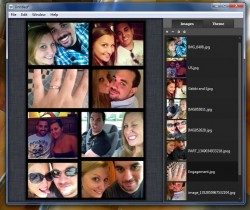 To many of us, photos are extremely important. They help document some of the best times of our lives. Of course, there are bad photos too some of which may even memorialize moments we’d much rather forget. That’s beside the point, and thanks to modern smartphones and tablets many of us now carry a camera with us at all times. You’re probably always snapping some photos of your kids, pets, significant other or maybe even your food (Instagrammers). One of the best ways to merge and compile various photos is to create a collage. Collagerator is a Windows application that allows you to merge photos into one big and quite attractive collage.
To many of us, photos are extremely important. They help document some of the best times of our lives. Of course, there are bad photos too some of which may even memorialize moments we’d much rather forget. That’s beside the point, and thanks to modern smartphones and tablets many of us now carry a camera with us at all times. You’re probably always snapping some photos of your kids, pets, significant other or maybe even your food (Instagrammers). One of the best ways to merge and compile various photos is to create a collage. Collagerator is a Windows application that allows you to merge photos into one big and quite attractive collage.
What is it and what does it do
Main Functionality
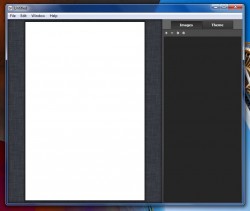 Collagerator is a Windows application that allows you to quickly and easily merge photos into an appealing collage. It’s not portable, but is completely free and there are no restrictions requiring you to purchase a premium version in order to gain access to them. You can assemble photos into several different collage styles, and you can use various effects to make it more attractive. You can export the final product in using one of several different formats, including PNG, BMP, JPEG, TIF and more. Additionally, you have total control over the output resolution of the collage.
Collagerator is a Windows application that allows you to quickly and easily merge photos into an appealing collage. It’s not portable, but is completely free and there are no restrictions requiring you to purchase a premium version in order to gain access to them. You can assemble photos into several different collage styles, and you can use various effects to make it more attractive. You can export the final product in using one of several different formats, including PNG, BMP, JPEG, TIF and more. Additionally, you have total control over the output resolution of the collage.
Pros
- Create photo collages quickly and easily
- You can choose from several different collage styles and page sizes (print sizes)
- If you don’t like the pre-configured print sizes you can customize your own
- You can also choose the final output resolution and quality of the collage
- Allows you to export the collage in one of several different formats including BMP, PNG, JPEG and more
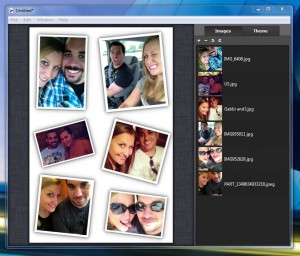 Customize the collage by choosing the backdrop color, photo border colors and applying drop shadows
Customize the collage by choosing the backdrop color, photo border colors and applying drop shadows- When you add photos the collage is automatically arranged for you, you can change image frames if necessary
- Relatively light on system resources
Cons
- No single photo editing tools, which means you will have to edit photos beforehand if necessary
- You can rearrange images to show the subjects, but the end result is not always ideal
Discussion
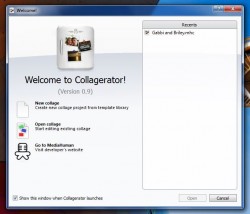 When you start the application you will be presented with a quick start splash screen. It allows you to strt a new college, open an existing one or visit the developer’s website. It also includes a recent project list which displays any collages you might have recently worked on. At the bottom of the splash screen is a toggle which allows you to disable it’s appearance. Once you get more familiar with the application you can skip the splash screen altogether, if you so desire.
When you start the application you will be presented with a quick start splash screen. It allows you to strt a new college, open an existing one or visit the developer’s website. It also includes a recent project list which displays any collages you might have recently worked on. At the bottom of the splash screen is a toggle which allows you to disable it’s appearance. Once you get more familiar with the application you can skip the splash screen altogether, if you so desire.
If you choose to start a new collage, another window will open. This allows you to choose the initial parameters of the collage, like layout and page size. The page sizes offer all the possible print image sizes, from a 2” x 3” wallet size all the way to a 20” x 30” poster. There are also options for optimal iPhone and iPad resolutions, if you use an iOS device. If you don’t like any of the preconfigured sizes you can even designate a custom size. As for collage layouts, there are six different styles to choose from which you can see depicted in the image on the right.
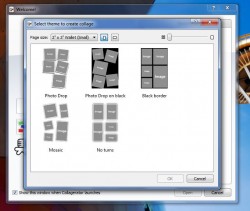 After choosing a layout and page size, you’re taken to the actual collage editor. It’s pretty much a blank slate in that there aren’t a whole lot of dialogue buttons or options to mess with. You have the blank collage preview on your left and the actions on your right. The first tab obviously allows you to import photos for use in the collage. The second tab allows you to adjust the collage theme and apply visual effects.
After choosing a layout and page size, you’re taken to the actual collage editor. It’s pretty much a blank slate in that there aren’t a whole lot of dialogue buttons or options to mess with. You have the blank collage preview on your left and the actions on your right. The first tab obviously allows you to import photos for use in the collage. The second tab allows you to adjust the collage theme and apply visual effects.
When adding images to the collage, you select them through a Windows Explorer sub-menu and they’re automatically placed on the canvas. You can rotate the images by clicking and dragging their borders. You can also double click on an image to shift the view so that subjects are more visible. For example, if you have a portrait photo and the collage changes it to a landscape type, you can move the image around inside the border so the subjects are right where you want them to be.
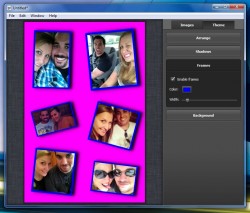 On the theme tab you can change the image spacing, add drop shadows behind the images borders and customize the appearance of them, modify the borders, and customize the collage backdrop.
On the theme tab you can change the image spacing, add drop shadows behind the images borders and customize the appearance of them, modify the borders, and customize the collage backdrop.
Quite honestly, that’s all there is to it. It’s a relatively simple application that has the ability to create some pretty attractive collages. You can save the project for editing later, or you can export the collage in one of many different formats. You can also customize the output resolution and ppi rating if you’re into that kind of thing.
If you make a mistake when first choosing a collage layout, you can always change it later through the “file” menu in the editor. You can also change the page size through the same menu.
Collagerator uses 25MB of RAM while running, which is pretty light for an image editing app.
Conclusion and download link
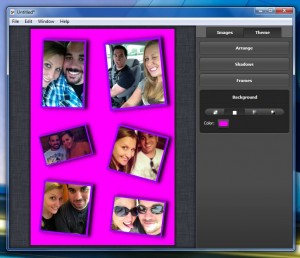 Collagerator is a free application that allows you to quickly and easily create photo collages. There are no other photo editing features or image filters so don’t download this app expecting to see something like that. (If you want a simple photo editing/filtering app try out XnRetro.) Otherwise, with Collagerator you can setup some very attractive photo collages to show friends and family. You can choose from several different collage styles, and adapt them to specific print sizes. You can also add simple effects like drop shadows, and change the backdrop color and image borders. If you’re looking for a quick way to put together some nice photo collages, this app will suffice. Casual users without photo editing experience would have no problem using it. Power users might end up desiring something with a little more substance in regards to photo editing, but still this program helps with creating collages easily.
Collagerator is a free application that allows you to quickly and easily create photo collages. There are no other photo editing features or image filters so don’t download this app expecting to see something like that. (If you want a simple photo editing/filtering app try out XnRetro.) Otherwise, with Collagerator you can setup some very attractive photo collages to show friends and family. You can choose from several different collage styles, and adapt them to specific print sizes. You can also add simple effects like drop shadows, and change the backdrop color and image borders. If you’re looking for a quick way to put together some nice photo collages, this app will suffice. Casual users without photo editing experience would have no problem using it. Power users might end up desiring something with a little more substance in regards to photo editing, but still this program helps with creating collages easily.
Price: Free
Version reviewed: 0.9
Supported OS: Windows 8/7/Vista/XP
Download size: 6.09MB
VirusTotal malware scan results: 0/45
Is it portable? No

 Email article
Email article



