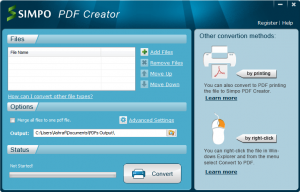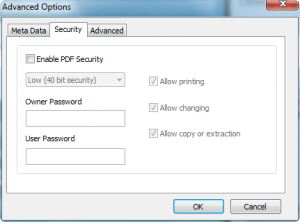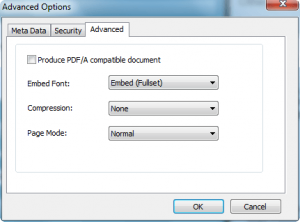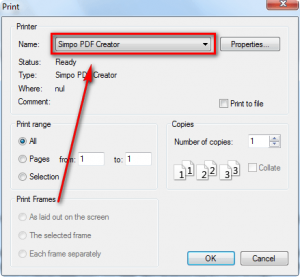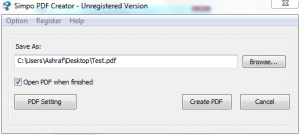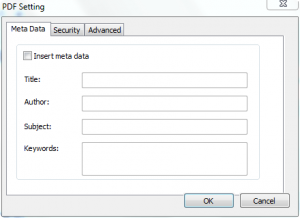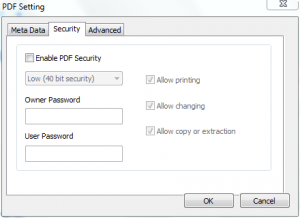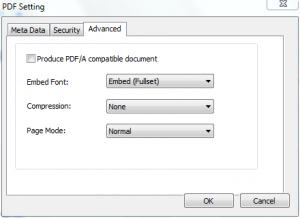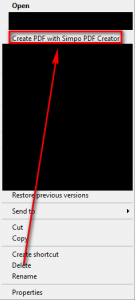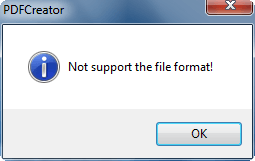{rw_text}Software reviewed in this article:
Version reviewed:
v2.0.0
System Requirements:
Windows 7, Vista, XP, 2000 (x32/x64); Microsoft Office 2000 / 2002 / 2003 is required create pdf from doc, ppt, xls; Microsoft Office 2007 is required create pdf from docx / pptx / xlsx
Price:
$29.95 but you can get it for free for a limited time at Giveawayoftheday.com!
Software description:
New version 2.0 provides you more methods to generate PDF documents – user interface, virtual printer and right-click. So you can convert Word to PDF, Excel to PDF, PPT to PDF, Image to PDF, HTML to PDF and any other printable documents to PDF without any difficulties. Besides, it’s available to set a password to protect your PDF documents security.Features:
- Easily create PDF from Excel, Word, PPT, Images with right clicking the file.
- Import different format documents from interface and convert in a batch.
- Available to merge several PDF files to one PDF, or merge different format files to one PDF.
- Work as a virtual printer to convert any printable documents to PDF.
- Support PDF/A format and embedded font.
- Secure your converted PDF documents with 128bit encryption.
————————-{/rw_text} –>
{rw_good}
- Straightforward and easy to use.
- Works as a PDF printer (can create any printable file to PDF) and has a GUI interface which users can use to batch create PDFs (can create only certain files to PDF).
- Adds a entry to right-click context menu for quick PDF creations.
- Allows users to add metadata, encrypt PDFs, and create PDF/A compatible PDFs.
- Can merge multiple files into one PDF.
- Works fairly quickly.
{/rw_good} –>
{rw_bad}
- PDFs created with Simpo PDF Creator are… messed up.
- The right-click context menu entry to create PDFs is there for files which are not even supported.
- PDF encryption is not very specific on what type of encryption – only lists “Low” and “High”.
{/rw_bad} –>
{rw_score}
{for=”Ease of Use” value=”9″}Point and click for the most part. However a “Create PDF with Simpo PDF Creator” entry is added to the right-click context menu for just about every file… even files which Simpe PDF Creator can’t create PDFs out of!
{/for}
{for=”Performance” value=”5″}PDFs are created just fine. However the PDFs created with Simpo PDF Creator are not properly “aligned”(for the lack of a better word).
{/for}
{for=”Usefulness” value=”10″}Everyone needs a PDF creator.
{/for}
{for=”Price” value=”2″}$29.95 for a PDF creator? You have got to be joking. Something around the lines of $5-10 is more like it considering it really doesn’t any out of the ordinary features worth paying for.
{/for}
{for=”Arbitrary Equalizer” value=”5″}This category reflects an arbitrary number that does not specifically stand for anything. Rather this number is used to reflect my overall rating/verdict of the program in which I considered all the features and free alternatives.
{/for}
{/rw_score} –>
{rw_verdict}[tdown]
{/rw_verdict} –>
Simpo PDF Creator is, as the name insinuates, a PDF creator. Most PDF creators are restricted to being PDF virtual printers (i.e. you do File -> Print and select the printer to create the PDF). Simpo PDF Creator, on the other hand, is a PDF virtual printer and also comes with a batch PDF creator in the form of a GUI interface. Unfortunately, however, all that is useless because the PDFs created with Simpo PDF Creator are…
This is what batch PDF creator of Simpo PDF Creator looks like:
Now this batch creator only supports certain file formats -> PDF. These are all the file formats supported by this batch creator:
To use the batch creator, simply click “Add files”, add the files you want to convert, select the output location, change any advanced settings…
…if you please, and click the “Convert” button to start creating the PDFs. Conversions are at a good pace so you shouldn’t be waiting long.
One handy feature of this batch converter is the ability to merge multiple files into one single PDF (check the checkbox for “Merge all files into one pdf file” option to use this feature). In other words, users can print, for example, multiple .DOC files into one PDF or merge multiple PDFs into one PDF. This feature can be very handy.
If you want to convert a file to PDF which is not supported by the batch creator, you can use the PDF printer of Simpo PDF Creator. To use the Simpo PDF Creator, just do what you would normally do if you were printing out file you want to turn into a PDF. However, instead of using your actual printer, select “Simpo PDF Creator” as the printer:
When you print to Simpo PDF Creator, you simply need to select where to put the output PDF and what to name it:
Clicking on “PDF Setting” will allow you the change the same settings/options I mentioned earlier:
Last but not least, Simpo PDF Creator adds a “Create PDF with Simpo PDF Creator” entry in the right-click context menu for files:
Clicking on that context menu entry loads the file in question into the batch creator and creates a PDF of it. The only problem with this right-click context menu entry is the fact that this entry is added for all files (not for folders). The context menu entry is there for files that can not even be turned into PDFs, such as shortcuts, SWF videos, etc. Interestingly enough, it seems like .TXT and .PDF files are also not supported via the right-click context menu entry. I get the same error when trying to convert .TXT and .PDF files via the right-click context menu as I do when trying to convert, say, a SWF:
Now in terms of features, Simpo PDF Creator is not bad, not bad at all. However, what makes Simpo PDF Creator bad, what makes me give it a thumbs down, is the fact that the output PDFs created by Simpo PDF Creator are just messed up. The best way I can describe it is the pages are smaller than they should be and any content near the outside edges is liable to being cut off. Here is an example of what I mean:
- Original .DOC
- PDF created by Simpo PDF Creator
- PDF created by eXPert PDF Pro 5
- PDF created by NitroPDF 6
- PDF created by CutePDF
Notice how the PDF created by Simpo PDF Creator looks significantly different than the PDFs created by the other three software (make sure to set the zoom at 100% when comparing the PDFs). The PDF created by Simpo PDF Creator looks like the page is “smaller” than it should be. Not only is this problem annoying in the sense that the PDF does not look like it should, but content which is located near the edges of the page is in danger of being cut off. I did a test printing 4 images to PDF with Simpo PDF Creator, and parts of the images were all cut off.
I am sorry to say but a PDF creator that can’t properly create PDF deserves a thumbs down. What makes it worse is Simpo PDF Creator is a commercial product.
This review was conducted on a laptop running Windows 7 Professional 32-bit. The specs of the laptop are as follows: 3GB of RAM, a Radeon HD 2600 512MB graphics card, and an Intel T8300 2.4GHz Core 2 Duo processor.
{rw_freea}
eXPert PDF 5 Pro is a whole PDF package; it comes with a PDF editor, PDF printer, PDF batch creator, and a PDF to Word converter.
CutePDF is one of the best PDF printers I have ever used. However it is very simple (no real options to deal with – just clicking print and saving PDFs) and you to install some extra scripts to use (you will be prompted to install the scripts upon installation of CutePDF).
CutePDF is a fairly simple printer however.
PrimoPDF is another excellent free PDF printer. It has more features than CutePDF, i.e. lets you control output PDF settings, but it has built-in advertisement for commercial PDF products.
A fairly simple PDF printer.
Think of Bullzip as a CutePDF but with more features such as encrypting PDFs, adding watermarks, etc.
{/rw_freea} –>
{rw_verdict2}A PDF converting software needs to be able to accurately create PDFs. Simpo PDF Creator, unfortunately, has some issues with the “accurately” part; I give Simpo PDF Creator a thumbs down. I use eXPert PDF 5 Pro for all my PDF needs (creating, editing, PDF to Word conversions) and I recommend it to anyone that needs it. If you prefer to not get the whole eXPert PDF 5 Pro package and just want a simple PDF printer, CutePDF, PrimoPDF, and Bullzip are all good choices. If I were to pick, I would say Bullzip is better than CutePDF and PrimoPDF because it comes with more features than the other two; however all three are excellent.
{/rw_verdict2} –>

 Email article
Email article