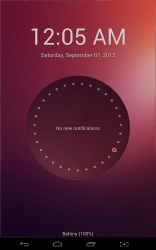 While it’s pretty obvious that there are plenty of other mobile operating systems out there like Ubuntu Touch, iOS, Firefox and more it’s not so obvious that Android can be tweaked to include the best features from some of those other platforms. Thanks to its Linux base, and extensive customization support you can find almost anything on the Android platform that mimics or borrows from what you like. Ubuntu Lockscreen is an application from XDA senior member Rotary Heart, which brings the Ubuntu mobile lockscreen to Android. This app is not yet available from the Google Play store so if you want to try it out you’ll need to sideload it onto your device.
While it’s pretty obvious that there are plenty of other mobile operating systems out there like Ubuntu Touch, iOS, Firefox and more it’s not so obvious that Android can be tweaked to include the best features from some of those other platforms. Thanks to its Linux base, and extensive customization support you can find almost anything on the Android platform that mimics or borrows from what you like. Ubuntu Lockscreen is an application from XDA senior member Rotary Heart, which brings the Ubuntu mobile lockscreen to Android. This app is not yet available from the Google Play store so if you want to try it out you’ll need to sideload it onto your device.
What is it and what does it do
Main Functionality
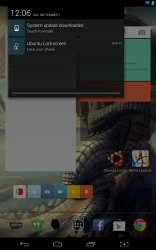 Ubuntu Lockscreen is an application that aims to bring the Ubuntu mobile lockscreen to Android, just as the name implies. Not all of the features have been implemented and the app is still in Beta, which means some bugs are being ironed out still. For the most part, however the general design of the Ubuntu lockscreen has been ported, right down to the visual style. Currently, it can display notifications for SMS or missed calls, animations, a locking timer and media controls. In addition, it is securely locked through a custom password interface.
Ubuntu Lockscreen is an application that aims to bring the Ubuntu mobile lockscreen to Android, just as the name implies. Not all of the features have been implemented and the app is still in Beta, which means some bugs are being ironed out still. For the most part, however the general design of the Ubuntu lockscreen has been ported, right down to the visual style. Currently, it can display notifications for SMS or missed calls, animations, a locking timer and media controls. In addition, it is securely locked through a custom password interface.
Pros
- Adds the visual style of the Ubuntu lockscreen, including a rotating wheel (animation)
- Displays notifications, including from third party apps when activated in the accessibility menu
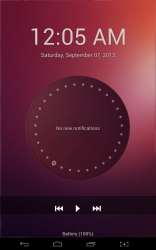 Displays media controls when you tap the screen, which work with several different media players
Displays media controls when you tap the screen, which work with several different media players- Includes plenty of customization and configuration options for personal fine tuning
Cons
- Does not function exactly like the Ubuntu lockscreen
- Media controls don’t seem to work with the Google Play Music app
Discussion
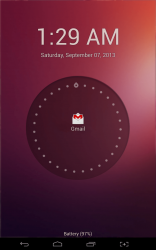 While the Ubuntu Lockscreen does add some unique features like the password security and notification support, it’s not actually designed to expand functionality of the Android platform. Instead, this app is just meant to offer the Ubuntu lockscreen, which many find attractive. In other words, this is more for customization and personalization, instead of practicality. According to the developer, more features will be added over time which means that may very well change.
While the Ubuntu Lockscreen does add some unique features like the password security and notification support, it’s not actually designed to expand functionality of the Android platform. Instead, this app is just meant to offer the Ubuntu lockscreen, which many find attractive. In other words, this is more for customization and personalization, instead of practicality. According to the developer, more features will be added over time which means that may very well change.
One quirk that I ran into while using the Ubuntu lockscreen on my device, is that the stock lockscreen displays for about 1-2 seconds sometimes before the new one does. Unfortunately, this is an issue with the OS and not the app itself. Android is designed to load the stock lockscreen before anything else. It’s a rare occasion though at least that’s what was observed during testing.
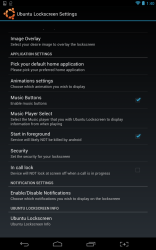
One of the most useful things added with this application is a notification icon that sits in the Android tray. By tapping on the notification you can quickly lock your screen. This saves you the trouble of turning off the screen with the power or lock button, which in some cases can even wear down the physical button on your device. Of course, if you have your display set to remain after a long timeout period it’s going to drain the battery.
You also must set Ubuntu Lockscreen as the default launcher on your device in order for it to work. When it is working it looks almost exactly like the Ubuntu mobile OS lockscreen. It goes without saying, it doesn’t function like it though.
There’s a very large digital clock, and in the center of the screen is a rotating wheel. The wheel will display incoming notifications as they arrive. If you tap on the screen media controls will appear.
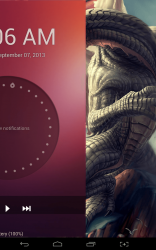
To unlock the device, you swipe from the right edge of the screen in, and the entire Ubuntu Lockscreen will slide out of the way with your finger. You can use a password or pin based lock, which can be configured in the app settings.
Speaking of app settings, there are a whole ton of customization options including setting up screen and rotation locks, entering owner information, choosing various animations associated with the lockscreen and more. If you want to disable the rotating wheel in the center of the screen you can do that as well.
Ubuntu Lockscreen will display notifications associated with all of your installed apps, but you have to enable the app in the accessibility menu first. You can do this directly through the app settings so don’t fret if you have no clue how to navigate to the related stock menu.
For reference, the Ubuntu Lockscreen uses about 28MB of RAM while running.
Conclusion and download link
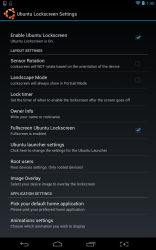 Ubuntu Lockscreen is an Android customization app which brings the Ubuntu OS style lockscreen to the platform. It looks a lot like the same lockscreen yet it doesn’t function quite the same. When displayed, a spinning wheel in the center of the screen will show off recent notifications. Tapping anywhere on the lockscreen will bring up media player controls down at the bottom of the screen. It’s a bummer, but the controls don’t play nice with the Google Play Music app. To unlock the screen you simply swipe from the right edge in. The entire layout will pan with your finger and slide out of the way to reveal the homescreen beneath. There are a few customization options in the app settings that allow you to configure how the lockscreen behaves and how it looks. For example, you can disable various animations associated with it. That being said, this app is completely designed for style. If you want the look, it’s a good option. If you want the feel, you’ll have to install the real Ubuntu mobile OS.
Ubuntu Lockscreen is an Android customization app which brings the Ubuntu OS style lockscreen to the platform. It looks a lot like the same lockscreen yet it doesn’t function quite the same. When displayed, a spinning wheel in the center of the screen will show off recent notifications. Tapping anywhere on the lockscreen will bring up media player controls down at the bottom of the screen. It’s a bummer, but the controls don’t play nice with the Google Play Music app. To unlock the screen you simply swipe from the right edge in. The entire layout will pan with your finger and slide out of the way to reveal the homescreen beneath. There are a few customization options in the app settings that allow you to configure how the lockscreen behaves and how it looks. For example, you can disable various animations associated with it. That being said, this app is completely designed for style. If you want the look, it’s a good option. If you want the feel, you’ll have to install the real Ubuntu mobile OS.
Price: Free
Version reviewed: 2.2.0.2
Requires: 2.1 and up
Download size: 2.3MB
Ubuntu Lockscreen on Play Store

 Email article
Email article



