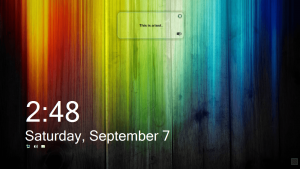 For many years, Windows 7 has provided its users with a decent and neat-looking lock screen but what if you want something more stylish? Wouldn’t it be nice if you could customize your lock screen so that it will look a bit like the lock screen of Windows 8? Well, you can make it happen. All you need is a reliable lock screen application. Let’s find out if WinLock Pro has the qualities that you’re looking for.
For many years, Windows 7 has provided its users with a decent and neat-looking lock screen but what if you want something more stylish? Wouldn’t it be nice if you could customize your lock screen so that it will look a bit like the lock screen of Windows 8? Well, you can make it happen. All you need is a reliable lock screen application. Let’s find out if WinLock Pro has the qualities that you’re looking for.
What Is It and What Does It Do
Main Functionality
WinLock Pro is a free lock screen application that is intended to provide its users with high-level security and a wide range of customizable UI options. Created and developed by Contier, this software features a contemporary Metro user interface. It is also said to be a great alternative for Windows 7 users who wish to have a lock screen that is similar to that of the Windows 8.
Pros
- Easy to install, easy to use
- Features a stylish metro interface with lots of creative and stunning wallpapers
- Shows the time, date, Internet access and volume settings. You can also add special notes on your lock screen
- Customizable user settings – you can change your name, profile picture, color scheme, etc.
- Protects your computer from unauthorized users – you can set a strong and secure password that is preferably made up of capital letters, numbers and special characters
- Password recovery support – lets you retrieve your forgotten password via email
- Supports automatic software updates – will always keep your software up-to-date
- Unobtrusive – can be minimized in the system tray area, also has its own desktop widget
- Automatically blocks your computer’s most important command keys such as Ctrl, Alt, Tab, Delete, Win
Cons
- The UI is not that fluid; there are also times when it crashes down due to some unknown errors
- The icons and buttons needs to be refined
- The password login interface needs to be refined
- You cannot customize the appearance of the time and date – there is no option for changing the font size or font style
- When enabled, you cannot use your computer’s default lock screen (which is both a pro and con, depending on the way you look at it)
- Requires .NET Framework, but version unknown
Discussion
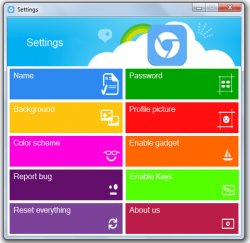 When installing WinLock Pro, you will be guided by its software installation wizard so all you need to do is to follow the on-screen instructions. You will also be prompted to install any missing elements such as the Microsoft .Net Framework. Be sure to check and complete these pre-requisites first before you proceed with the actual installation. After that, you really don’t need to do anything except to wait until the software gets successfully installed.
When installing WinLock Pro, you will be guided by its software installation wizard so all you need to do is to follow the on-screen instructions. You will also be prompted to install any missing elements such as the Microsoft .Net Framework. Be sure to check and complete these pre-requisites first before you proceed with the actual installation. After that, you really don’t need to do anything except to wait until the software gets successfully installed.
Once installed, WinLock Pro will automatically create its own desktop shortcut. So if you don’t want to launch it right after installation, you can simply click on its shortcut. After launching the software, it will prompt you to create a password. It’s totally up to you to think of a strong password but it is recommended that you create one is no shorter than 6 characters. Plus, it should be a combination of capital letters, lowercase letters, symbols and numbers. For added security, you can also opt to set your password recovery email just in case you forget your password.
After you’re done with the initial settings, you’re all set to lock your computer screen. You can do this by right-clicking the WinLock Pro icon in the system tray area, select “Lock” and that’s it. Your computer will automatically lock and nobody can open it unless they know your password. If you want to unlock your computer, simply double-click your lock screen and it will immediately show its password login interface. Type the correct password then press “submit”. It’s as easy as that.
What I like about this software is that it’s easy to configure plus it will not only lock your computer screen. You can also customize it to show your preferred wallpaper plus it will also display the current date and time. It’s just that it could have been better if there’s an option for changing the style and size of the date and time. Nonetheless, this software has a lot of cool, stylish and creative wallpapers plus it also allows you to use your own wallpaper.
Even so, I’ve noticed that this software still has some bugs because it occasionally crashes down and it’s not really that fluid. It still lacks in many aspects especially when it comes to its graphics and UI. The lock screen looks good (mainly because of the wallpapers) but when you’re already at its password login interface, you can immediately notice that some of its icons aren’t properly done. They look coarse and are not really that pleasing to the eye.
Conclusion and Download Link
WinLock Pro is indeed a good alternative for your computer’s default lock/login screen but there are areas that still need to be refined. The biggest issue I have with it is that it occasionally crashes; however, aside from that, it basically does what it is intended to – it locks/unlocks your computer screen according to your preferred settings. Plus, the developer regularly updates the program so you can expect the crashing to be fixed sooner rather than later.
Overall, I recommend this lock screen application to anyone who wishes to have a lock/login screen that does a bit more than what Windows natively provides.
Price: Free
Version reviewed: v11
Supported OS: Windows XP, Vista and Windows 7
Requires. NET Framework
Download size: 41MB
VirusTotal malware scan results: 0/47
Is it portable? No

 Email article
Email article



