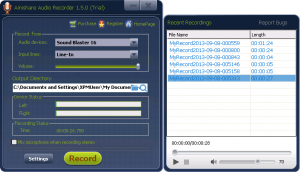 There are plenty of reasons to want to be able to record audio. You may want to record the audio track from a video you are watching. Or you may want to record your favorite radio station. Or you may want to record your own voice using your microphone. Whatever the case may be, what you need is an audio recording program. Ainishare Audio Recorder is one such program. Let’s see if it is worth your time.
There are plenty of reasons to want to be able to record audio. You may want to record the audio track from a video you are watching. Or you may want to record your favorite radio station. Or you may want to record your own voice using your microphone. Whatever the case may be, what you need is an audio recording program. Ainishare Audio Recorder is one such program. Let’s see if it is worth your time.
What Is It and What Does It Do
Main Functionality
As the name may suggest, Ainishare Audio Recorder is a program that allows you to record audio. It supports the ability to record audio from your microphone and the ability to record audio from your sound card (aka any sound you would normally hear from your speakers).
Take note, according to Ainishare Audio Recorder’s homepage, there are two versions of the program: Ainishare Free Audio Recorder ($0) and Ainishare Audio Recorder ($39.95). The developer says “there is no functional difference” between the free and paid versions. However, the developer is a bit coy.
The developer displays a chart on Ainishare Audio Recorder’s homepage that shows all the same features for the two versions except the paid version gets “lifetime free upgrade” and “lifetime tech support”. However, if you look off to the right on that same page, you will note it says “remove time limitation” under a section marked as “Purchase Benefits” seemingly indicating the developer lies when s/he says there are no functional differences between the two. Plus, when you go to actually download Ainishare Free Audio Reorder, what you get is in fact a trial of Ainishare Audio Recorder that nags you to purchase every time you run the program and that has automatic recording features disabled.
So what are the differences between Ainishare Free Audio Recorder and Ainishare Audio Recorder? I am not really sure. As far as I’m concerned, Ainishare Free Audio Recorder doesn’t even exist — there is only Ainishare Audio Reocorder and a trial of Ainishare Audio Recorder.
Pros
- Can record anything you would normally hear from your speakers (aka any sound from your sound card) such as online videos, TV shows, movies, podcasts, radio stations, etc.
- Can can record audio your microphone
- Supports hotkey to start/stop recording
- You can control recording bitrate, sample rate, and channels
- Can be set to automatically record audio on a specific day/time, daily, or weekly or after the launch of a user-defined program
- If set to record audio automatically on a specific day/time, you can make Ainishare Audio Recorder automatically run a user-defined program and open a user-defined URL
- When automatically recording, you can set Ainishare Audio Recorder to never stop recording, to stop recording after the recording is X hours/minutes/seconds long, to stop recording when recording file size is X MB, stop recording when a specific program is run, or stop recording at a specific date/time
- When you use the auto stop function, you can make Ainishare Audio Recover close itself after recording has completed and/or make your computer shut down after recording is complete
- NOTE: For the purposes of this review, we were unable to test the automatic recording functions of Ainishare Audio Recorder because the trial version we tested had this feature disabled. We tested all other features of Ainishare Audio Recorder.
- Has a built-in audio manager/player that lists all saved audio tracks and lets you play them back right from within the program
- Saves recorded audio as MP3, which is the most desirable format for most people
Cons
- Buggy
- All recordings are stored in MP3 — no option to record in other audio formats
- Shows ads for the developers other software
- NOTE: This may just show on the unregistered, trial version
- Developer’s website is not honest/accurate. It states there are no feature differences between Free Audio Recorder and Ainishare Audio Recorder. However, when you download Free Audio Recorder, you get a trial version of Ainishare Audio Recorder that has automatic recording disabled and nags you to purchase the program every time you run it.
- Hotkey is limited to the F1-F12 keys — you cannot set other hotkeys to work with Ainishare Audio Recorder
- You can’t pick to discard a recording — all recordings are automatically saved by Ainishare Audio Recorder
- No offline or online Help
Discussion
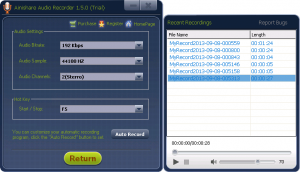 Using Ainishare Audio Recorder is simple enough. Launch the program and you are prompted with the main window of Ainishare Audio Recorder from which you will see three sections — Record From, Output Directory, Device Status, and Recording Status. The most important section ehre is Record From, because it allows you to control what is being recorded.
Using Ainishare Audio Recorder is simple enough. Launch the program and you are prompted with the main window of Ainishare Audio Recorder from which you will see three sections — Record From, Output Directory, Device Status, and Recording Status. The most important section ehre is Record From, because it allows you to control what is being recorded.
In Record Form, you will see three options: Audio devices, Input lines, and Volume. In theory, Audio devices will list your sound card and Input lines will allow you to select if you want to record from Microphone, Line In (aka sound you normally hear from your speakers), and it may have some other options. In reality, however, what options you have under Audio devices and Input lines varies from computer-to-computer. My suggestion is simply play around with the settings until you find the settings that work for you in regards to recording sound from speakers/sound card and recording microphone.
When ready to record audio, simply hit the Record button (or press the F5 hotkey on your keyboard, which starts/stops recording) and Ainishare Audio Recorder will begin recording. When done, hit the Stop button (or press the F5 hotkey) to stop recording, after which Ainishare Audio Recorder automatically saves your recording as an MP3 and allows you to play it back.
If you want to modify audio recording bitrate, sample rate, and channel, you will need to go to the Settings section prior to starting a recording. It is also under Settings where you will find Ainishare Audio Recorder’s automatic recording features which allow you to set Ainishare Audio Recorder to automatically record audio based on a schedule or trigger.
Sounds great so far, right? Unfortunately, Ainishare Audio Recorder is only good on paper.
I tested Ainishare Audio Recorder on two systems, one running Windows 7 (64-bit) and one running Windows XP (32-bit), and it is a buggy program:
- On Windows XP, Ainishare Audio Recorder detected by sound card under Audio devices and gave me the options to select between CD Audio, Line-In, and Microphone for Input lines. None of these options worked — I was unable to record audio from microphone or from speakers/sound card with Ainishare Audio Recorder. In other words, Ainishare Audio Recorder did not/could not record anything.
- On Windows 7, Ainishare Audio Recorder did not detect my sound card at all. So it didn’t even bother to show me the Input lines option and only showed my microphone in Audio devices. Fortunately, this time around Ainishare Audio Recorder was able to successfully record audio from my microphone, but it gave me no ability to record audio from speakers/sound card.
Ainishare Audio Recorder is a new program so it is normal that it would have bugs. But bugs that kill the main functionality of the program? Bah, humbug!
Now, you must be thinking: Hey, Ashraf, maybe you are doing it wrong. Indeed, it is quite possible that maybe I did not properly configure Ainishare Audio Recorder or am using it incorrectly (although, it should be noted, the program appears to be straightforward with little to no ability to configure/setup anything). The only problem is, there is no way to know what is the correct way of using Ainishare Audio Recorder because the developer provides no Help documentation (online or offline) at all.
Take note not everyone may experience the same bugs as me, because each computer is different and how well Ainishare Audio Recorder works varies on a case-by-case basis. However, my tests show Ainishare Audio Recorder is buggy which means you may face other bugs. To put it another way, your mileage will vary with this program.
Conclusion and Download Link
The ability to record audio from microphone is something pretty much every program can do, because it is very easy to do. Heck, for years Windows has come with a built-in audio recorder that records audio from microphone. The real test of an audio recording program is if it successfully records audio from your sound card/speakers. Unfortunately for Ainishare Audio Recorder, it fails that test.
You are more than welcome to give Ainishare Audio Recorder a try yourself, but I don’t recommend it. Instead, if you want to be able to record audio from your sound card/speakers or microphone, check out Hanso Recorder. If you want to be able to record your screen and record audio from your sound card/speakers at the same time (e.g. if you want to record a video, TV show, movie, etc. — legally, of course), then check out BB FlashBack Express. Both Hanso Recorder and BB FlashBack Express are free/freeware.
Price: $39.95
Version reviewed: 1.5
Supported OS: Windows XP/Vista/Windows 7/Windows 8
Download size: 2.7 MB
VirusTotal malware scan results: 0/47
Is it portable? No
Ainishare Audio Recorder homepage

 Email article
Email article



