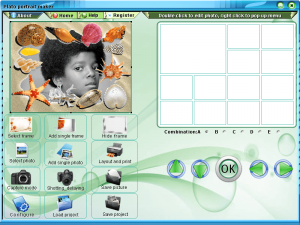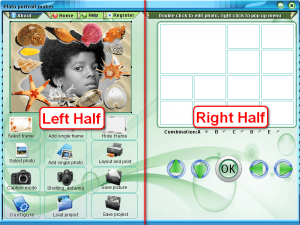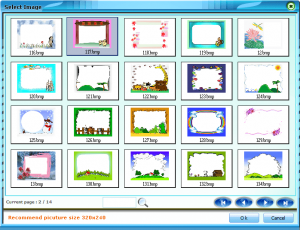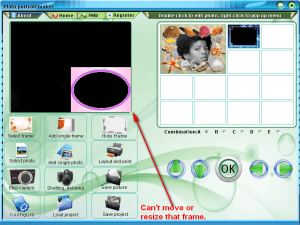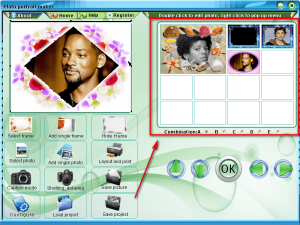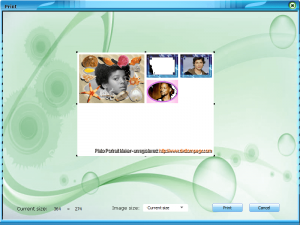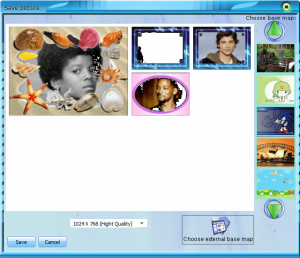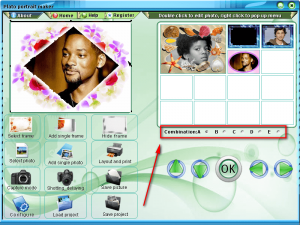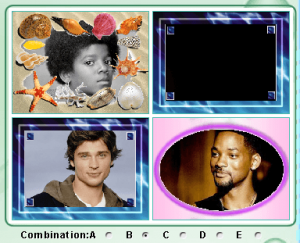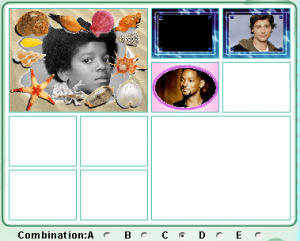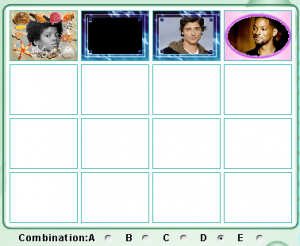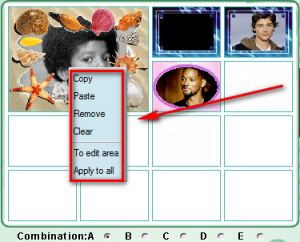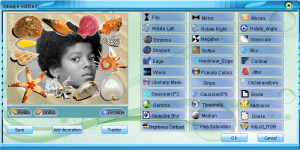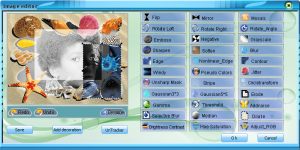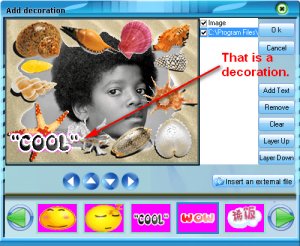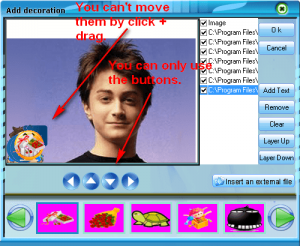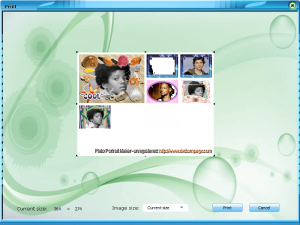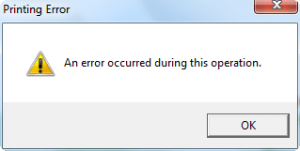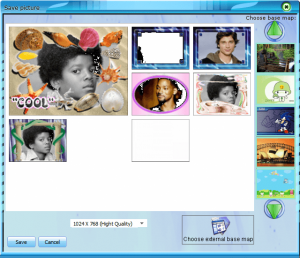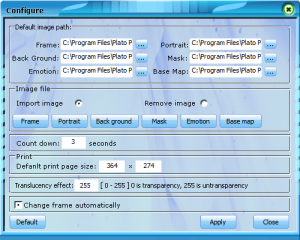{rw_text}Software reviewed in this article:
Version reviewed:
v1.0.5
System Requirements:
Windows 2000, XP (SP2 or later), Vista; 1GHz Intel/AMD processor or above; 256MB RAM; 10MB space for installation, 300 MB space for output video; Graphic Card: Super VGA (800×600) resolution, 16-bit graphics card or higher
Price:
$39.95 (USD) but you can get it for free for a limited time at Giveawayoftheday.com!
Software description:
Plato Portrait Maker enables you to create, edit, enhance, print, and manipulate digital photos easily. It is a professional tool made for entertainment.Plato Portrait Maker let you take photos like those done using adhesive sticker machine.
The pictures can have different backgrounds(frames), for example, flowers or the ocean or funny characters such as Kitty or other animals.
————————-{/rw_text} –>
{rw_good}
- Can add frames, “decorations”, and effects to images.
- Comes with many frames, “decorations”, and effects to pick from.
- Has ability to take pictures directly from webcam (if applicable).
- Has an auto-timer for the webcam feature.
- Can print or export the projects as images.
{/rw_good} –>
{rw_bad}
- The purpose of the program is not very clear. Supposed to be a “portrait maker” but has no ability to print out/save single images.
- The interface needs improvements in terms of aesthetics and user friendliness.
- Doesn’t properly take photo from webcam.
- Error when trying to print.
- Pretty bad output quality for multiple image outputs.
{/rw_bad} –>
{rw_score}
{for=”Ease of Use” value=”7″}Pretty point and click for the most part. However there are some annoyance problems such as the inability to click + drag to move around the “decorations”.
{/for}
{for=”Performance” value=”4″}The printing feature does not work and the quality of output photo is horrible.
{/for}
{for=”Usefulness” value=”4″}I don’t see many people finding this useful.
{/for}
{for=”Price” value=”3″}$39.95 is way too overpriced for this software. If the developer cleans up his/her act, this program is more properly priced from $10-15 in my opinion.
{/for}
{for=”Arbitrary Equalizer” value=”6″}This category reflects an arbitrary number that does not specifically stand for anything. Rather this number is used to reflect my overall rating/verdict of the program in which I considered all the features and free alternatives.
{/for}
{/rw_score} –>
{rw_verdict}[tdown]
{/rw_verdict} –>
Plato Portrait Maker is program that allows users to edit images by adding frames, “decorations”, and effects. is a very confusing program. The name insinuates it may be a picture editor of some sort allowing people to create portraits. However, as it turns out users only have the ability to create projects that are of multiple images; there is no ability to create a project of a single image only. If you are confused by what I mean, I will explain in more detail later. Update: Okay it seems there is an ability to save individual images.
This is what Plato Portrait Maker program window looks like:
The interface itself needs a huge overhaul. It looks, feels, and acts like it is something from the last century. For example, if you click + drag the image (in the above screenshot the image I am talking about is the boy) to move it around, there is no way put it back to its default position bar manually trying to put it back or restarting the program. Do note putting the image back in its originally position 100% exactly is necessary because when you add the image to the project, the part that is outside the rectangle space it was in originally is cut out.
That being said, let me explain exactly what the “project” is. For the purposes of this explanation, lets split the program window into half:
The left half is used for selecting which images you want to include in your project (you can either load new images from your computer – “Add single photo” – or select images already stored in the program – “Select photo”). When you have an image loaded, you can add frames to it:
- “Select frame” will bring up a selection of frames already stored in the program:
The program comes with 266 frames to select from.
- “Add single frame” allows you to load an image from your computer to use as a frame. Do take note when using “Add single frame” you must select the folder which contains the image you want. Plato Portrait Maker will then show you all eligible images and you can select the one you want.
Frames can obviously be shown or hidden at will with the “Show/Hide Frame” button.
In addition to selecting already existing images, users can take a photo directly from their webcam to insert in the project if desired. To do this, just hit the “Capture mode” button then hit “Shotting_delaying” to start the 3 second timer. The only problem with using the webcam is
- The photo taken from the webcam is always cutoff when inserted into the project.
- The frames cannot be properly used for webcam images because they cannot be resized or moved:
The right half of the program window is the actual “project” I have been referring to. The white rectangle with boxes is what you will print and/or save as an image – it is your output. For example:
The white rectangle area can be configured in 5 different ways:
Combination A you already see in the above screesnhot. Here are combinations B-E:
As you load images into the program, you can add them to the white rectangle on the right by hitting the “OK” button. If you don’t like the order of the images, you can click + drag the images around within the boxes of the white rectangle. Furthermore, if you right click on an image you can:
“Remove” will remove the image from the rectangle, “Clear” will remove all the images, “To edit area” will send the image to the edit area on the left (when you try to send the image back to the right, it will be sent to a new box; it will not replace the old image), and “Apply to all” will apply the frame of the image to all the other images.
Additionally, if you double click on an image, you can add effects and “decorations” to it:
As you can see, there are plenty of effects to add. What is cool is if you hit the “Tracker” button you can select specific rectangular portions of the image and add some effects, such as edge, soften, and gamma, to only that specific part of the image:
To add “decorations” to the image, simply hit the “Add decorations” button and add the decorations you want:
“Decorations” are, more or less, clipart. You can chose from the many provided to you or you can add your own (click “Insert an external file”. The decorations work with a layer system similar to the one found in image editors.
One problem with the decorations is moving them around. You cannot click + drag – you must use the buttons:
When you are done with the decorations, hit “OK” to go back to the earlier image editor window.
When back at the image editor window, you can
- Export the image to your computer as an image file. Simply hit the “Save” button. You can export as
- Click “OK” and add the photo back to the main project.
Once back at the main program window, you can do the same edits to all the images in your project. When you have added all the images to your project as you please, and you have made all the edits as you please you can do three things:
- Save the project. This option allows you to load the project and edit it at any time.
- Print the project:
If you click + drag the black boxes, you can resize the project as you please. You may also select 320×240, 528×400, or 1024×768.
The only problem with printing the project is that printing is not working. Whenever I try to print I get the following error window:
- Save the project as an image (“Save picture”):
One nice feature when saving as image is the ability to add a background. The program comes with many background to select from or you can add your own background (hit “Choose external base map”). Do take note when using “Choose external base map” you must select the folder which contains the image you want. Plato Portrait Maker will then show you all eligible images and you can select the one you want.
You can select 1024×768 or 528×400 as the output image size and you can save as
The only problem with saving as an image is the output image quality is horrible. The output image quality when saving single images is not that bad, not that bad at all. However the output image quality when saving the whole project is really bad; the images all looks very, very blurry.
Last but not least, here are the options (“Configure”) you can mess around with:
The options under “Image file” allow users to pre-store images, or remove pre-stored images, for each of the options listed. Un-ticking the “Change frame automatically” option will stop the frames from automatically changing on you as you load images and add them to the project.
Overall, I really like the vast amount of frames, effects, and decorations that come with Plato Portrait Maker. However, I give it a thumbs down because the printing does not work, the output image quality of projects is really bad, and the interface really needs an upgrade.
This review was conducted on a laptop running Windows 7 Professional 32-bit. The specs of the laptop are as follows: 3GB of RAM, a Radeon HD 2600 512MB graphics card, and an Intel T8300 2.4GHz Core 2 Duo processor.
{rw_freea}
Ashampoo Photo Commander 6 is a perfect example of a new generation of programs that are genuinely intuitive easy to use. It makes organizing your pictures and getting them to look great as simple as pressing the button on your camera. You’ll save time, have a barrel of fun and your friends and family will be really impressed.
Almost everything is done with a couple of clicks – adding picture frames, correcting your photos, making greeting cards, collages and slide shows, sharing your pictures on CDs/DVDs or your website and much more.
Ashampoo Photo Commander 6 is a one-stop solution. You organize and view your photo collection, edit and enhance your photos and use creative editing and project tools all in a single program. And it also manages your audio and video files!
-Developer
There are bound to be more free alternatives – feel free to list them in the comments below.
{/rw_freea} –>
{rw_verdict2}I really like the vast amount of frames, effects, and decorations that come with Plato Portrait Maker. However, I give it a thumbs down because the printing does not work, the output image quality of projects is really bad, and the interface really needs an upgrade. As for my recommendation for today, I am sure many people will find their photo editors can do a lot of what Plato Portrait Maker can do; however Ashampoo Photo Commander 6 is also a worthy program to check out.
{/rw_verdict2} –>

 Email article
Email article