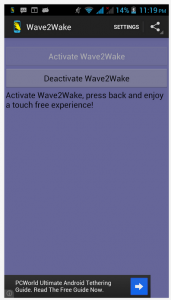 Over time the power and unlock button on your device tends to see a considerable amount of wear. Every time you turn on the screen, or turn it off again the button gets pressed. Sometimes this can lead to a severe decline of the buttons functionality. There has to be a better way, right? Wave2Wake is the answer to that question as it allows you to wave your hand in front of your device to turn the screen on.
Over time the power and unlock button on your device tends to see a considerable amount of wear. Every time you turn on the screen, or turn it off again the button gets pressed. Sometimes this can lead to a severe decline of the buttons functionality. There has to be a better way, right? Wave2Wake is the answer to that question as it allows you to wave your hand in front of your device to turn the screen on.
What is it and what does it do
Main Functionality
Wake2Wave is a unique application that allows you to turn on your device screen by simply waving your hand in front of it. It uses the proximity sensor on the device to measure a hand wave gesture. It’s incredibly easy to use and setup and it doesn’t require a rooted device to use- which is definitely a plus. If you have a device with a flip cover just opening the front flap will turn on the device, as it will activate the proximity sensor.
Pros
- Starts a service that allows you to wave your hand in front of the device and turn on the screen, it can be used in many ways
- If you use a flip cover, you can just open the cover to turn on the screen
- You can lay the device face down on a surface and just pick it up when you want the screen to turn on, similar to the new Moto X
- It uses the proximity sensor on your device to measure wave movements
- A slow deliberate wave is registered, while a quick flash of your hand is not- this prevents the screen from accidentally turning on all the time
- It’s very easy to use (only 2 dialogue buttons), and quick to setup- it does not require root access either
- You can configure the service to run automatically when Android boots
- Uses a very small amount of RAM (3MB), and doesn’t drain the battery
Cons
- Requires the device to have a proximity sensor, so some devices will not work with it
- Advertisements are displayed in the main UI, but they are non-obtrusive and you don’t ever have to bother with them
- I did not encounter any issues with the app or service during use
Discussion
When you start the application you will be presented with the main interface, which is incredibly simple. There are only two dialogue buttons: one to activate Wave2Wake, and the other to deactivate it. It doesn’t require root, or any other advanced input from you. Instead, you can just tap the activate button and leave it be. Of course, the app will present you with a notification letting you know that the wave feature has been enabled.
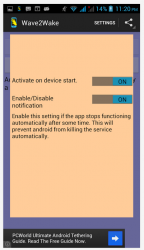 In the application settings, you can set Wave2Wake to start on boot. I shouldn’t have to tell you that means it will start with the Android OS when you turn your device on. Another setting allows you to enable or disable a notification, which has a very specific purpose. Apparently sometimes after the app hasn’t been used for a while Android may or may not kill the service, but it can also be terminated by taskkiller type apps. The notification will prevent Android from terminating the necessary service.
In the application settings, you can set Wave2Wake to start on boot. I shouldn’t have to tell you that means it will start with the Android OS when you turn your device on. Another setting allows you to enable or disable a notification, which has a very specific purpose. Apparently sometimes after the app hasn’t been used for a while Android may or may not kill the service, but it can also be terminated by taskkiller type apps. The notification will prevent Android from terminating the necessary service.
You can also share the application using the native Android share menu. I don’t imagine menu people will be sharing the app, but if you want to the option is there.
There’s not much else to say about Wave2Wake, it does exactly as advertised. Speaking of ads, there are some in the UI. Random banners will show down at the bottom of the interface, but they are fairly non-obtrusive. You don’t really have to bother with them since you can start the service and just close the UI. No apps are served to the notification bar or anything like that, so you don’t have to worry about them intruding.
It goes without saying this application won’t work on devices that aren’t equipped with a proximity sensor. For instance, it works just fine on my Motorola smartphone, but not at all on my HiSense tablet. The beauty of it is that while the device is resting on the table you can just slowly wave your hand in front of the screen to turn it on. A quick wave doesn’t work, which is a good thing because it saves you from accidentally turning on the screen all the time.
One pretty neat use I found for it, is that you can leave your device face down and when you pick it up the screen will turn on. This is great for those times when you know you’ll be using your device quite a bit and you only put it down for a few minutes. I recently upgraded to the Moto X, which has a unique notification feature that turns on just a portion of the screen every time you pick up the device. When you leave it face down, it turns off the notifications until you turn it back over. With Wave2Wake, you can use it in a very similar fashion.
I’ve included a video from the developer of the app in use. Check it out.
It doesn’t drain the battery, which is quite convenient. In fact, it uses very little power while running. Furthermore, it only uses about 3MB of RAM while running. For an Android app that’s remarkably lightweight.
Conclusion and download link
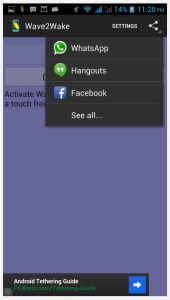 Wave2Wake is a pretty unique app that allows you to wave your hand in front of your device to turn on the screen. It helps prevent wear and tear on the power and unlock button, because you don’t have to constantly press it to turn on the screen. It works best with slow, deliberate waves. Quick flushes aren’t registered, which is good because it prevents the screen from being turned on all the time accidentally. The app uses very little RAM while running, and it can be configured to start when the OS boots. While active, it reminds me a lot of how the active notifications work on the new Moto X. Of course, no notifications are displayed or anything like that, but you can leave the device face down while the service is active and the screen will turn on as soon as you pick it up.
Wave2Wake is a pretty unique app that allows you to wave your hand in front of your device to turn on the screen. It helps prevent wear and tear on the power and unlock button, because you don’t have to constantly press it to turn on the screen. It works best with slow, deliberate waves. Quick flushes aren’t registered, which is good because it prevents the screen from being turned on all the time accidentally. The app uses very little RAM while running, and it can be configured to start when the OS boots. While active, it reminds me a lot of how the active notifications work on the new Moto X. Of course, no notifications are displayed or anything like that, but you can leave the device face down while the service is active and the screen will turn on as soon as you pick it up.
Price: Free
Version reviewed: 2.0
Requires: Android 2.1 and up
Download size: 728KB

 Email article
Email article



