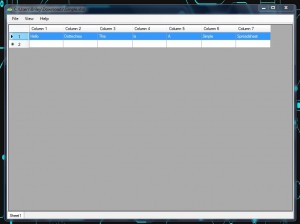 When it comes to reviewing and editing Microsoft Excel spreadsheets you certainly have a wide range of options. You can use Microsoft Office or similar desktop alternatives like OpenOffice or Libre Office. You can also use online platforms like Google Drive or Microsoft’s fairly new SkyDrive editors. All of those apps are great alternatives, but when you just want to pop in real quick they can be a bit of a hassle. XLS Reader is a lightweight spreadsheet reader that supports XLS and XLSX formats, all packed into a minimal 1.5MB install package (6.7MB after installed).
When it comes to reviewing and editing Microsoft Excel spreadsheets you certainly have a wide range of options. You can use Microsoft Office or similar desktop alternatives like OpenOffice or Libre Office. You can also use online platforms like Google Drive or Microsoft’s fairly new SkyDrive editors. All of those apps are great alternatives, but when you just want to pop in real quick they can be a bit of a hassle. XLS Reader is a lightweight spreadsheet reader that supports XLS and XLSX formats, all packed into a minimal 1.5MB install package (6.7MB after installed).
What is it and what does it do
Main Functionality
XLS Reader is a very lightweight Excel spreadsheet reader that can handle XLS and XLSX format files. When I say minimal I really mean it, as this app offers no editing features. It cannot display images, charts, or forms. Additionally it cannot perform any calculations- not even basic ones. That means it works best with spreadsheets that include basic text. You will experience issues if you try to open a spreadsheet that uses complex calculations and lots of advanced functions. This app is strictly for individuals looking to browse a simple spreadsheet quickly.
Pros
- XLS and XLSX (Excel) spreadsheet reader — open, view, and read XLS and XLSX files
- Supports spreadsheets that have one worksheet and spreadsheets that have multiple worksheets
- Fairly lightweight footprint, 6.7MB total file size (after install) and 30MB of RAM usage
- Allows you to export any open files as CSV
Cons
- No editing of XLS and XLSX files supported, whatsoever
- Spreadsheet files that use calculations of any kind are not supported, they don’t open properly
- Doesn’t have a portable version (you must install it) so aside from the small download and file size, there really isn’t any reason why anyone would want XLS Reader over a full spreadsheets program like LibreOffice Calc which can not only open and read all Excel files (including ones that have calculations) but also edit them
- Requires .NET Framework (version unknown)
Discussion
Unfortunately, even though XLS Reader is very small you will need to install the application in order to use it. In the future, I would definitely like to see a portable version offered especially for something like this that’s natively designed from the ground-up to be lightweight. You will need the Microsoft .NET Framework installed, as well. Though the required version of the .NET Framework has never been ousted, I would assume it’s a much earlier version (such as 2.0) since Windows XP is supported by this app.
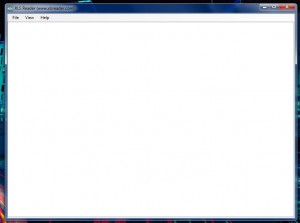 There is no way to create spreadsheets with this application at least I didn’t see one. When you first start it, you will see absolutely nothing but a blank screen and the topmost menu. Obviously, it’s strictly for viewing existing spreadsheets.
There is no way to create spreadsheets with this application at least I didn’t see one. When you first start it, you will see absolutely nothing but a blank screen and the topmost menu. Obviously, it’s strictly for viewing existing spreadsheets.
Once you load spreadsheets you can see the regular spreadsheet view that is indicative of Excel. On the left hand side you have the row counts, up top you have the column counts and then in-between you have the data values. Because this app cannot handle calculations of any kind, it should only be used for viewing spreadsheets that focus on organization. As I mentioned above in the intro, if you try to open a spreadsheet that calls for calculations you will be presented with the same blank screen that you get at startup. To be perfectly honest, I’m not sure if the developer plans to add support for calculations in the future or not.
You cannot edit any of the values while viewing the spreadsheets. You can expand the column width if a portion of the values are hidden from view, but other than that you can’t really interact with the file. You can, however select all values and copy them through a top menu. You probably won’t use such a feature very often, but at least it’s there if you need it.
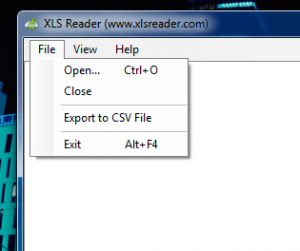 Of particular note is the fact that you can export any spreadsheet to a csv file. If you use something other than Excel type apps, specifically those that support csv format documents it’s useful. Otherwise, you probably won’t get much use out of the export function either. I only say this because there is a huge selection of apps out there that are compatible with XLS files.
Of particular note is the fact that you can export any spreadsheet to a csv file. If you use something other than Excel type apps, specifically those that support csv format documents it’s useful. Otherwise, you probably won’t get much use out of the export function either. I only say this because there is a huge selection of apps out there that are compatible with XLS files.
That’s it. There’s nothing else to XLS Reader in terms of features or functionality. Just for reference, it uses about 30MB of RAM while running. Not exactly the most lightweight application ever, but it’s not terrible either. In retrospect, Microsoft Excel uses about 7MB of RAM while running, but that number increases as your spreadsheet grows larger and more calculations are required.
Conclusion and download link
XLS Reader is an Excel spreadsheet viewer that has both a minimal footprint and a minimal set of features. You cannot edit files with this program but the program never claimed to be a spreadsheet editor — just the viewer. The biggest downside of XLS Reader is that you cannot view spreadsheets that use calculations of any kind, which is a huge con seeing as many Excel spreadsheets include calculations. I’m not sure if the developer plans to add support for that in the future or not, but just know right now that it’s out of the question. If you just want to view spreadsheets sent to you by colleagues (spreadsheets without calculations) or view your own simple text spreadsheets quickly, then this app is great for that. However, that is where this program’s usefulness stops. Anything beyond that is beyond the capabilities of this program. And that is why I see no major reason for anyone to get XLS Reader.
Sure XLS Reader is free and it can view Excel spreadsheets, but it won’t open spreadsheets with calculations (which many, many spreadsheets have) and it won’t edit them. So aside from the smaller download and file size, what does XLS Reader offer over other freeware programs, like LibreOffice Calc, that can not only open all Excel spreadsheets (including ones with calculations) but also edit them? Nothing, in my book. If you are looking for a way to read, view, or edit Excel spreadsheets and don’t have or can’t get Microsoft Office, my suggestion is grab freeware LibreOffice which comes with LibreOffice Calc that allows you to open and edit Excel spreadsheets. Sure you will have to spend a bit more bandwidth to grab LibreOffice over XLS Reader and use up more hard drive space for LibreOffice but in the end it will serve you better.
Price: Free
Version reviewed: 1.0
Supported OS: Windows 8/7/Vista/XP
Download size: 1.5MB
VirusTotal malware scan results: 0/45
Is it portable? No

 Email article
Email article



