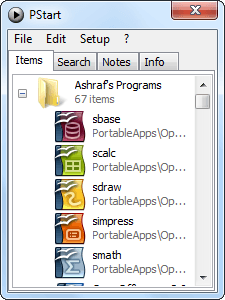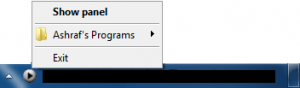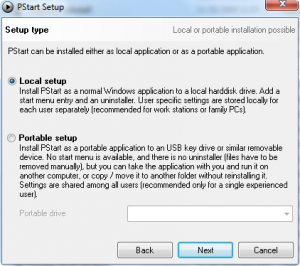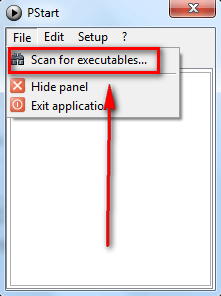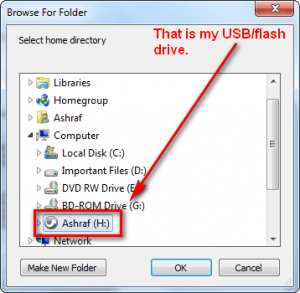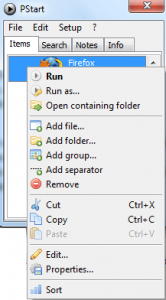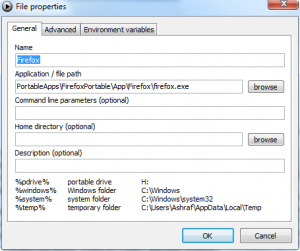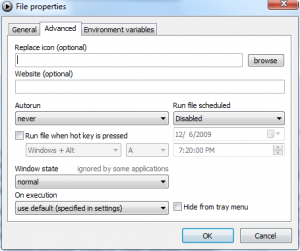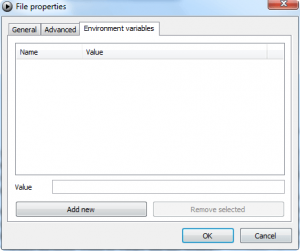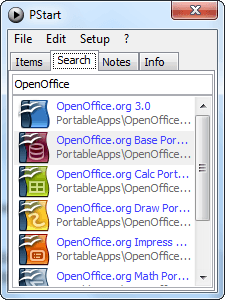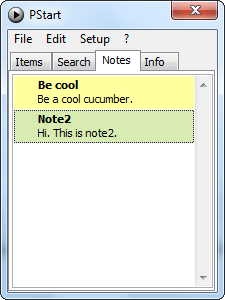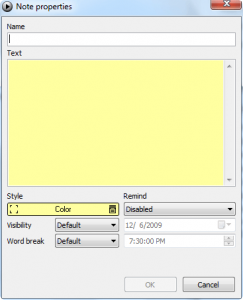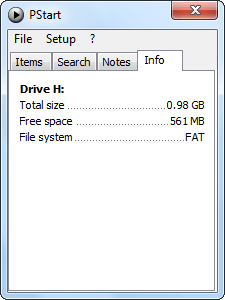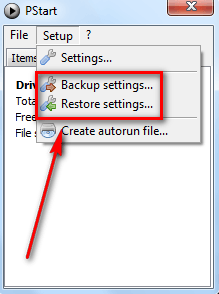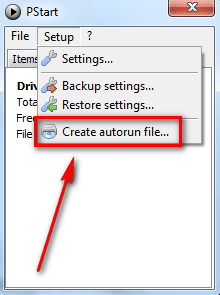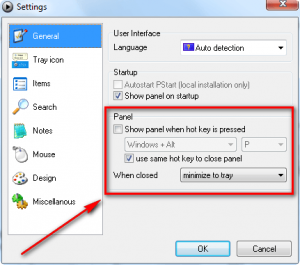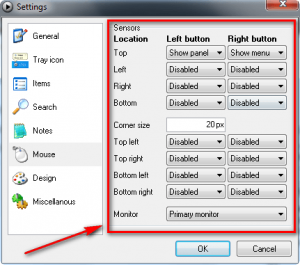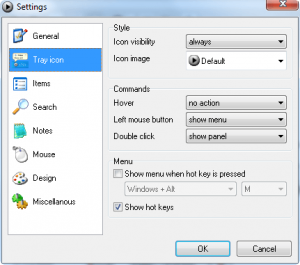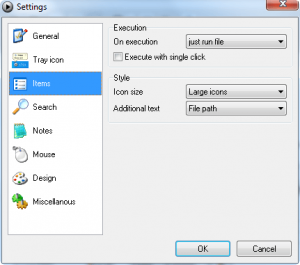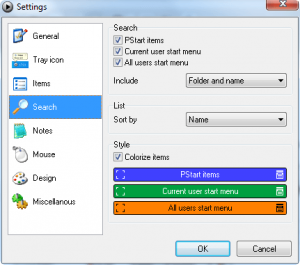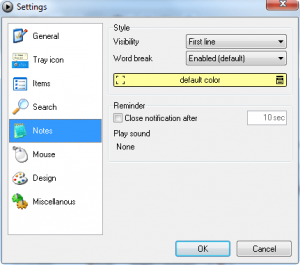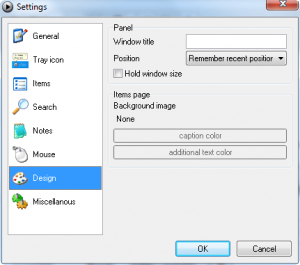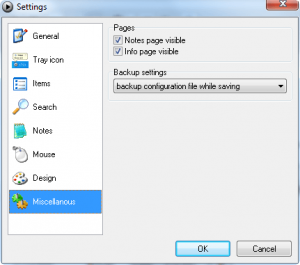With more and more software being designed to be “portable” so they can run off USB/flash drives, more and more users are jam-packing their USB/flash drives with programs to take with them on the go. However, with new horizons comes new problems. One of the new problems with having dozens (hundreds?) of software on a USB/flash drive is that it is often very hard to organize and easily launch a specific program when the need arises. Those people facing the dilemma I just described, I highly encourage to give PStart a try:
PStart is a featured filled, very handy, and somewhat unique program launcher. What PStart does is it indexes all executable files (EXE, SCR, COM, BAT, and CMD) found in a particular location, and lists them for you. Users simply have to double click on the program they want to launch and PStart launches it for them.
How PStart works is after you download it, during installation you are given a choice to install it on your computer or on a removable drive:
You would, obviously, have to select “Portable setup” if you want to use PStart for your USB/flash drive.
After PStart has been installed, you need to go to “File” -> “Scan for executable” to have PStart index your software:
Of course depending on what you are using PStart for, you can have PStart index the executables in any location (any drive or specific folder). However, if you are using PStart for your USB/flash drive, as discussed in this post, you will need to select your USB/flash drive to index. Do take note you can have PStart index multiple locations if you want (just run the scan multiple times).
The indexing does not take long at all. After the indexing has finished, PStart gives users the ability to customize the list by adding new custom entries, deleting unwanted entries, or modifying (“edit”) already existing entries so no one is restricted to just the executables found by PStart; additionally, users can organize all the indexed executables however they see fit – users can rename the folder created by PStart, add new folders, or add new sub-folders (“groups”):
For advanced users, when adding new executables or editing ones already added, PStart gives the ability to customize each entry:
The two interesting features to notice, in my opinion, is the ability to schedule a program to run at a specific time or assign a hotkey to run a program.
The nice thing about PStart is it uses relative paths instead of absolute paths. So regardless of what drive letter your USB/flash drive is assigned to when it is plugged into a computer, PStart will work just fine.
Other features of PStart are
- The ability to search PStart list:
In addition to searching the PStart list, the search function in PStart is set – by default – to also search all start menu entries. However users can disable the searching of start menu entries, and only enable the searching of the PStart list, via options.
- The ability to add notes:
One nice feature of the notes feature is the ability to add a reminder/alarm for each note.
- Giving basic information on the drive PStart is installed on:
- Allowing users to backup and restore the PStart programs list:
- Giving users the ability to create a autorun file on the USB/flash drive PStart is installed on so PStart is automatically started whenever the USB/flash drive is plugged into a computer:
Do take note if the computer you plug your USB/flash drive into has autorun disabled, PStart won’t autorun even if you have the autorun file created.
When PStart is running, it runs out of your system tray. However, some users may find it a hassle to go to the system tray icon everytime they need to launch a program. So, to make PStart user friendly, the developer added in the ability to maximize/minimize the PStart panel (the window that shows all your programs) via hotkey…
…or via mouse shortcuts:
Here are the other “Settings” users can customize for PStart:
Now at this point I know many of you may be thinking “Ashraf, PStart is great but why should I use it when I already have PortableApps launcher or [insert other launcher here]?” There are three main reasons why I believe PStart will be a much more useful asset than any other program launcher for USB/flash drives:
- PStart is not associated with a specific portable programs suite/package nor is it restricted to work with only programs from a specific portable programs suite/package. PStart will work with all programs from all sources – PortableApps, Lupo PenSuite, PenDrive Apps, your own individual apps, etc. You can install programs from whatever source you want and PStart will not complain one bit.
- PStart does not require users to restructure their USB/flash drive. PStart indexes all executables present in a USB/flash drive. It does not matter if the program is in the root folder or sub-folders – PStart will find it and list it. So, unlike other program launchers, PStart does not force you to make any changes to your USB/flash drive (you do not have to have your portable programs in a specific folder on your USB/flash drive) except install PStart on it.
- Since PStart does not require users to restructure their USB/flash drive, PStart is easy to install and just as easy to remove. Pick up, and let go of, PStart at will; PStart works around your portable software habits instead of forcing you to work around it.
The only bad part about PStart, in my opinion, is it does index all executables. In other words, after searching for executables you may find some that are not really full-fledged programs (but rather they are parts of other programs) and some you don’t want to be listed. So when initially setting up PStart, you do have to go through and delete all the entries you don’t want. However, in my opinion, the 10 minutes it takes you do that is well worth your while for this excellent tool. You may download PStart from the following links:
Version reviewed: v2.11.05
Supported OS: Unspecified

 Email article
Email article