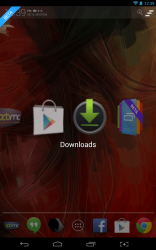 Believe it or not, Android puts an emphasis on multitasking. In other words, the platform offers a very easy way for you to run multiple apps side-by-side, but that’s pretty much true of all mobile platforms. Even though there is a way to switch between running apps baked right into the OS, the implementation could use a little sprucing up. If you want to change, you must open the recent apps screen which generally involves tapping the dedicated software button, and then selecting the app window you want. You can also navigate to the homescreen and reopen the app using its shortcut. Switchr is a launcher type tool that allows you to seamlessly move between open apps using a simple swipe gesture. While Switchr is active, all you need to do is swipe from the left or right edges of the screen inward to call upon another open app.
Believe it or not, Android puts an emphasis on multitasking. In other words, the platform offers a very easy way for you to run multiple apps side-by-side, but that’s pretty much true of all mobile platforms. Even though there is a way to switch between running apps baked right into the OS, the implementation could use a little sprucing up. If you want to change, you must open the recent apps screen which generally involves tapping the dedicated software button, and then selecting the app window you want. You can also navigate to the homescreen and reopen the app using its shortcut. Switchr is a launcher type tool that allows you to seamlessly move between open apps using a simple swipe gesture. While Switchr is active, all you need to do is swipe from the left or right edges of the screen inward to call upon another open app.
What is it and what does it do
Main Functionality
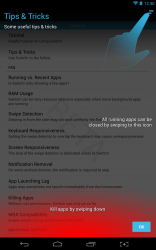 Switchr is a brilliant launcher type tool that allows you to seamlessly move between open apps using swipe gestures. By default, multitasking in Android requires you to long press a button or navigate to a sub-menu to open recent apps. With Switchr activated, all you need to do is swipe in from the edges of the screen (the actual side depends on which option you have enabled) and you can move between open apps. The process is a little more complicated than that, and there are apparent customization options, but you get the gist of it.
Switchr is a brilliant launcher type tool that allows you to seamlessly move between open apps using swipe gestures. By default, multitasking in Android requires you to long press a button or navigate to a sub-menu to open recent apps. With Switchr activated, all you need to do is swipe in from the edges of the screen (the actual side depends on which option you have enabled) and you can move between open apps. The process is a little more complicated than that, and there are apparent customization options, but you get the gist of it.
Pros
- Allows you to seamlessly switch between open apps through an animated coverflow menu
- You can open the service and navigate the menus using simple swipe gestures
- Swipe in from the edges to call upon the Switchr menu
- Swipe down to close all open apps, or tap on a proprietary icon in the top right corner (when the Switchr menu is open)
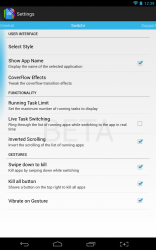 Includes extensive personalization options including a whitelist and blacklist for various apps (see review for explanation)
Includes extensive personalization options including a whitelist and blacklist for various apps (see review for explanation)
Cons
- Currently in Beta, must be sideloaded until Oct 22nd, when the stable release is scheduled to launch on Google Play
- At this time, difficult to determine what will be offered in a free or premium variant, we will update this review accordingly when the time comes
- Has the potential to use quite a bit of system RAM, especially when numerous apps are open at a time
Discussion
Note: This application is not currently available via Google Play. Instead, you will have to sideload the app by visiting the related XDA Developers thread and downloading the necessary APK file. If you are not comfortable installing an application this way, it’s scheduled for a more stable release on Oct 22nd, which should also be available via Google Play. In other words, if you don’t want to bother sideloading this app then just be patient.
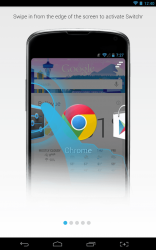 When you first start Switchr you will be presented with several tutorial slides on using it. You will also see a dialogue window that lets you know the Beta version will no longer work after Oct 22nd, which is when the full stable release will be made available on Google Play (if you have the Google Play version and it’s past that date disregard this statement).
When you first start Switchr you will be presented with several tutorial slides on using it. You will also see a dialogue window that lets you know the Beta version will no longer work after Oct 22nd, which is when the full stable release will be made available on Google Play (if you have the Google Play version and it’s past that date disregard this statement).
After all that business has concluded, you will be asked to choose between the two variants of the app switcher function. There are two versions of what’s called “Switchr Flow.” One displays a coverflow animation that lets you see the complete list of open apps as you switch between them. The other is more minimal, and it slightly mimics the Windows 8 theme. For the purpose of this review I tried them both out, and I personally preferred the first option. It goes without saying you may or may not agree.
Using Switchr is remarkably simple. When you have multiple apps open, you swipe from the top left corner of the screen in (by default) to call upon the multitasking menu. As soon as you swipe the list of open apps will appear, and you can cycle through them by moving your finger along the screen. The active option is automatically chosen when you pick your finger up. You can also close apps by swiping your finger down while they are selected, or by tapping a proprietary icon in the top right corner which closes all open apps.
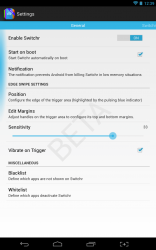 To put it bluntly, it’s a very different experience from the stock recent apps menu. This launcher offers a great way to change things up, and switch between open apps in a more seamless manner. I would argue that the switching process itself is no more practical than the normal method, however some of the settings allow for a more personalized experience. For example, you can add applications to a whitelist or blacklist. The whitelist includes a series of apps that will deactivate Switchr, while a blacklist includes those that will be excluded from the launcher altogether. In that way, you can completely ignore certain apps so that they don’t appear in the Switchr flow menu.
To put it bluntly, it’s a very different experience from the stock recent apps menu. This launcher offers a great way to change things up, and switch between open apps in a more seamless manner. I would argue that the switching process itself is no more practical than the normal method, however some of the settings allow for a more personalized experience. For example, you can add applications to a whitelist or blacklist. The whitelist includes a series of apps that will deactivate Switchr, while a blacklist includes those that will be excluded from the launcher altogether. In that way, you can completely ignore certain apps so that they don’t appear in the Switchr flow menu.
There are plenty of personalization options available through the Switchr settings, and while it would take me forever to explain each and every one of them I have taken screenshots so you can see an accurate example. Of particular note, is the fact that you can customize the way the coverflow effects work by changing background opacity, zoom levels, fading effects and more. You can also swap the trigger area from the right to left edges, and increase or decrease the activation margin as desired.
Switchr does use quite a bit of RAM while running, and the number grows exponentially as more and more apps remain open. For reference, on my system with five apps open Switchr used about 30MB of RAM. Usage will vary greatly depending on the apps you’re running and how many are open. Naturally, games and high performance apps will net even higher RAM usage stats.
Conclusion and download link
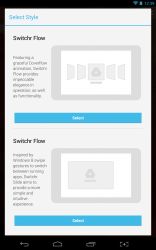 All in all, Switchr is a fairly interesting tool that allows you to swap between open apps in a more seamless manner. You call upon the service by swiping inward from the edges, and use gestures to navigate between open apps. The animation used in the Switchr Flow feature, otherwise described as a cover flow is pretty darn attractive. Customization options allow you to completely personalize the experience which is something that really can’t be done with the stock recent apps menu in Android. All of that aside, the service will use a lot of system RAM while running especially when multiple apps are open. Furthermore, until Oct 22nd, you will need to sideload the Beta version until it’s available in Google Play. At this time it’s difficult to determine what will be available in the free version of the app, and what will be exclusive to the premium variant. Don’t worry, we will amend this review as necessary when the time comes.
All in all, Switchr is a fairly interesting tool that allows you to swap between open apps in a more seamless manner. You call upon the service by swiping inward from the edges, and use gestures to navigate between open apps. The animation used in the Switchr Flow feature, otherwise described as a cover flow is pretty darn attractive. Customization options allow you to completely personalize the experience which is something that really can’t be done with the stock recent apps menu in Android. All of that aside, the service will use a lot of system RAM while running especially when multiple apps are open. Furthermore, until Oct 22nd, you will need to sideload the Beta version until it’s available in Google Play. At this time it’s difficult to determine what will be available in the free version of the app, and what will be exclusive to the premium variant. Don’t worry, we will amend this review as necessary when the time comes.
Price: Free
Version reviewed: Beta
Requires: Android 4.0.3 and up
Download size: 2.58MB
Switchr (Beta) on XDA Developers Forum

 Email article
Email article



