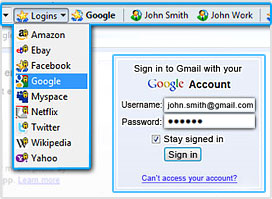 In today’s world, digital security is essential. One of the main ways to keep yourself and your data safe is to have strong passwords. However, it isn’t easy to create a unique, strong password for each account you have because it isn’t easy to remember them all. That is where a password manager comes in.
In today’s world, digital security is essential. One of the main ways to keep yourself and your data safe is to have strong passwords. However, it isn’t easy to create a unique, strong password for each account you have because it isn’t easy to remember them all. That is where a password manager comes in.
Password managers store and remember passwords for you, so you don’t have to. All you have to do is remember the master password to unlock your password manager whenever you want it use it, and you are golden. dotTech has a review on the best free password managers for Windows. If, however, you don’t like the password managers we suggested, you can always try RoboForm. Let’s see if RoboForm is worth your time.
What Is It and What Does It Do
Main Functionality
RoboForm is a password manager that stores your usernames, password, and other form data (such as name, address, credit card numbers, etc.).
RoboForm comes in five versions: RoboForm Free ($0), RoboForm Pro Desktop ($29.95), RoboForm Mac ($29.95), RoboForm2Go ($39.95), and RoboForm Everywhere ($19.95 per year). RoboForm Free is completely free but limits you to storing ten logins. RoboForm Pro Desktop costs $29.95 and lets you store unlimited logins locally on your computer. Roboform2Go costs $39.95, lets you store unlimited logins, and is portable, allowing you to carry it anywhere on a USB flash drive. RoboForm Everywhere costs $19.95 per year and it syncs your data across all your computers and mobile devices; with RoboForm Everywhere you can use either RoboForm Pro Desktop or RoboForm2go for storing your passwords, with the only feature difference being that your data is synced to the cloud if you purchase an Everywhere license.
RoboForm Pro Desktop and RoboForm2Go work on Windows; RoboForm Mac works on Mac OS X; RoboForm Everywhere lets you use RoboForm on both Windows and Mac OS X plus use RoboForm apps on iOS (for iPhone, iPad, and iPod touch) and Android (for smartphones and tablets); RoboForm Free gives you all the features of RoboForm Everywhere except that RoboForm Free limits you to ten logins.
Pros
- Stores usernames, passwords, and other form data for websites you visit
- Can also store notes, bookmarks and contacts
- Can be set to work with Windows programs aside from just web browsers
- Uses AES 256 to encrypt your data, giving access to data only when the master password is entered (which only you know, unless you tell someone)
- If you prefer using other encryption methods, you can change to Blowfish, DES, 3DES, or RC6
- If you don’t want to use a master password, you can set RoboForm to work with PIV Smart Cards and fingerprint scanners to authenticate
- Has excellent browser integration. Works extremely well with Firefox, Chrome, Internet Explorer, Opera (Windows) and Safari (Mac OS X), making it extremely easy to insert usernames, passwords, and other form data with the click of a button (aka automatic form filling) directly from the page you are on instead of having to manually open RoboForm. RoboForm also makes it extremely easy to save new logins or other data, automatically asking you to save data when it detects you fill out a form or are logging in.
- Stores your data independent of browsers, meaning if you tend to use multiple browsers on your computer, you can use RoboForm to fill in forms/login in all of your browsers (if they are supported, of course)
- If you get the desktop or portable version of RoboForm, then your data is stored on your computer/device only. If you get Everywhere, your data is stored in the cloud.
- Once you type in your master password, the master password is remembered until RoboForm times out according to your settings. In other words, you don’t have to continually re-enter the master password when you are using your computer.
- To avoid security issues, there is a setting to make RoboForm automatically time out (aka logoff) after X minutes of idle time to ensure no one uses RoboForm when you aren’t at your computer. You can also set it to automatically time out when computer is hibernated, slept, logged off, locked, or screensaver is turned on.
- Can be used to sync your data across all your computers and mobile devices (Everywhere only)
- Can import login information from browsers and other password managers
- Is cross-platform — has versions available for Windows, Mac OS X, Android, and iOS but do note which platform you can use RoboForm for depends on the type of license you purchased
- Can be set to automatically clear Windows Clipboard upon timeout, for those of you that decided to copy your passwords
- Supports hotkeys
- Very easy to use
Cons
- Is extremely annoying to update to new versions; the desktop versions of RoboForm don’t have a built-in updater, rather they simply notify you of new updates and you must go download the installer and reinstall the program every time you want to update. This is very annoying, especially when you consider you must close all your browser windows while updating RoboForm (because of the way it works).
- There is no way to easily export your saved data (usernames, passwords, form data, etc.) when (if) you want to stop using RoboForm and move to another password manager.
- RoboForm used to have an export data feature in RoboForm 6 but that feature was removed in RoboForm 7. With RoboForm 7 the only way to export your data is to print it, which is not only a terrible idea (printing all your passwords — really?) but is not helpful in terms of exporting data for import into other password managers. Why was the exporting feature removed? I’m not sure; it could be for security reasons or it could be that RoboForm wanted to stop their customers from moving to other password managers.
- Installs a toolbar in your web browsers. I don’t know about you, but I hate having toolbars in my browser. In Firefox, you can customize it to hide the RoboForm toolbar but still have RoboForm prompt you to login/save data when applicable However, you can’t do that in Internet Explorer — either you keep the toolbar or you don’t use RoboForm.
- Doesn’t always automatically detect login forms on some websites, especially ones that use Ajax to display in-line forms. However, RoboForm supports 98% of websites and is constantly updated to support unsupported login forms, so this isn’t a major issue but still can be annoying. (Note: I made up the 98% number, to get my point across — I don’t really know if RoboForm supports 98% of all websites, my point is it supports most all websites.)
Conclusion and Download Link
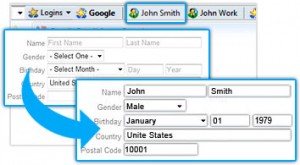 RoboForm is an excellent password manager. I’ve been personally using RoboForm (Pro Desktop version) for years and can’t imagine living without it. The best feature I love about RoboForm is its excellent browser integration, which takes the pain out of using a password manager. Overall, two thumbs up.
RoboForm is an excellent password manager. I’ve been personally using RoboForm (Pro Desktop version) for years and can’t imagine living without it. The best feature I love about RoboForm is its excellent browser integration, which takes the pain out of using a password manager. Overall, two thumbs up.
That said, do I recommend RoboForm? Eh. What ticks me off most about RoboForm is that you can no longer easily export your stored data. Who the hell does Siber Systems — the developer of RoboForm — think they are? By not allowing people to export their data, Siber Systems is essentially putting a gun to our heads and saying: “Once you use RoboForm, you must continue to use RoboForm — you can’t move to something else”. As I said, I personally use RoboForm and will continue to use because I see no reason to switch to anything else, but I’m hesitant to tell new RoboForm users to jump into this pit with no easy ability to come out.
If not being able to export data doesn’t bother you, then by all means get RoboForm — it s a very, very good program. However, if not being able to export data does bother you, then skip out on RoboForm and read dotTech’s review on best free password managers to learn of other password managers that you can use.
Price: Free (Free Desktop), $29.95 (Pro Desktop), $19.99 per year (Everywhere)
Version reviewed: 7.9.2
Supported OS: Windows XP, Vista, 7, 8 and Mac OS X
Download size: Varies depending on version — Windows version if 13.6 MB
VirusTotal malware scan results: 1/48 (Windows)
Is it portable? Yes, if you get the portable version

 Email article
Email article



