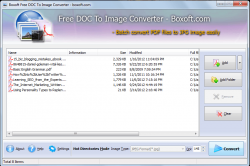 Let’s just say that you’ve been assigned to convert hundreds of Doc files into images. It’s just that you don’t have any clue as to what you are supposed to do. Well, there’s no reason for you to fret. With the help of Boxoft Doc to Image Converter, you can easily convert your Doc files into JPEG images.
Let’s just say that you’ve been assigned to convert hundreds of Doc files into images. It’s just that you don’t have any clue as to what you are supposed to do. Well, there’s no reason for you to fret. With the help of Boxoft Doc to Image Converter, you can easily convert your Doc files into JPEG images.
What Is It and What Does It Do
Main Functionality
The Boxoft Doc to Image Converter is a free Doc file to image converter for Windows. It’s a simple tool that you can install on your computer and its main function is to convert .txt, .rtf and .pdf files into JPEG images. In addition, this software also supports batch file conversion which means that you can easily convert multiple files into images in just a few clicks of a button.
To convert your .txt, .rtf and .pdf files into JPEG, all you need to do is to select your preferred file conversion mode. The “Batch Convert” mode is ideal for users who prefer to convert and save their Doc files to any file directory or folder. Meanwhile, the “Hot Directories” mode is ideal for users who wish to automatically convert every file that they place into their monitored directory folder. The “Command Line” mode, on the other hand, is meant for users who wish to convert Doc files to JPEG via command line.
If you choose to convert your Doc files using the “Batch Convert” mode, then you have to manually select the .rtf and .txt files that you want to convert. You can also add and convert all of the PDF files that you’ve stored in a separate folder. Once everything is all set, do not forget to press the “Convert” button. The software will then prompt you to save the converted file to your preferred folder or file location (ex. C:\Users\YourName\My_Photos). After which, click OK and that’s it! It’s already up to you if you want to view the converted file or you can simply send it to your recipients and/or colleagues.
Pros
- Standard UI, stable and responsive
- Features three modes for converting .rtf and .txt files into JPEG images – Batch Convert, Hot Directories and Command Line
- You can use the “Add folder” function in the Batch Convert mode to convert multiple PDF files into images
- Can easily convert multiple Doc files into images
- Configurable file input and file output locations
- The quality of the file output (JPEG image) can be adjusted according to your preferences
- Automatically keeps a log file of all the file conversions that were made while your software is on “Hot Directories” mode
Cons
- Doesn’t convert .doc and .docx files into images – If you want to convert these kinds of files, then you need to convert them first into .txt or .rtf
- You can only convert your Doc files into JPEG. This software doesn’t support file conversion in different image formats – ex. PNG, BMP, TIFF
- Requires the installation of a separate software called Ghostscript
Discussion
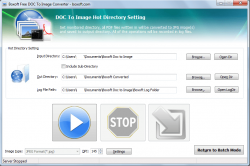 What’s great about Boxoft Doc to Image Converter is that it supports batch file conversion. So instead of individually converting your Doc files into images, you can just select the files that you want to convert and the software will do the rest of the work. This will help you save a lot of time and effort. Besides, this feature will come in handy especially when you are tasked to convert hundreds of Doc files into images. Just keep in mind that after installing Boxoft Doc to Image Converter, you also need to install a separate software called Ghostscript. Without Ghostscript, this software won’t work.
What’s great about Boxoft Doc to Image Converter is that it supports batch file conversion. So instead of individually converting your Doc files into images, you can just select the files that you want to convert and the software will do the rest of the work. This will help you save a lot of time and effort. Besides, this feature will come in handy especially when you are tasked to convert hundreds of Doc files into images. Just keep in mind that after installing Boxoft Doc to Image Converter, you also need to install a separate software called Ghostscript. Without Ghostscript, this software won’t work.
Functionality wise, this software is very responsive and stable. It can convert files into images in just a matter of seconds and so far, I haven’t encountered serious issues. As a matter of fact, this software can properly convert .rtf, .txt and even .pdf files into images without altering the file’s original format.
On the other hand, the software’s user interface looks very typical. It features a full set of large and properly labelled control buttons so you won’t have a difficult time finding the button for adding and deleting files and so on. I just noticed that its help file button won’t link you to its actual user guide page. Instead, it will link you to a different product called Flip PDF Professional. This is quite a downer since not all users are well-versed with computers so whenever they experience some difficulties, they won’t be able to refer to the software’s official user guide.
Another downside to this software is its inability to convert .doc and .docx files. If you wish to convert your .doc/.docx files into images, then you will have to convert them first into .txt or .rtf. Aside from this, you cannot convert your files into a different image format such as .png, .bmp or .tiff. While these options are actually present in the user settings, the only image format that you’re allowed to use is JPEG.
Conclusion and Download Link
If you are currently having a difficult time converting your Doc files into images, then I suggest that you try using Boxoft Doc to Image Converter. It’s not the best document to image converter in the market but it is very stable and it does a good job in converting your .rtf, .txt and .pdf files into JPEG images.
Price: Free
Version reviewed: 1.0
Supported OS: Windows 2000, 2003, XP, Vista and 7
Download size: 2.09MB
VirusTotal malware scan results: 1/48
Is it portable? No
Boxoft Doc to Image Converter homepage

 Email article
Email article



