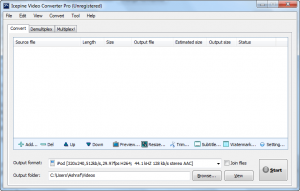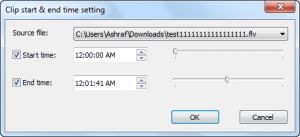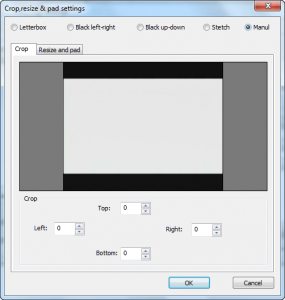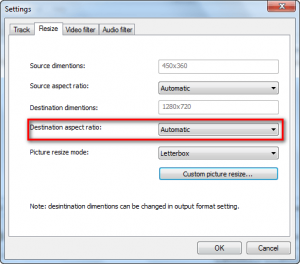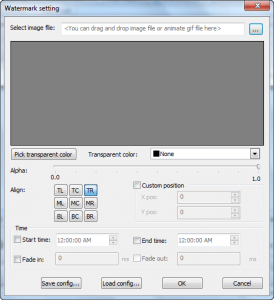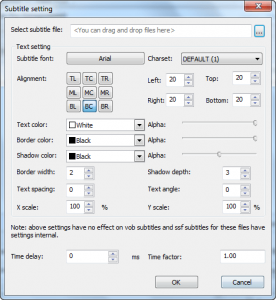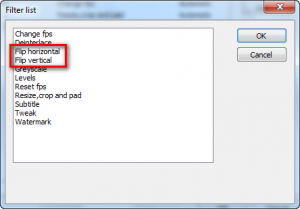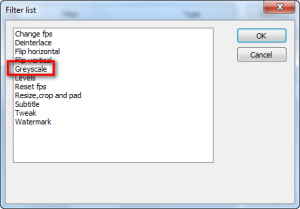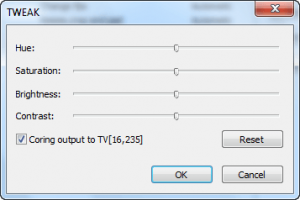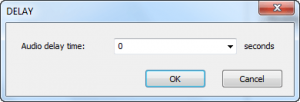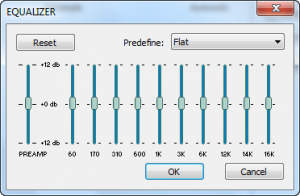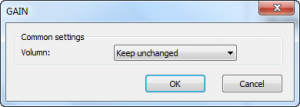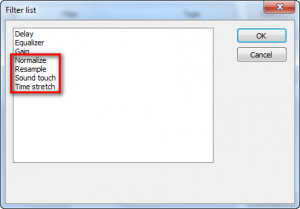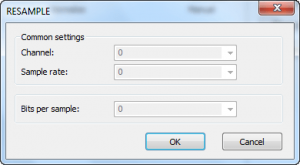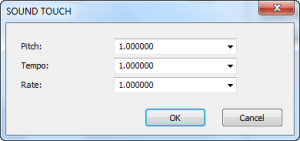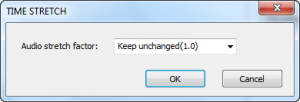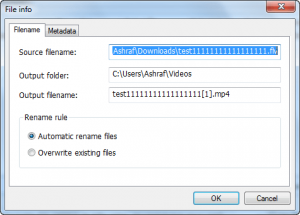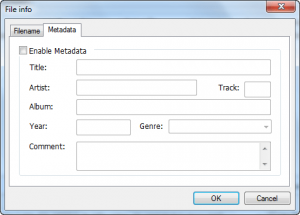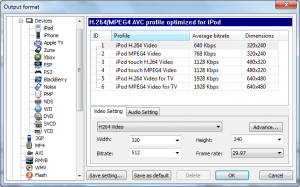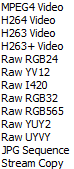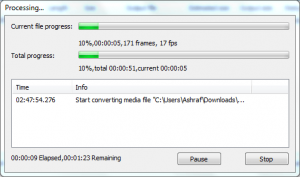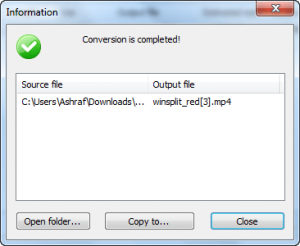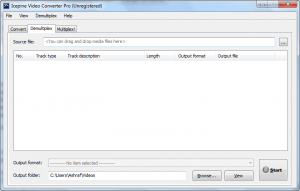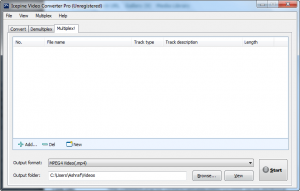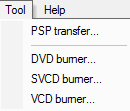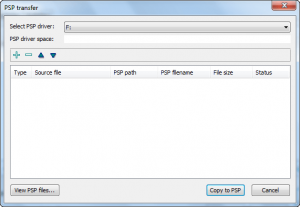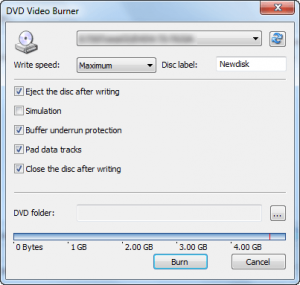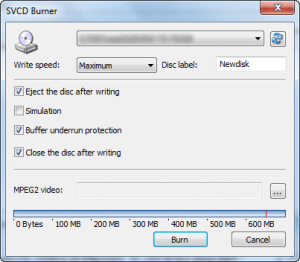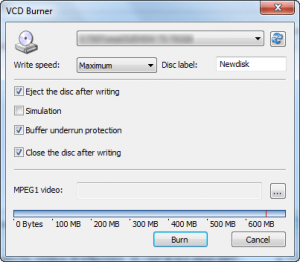{rw_text}Software reviewed in this article:
Version reviewed:
v2.0
System Requirements:
Windows XP (SP2 or later), Server 2003, Vista, Windows 7
Price:
$25.95 but you can get it for free for a limited time at Giveawayoftheday.com!
Software description:
Icepine Video Converter Pro is a powerful and easy-to-use tool for converting between almost all popular video and audio formats.Key features:
- Convert video to iPod, iPhone, Apple TV, PSP, PS3, Xbox, VCD, DVD, mobile phone, MP4 players and etc with just several clicks.
- Convert to all popular video formats with high quality. Support converting HD videos including H.264/AVC, AVCHD, MKV, TS, and etc.
- Demultiplex, multiplex video files.
- Convert and burn DVD, SVCD, VCD.
- Join video files together.
- Trim video files.
- Edit video and audio, support subtitle overlay, watermark effect, levels adjust, video crop, video resize, audio equalizer, audio normalize and audio gain.
- Transfer converted video files to PSP, iTunes.
- Extract soundtracks and still images from your video.
————————-{/rw_text} –>
{rw_good}
- Supports audio and video conversions.
- Supports many input and output formats.
- Supports output profiles for various electronic devices.
- Supports the ability to do stream copies.
- Has abilty to mux and demux.
- Has built in PSP transfer-er and DVD/SVCD/VCD burner.
- Can do various video including but limited to watermarks, trimming, and adding effects.
- Can do various audio edits including but not limited to trimming, and adding effects.
- Gives user large freedoms in terms of selecting codecs to use.
- Supports batch processing and drag + drop.
{/rw_good} –>
{rw_bad}
- An error window pops up when trying to set video height and width as “original” for some output formats.
{/rw_bad} –>
{rw_score}
{for=”Ease of Use” value=”8″}While the interface is not too bad in terms of navigating, I do feel the Help file can be improved in terms of adding better descriptions as to what each feature does.
{/for}
{for=”Performance” value=”9″}Conversions are fairly fast, output quality is good, and computer resource usage are fairly normal.
{/for}
{for=”Usefulness” value=”10″}I can see many people finding this program useful.
{/for}
{for=”Price” value=”9″}For all the features it has, 25.95 is a very fair price in my opinion.
{/for}
{for=”Arbitrary Equalizer” value=”8″}This category reflects an arbitrary number that does not specifically stand for anything. Rather this number is used to reflect my overall rating/verdict of the program in which I considered all the features and free alternatives.
{/for}
{/rw_score} –>
{rw_verdict}[tupr]
{/rw_verdict} –>
Icepine Video Converter Pro is a software that can convert audio and videos files. It supports main input and output formats, can mux and demux, and has other goodies like doing basic edits. When I first started to review IVCP (Icepine Video Converter Pro) I figured it would just be another video converter, not worth a second look. However, I was pleasantly surprised by IVCP, mostly impressed by the ability to convert videos without re-encoding them.
This is what IVCP’s program window looks like:
The program is primarily broken up into three main parts: Converter, Demultiplex, and Multiplex.
The converter allows you to, well, convert audio and video files. You can click on the “+ Add…” button or drop + drop the files you want to convert. Here is a chart that shows all supported input and output formats:
Once the files are loaded you can conduct some edits on them:
Video
- Trim
- Crop
- Change aspect ratio
- Add image watermark (PNG, GIF, JPG, BMP)
- Add subtitles (IDX, SUB, SSA, SSF, ASS, SRT)
- Flip horizontally and vertically
- Use grayscale filter
- Change brightness, saturation, hue, and contrast
- Adjust “levels”
Audio
- Add delay effect
- Use equalizer
- Change volume level
- Add “normalize”, “resample”, “sound touch”, “time stretch” filters
You can also manually modify the name and metadata of the output files (“View” -> “Modify Output Filename” and “View” -> “Modify Metadata”):
If you are converting more than one file at once, edits on each file can be conducted individually. Once all edits have been made (if applicable), you can then select the output format you want to convert the files to:
Output format is one of the areas where IVCP shines. Yes it has many output formats – but every video converter has that. What makes IVCP stand out are two things:
- The ability to do stream copies. A “stream copy” is converting one video/audio format to another video/audio format without doing any re-encoding. You see the format of the file that you see, such as .MP4 or .AVI, are just containers. What is actually behind the files, what creates them, are the codecs. Many codecs have the ability to create different format files, use different containers. So a “stream copy” is able to take the file and just change the container without having to re-encode because the codec used to create the file supports many containers. The advantage of a stream copy is since you are not re-encoding, the quality of the video stays the same and the conversion is a lot faster.
Now you can’t do “stream copy” for all conversions. You will only be able to do a “stream copy” between formats that are supported. For example, you may not be able to do a WMV -> MP4 stream copy but you will be able to do a WMV -> AVI stream copy. This, actually, is one area where I see some improvement for IVCP. If a stream copy is not supported for the conversion you are trying to do, you are not told when selecting output format and changing the settings. You are told when you actually try to do the conversion. It would be nice if the developer incorporated some sort of feature that disables the ability to select stream copy – instead of warning the user when they try to convert – if one or more of the input files cannot be stream copied as desired.
Take note to do a stream copy you need to select it from the codec menu (i.e. the drop down menu where it says “H264 Video” in the above screenshot) for both the video and audio settings individually.
- The freedom to select from a large list of codecs to use for conversions. Most video converters generally do allow for codec selection, but IVCP does a lot better. For example, here is the list I can select for for AVI conversions:
That is not to say all output formats have such an extensive list of codecs to select from, but you get the picture.
There is one quirk I ran into while setting up output format settings. I noticed that for some output settings, you can select “original” for width and height while for others you cannot. The “original” options seems to be primarily with the output formats that use H264 codec; why the other formats don’t have it I am not sure – I would like all output formats to have it. Anyway, the problem is when selecting “original” for width or height, an error window pops up…
…and the width or height reverts to one of the pre-set values. Not sure what is up, but I find it annoying.
On the same note, for most of the output formats, you can type in custom values instead of just using the values that are pre-defined for you.
When all is how you want it, simply select the output folder, and hit “Start” to start converting your files:
If you are doing stream copy, conversion speed should be almost instant – maybe a few seconds max. If you are not doing stream copy, the conversion speed is still really good, although slower than dotTech’s favorite FormatFactory. In terms of computer resource usage, during conversion ~75 MB of RAM was used during my tests and the cpu was maxed at at 90-100%. The CPU was maxed out because IVCP was making full use of both my dual cores. The output quality was fairly good – nothing I could find to complain about.
Aside from the converter, as I already mentioned, there is the Demultiplex feature and the Multiplex feature:
The multiplex, also known as mux, allows users to combine audio and video streams from two different videos without having to re-encode them (similar to “stream copy” discussed earlier except now you are mixing parts of two videos together instead of converting one video). The demultiplex allows you to split the audio and video streams of a video into seperate files without re-encoding. Since neither require re-encoding, the mux and demux process are almost instant.
Other features of Icepine Video Converter Pro are the ability to do PSP transfers and burn DVD/SVCD/VCD:
Unfortunately it seems like only DVD-5s are supported and DVD-9s are not. However I don’t have any DVD-9s on hand so I can’t confirm this explicitly.
Overall, I definitely give Icepine Video Converter Pro a thumbs up. It works well for what it does. The major areas of improvements I feel are interface related, the Help file, and adding the ability to keep original output resolution for all video conversions.
This review was conducted on a laptop running Windows 7 Professional 32-bit. The specs of the laptop are as follows: 3GB of RAM, a Radeon HD 2600 512MB graphics card, and an Intel T8300 2.4GHz Core 2 Duo processor.
{rw_freea}
iWisoft Free Video Converter can fast convert videos between all popular formats like AVI, MPEG, WMV, DivX, XviD, MP4, H.264/AVC, AVCHD, FLV, MKV, RM, MOV, 3GP, and audio MP3, WMA, WAV, RA, M4A, AAC, AC3, OGG. Directly convert video for playback on your PSP, iPod, iPhone, Apple TV, PS3, Xbox, Zune, Creative Zen, Archos and other digital multimedia devices.
The video converter also has powerful video editing functions including crop, trim, merge, adding watermark and special effects. And it’s totally free!
-Developer
Format Factory is a multifunctional media converter.
Provides functions below:
All to MP4/3GP/MPG/AVI/WMV/FLV/SWF.
All to MP3/WMA/AMR/OGG/AAC/WAV.
All to JPG/BMP/PNG/TIF/ICO/GIF/TGA.
Rip DVD to video file , Rip Audio CD to audio file.
MP4 files support iPod/iPhone/PSP/BlackBerry format.
Supports RMVB,Watermark, AV Mux.Format Factory’s Feature:
1 support converting all popular video,audio,picture formats to others.
2 Repair damaged video and audio file.
3 Reducing Multimedia file size.
4 Support iphone,ipod multimedia file formats.
5 Picture converting supports Zoom,Rotate/Flip,tags.
6 DVD Ripper.
7 Supports 50 languages-Developer
With Super, you can literally convert any audio/video file to any audio/video file. The interface is a bit overwhelming at first, but if you learn to navigate it, Super will be your best friend. The only problem is, I do not think Super works properly on Vista. I keep getting continual errors.
You can convert your files via this online website. They will convert your files then email you a link to them.
Any Video Converter is an all-in-one video converting freeware with easy-to-use graphical interface, fast converting speed, and excellent video quality. It can convert almost all video formats including DivX, XviD, MOV, RM, RMVB, MPEG, VOB, DVD, WMV, and AVI to MPEG-4 movie format for PSP or other portable video device, MP4 player, or Smartphones.
-Download.com
{/rw_freea} –>
{rw_verdict2}There is room for improvement, but Icepine Video Converter Pro is an excellent video converter. In my opinion, what makes it stand out are the ability to do stream copies/demux/mux. I give Icepine Video Converter Pro a thumbs up and recommend it to anyone that needs it. Personally, though, until the developer adds the ability to keep all output settings the same as input settings (i.e. “original” selections for output settings) like FormatFactory has, I will continue to use FormatFactory for most of my converting needs only reverting to Icepine Video Converter Pro when I need to do stream copies, mux, or demux.
{/rw_verdict2} –>
With Super, you can literally convert any audio/video file to any audio/video file. The interface is a bit overwhelming at first, but if you learn to navigate it, Super will be your best friend. The only problem is, I do not think Super works properly on Vista. I keep getting continual errors.
YouConvertIt.com
You can convert your files via this online website. They will convert your files then email you a link to them.
Any Video Converter
Any Video Converter is an all-in-one video converting freeware with easy-to-use graphical interface, fast converting speed, and excellent video quality. It can convert almost all video formats including DivX, XviD, MOV, RM, RMVB, MPEG, VOB, DVD, WMV, and AVI to MPEG-4 movie format for PSP or other portable video device, MP4 player, or Smartphones.
-Download.com

 Email article
Email article