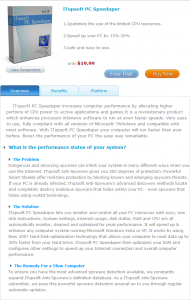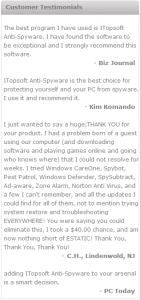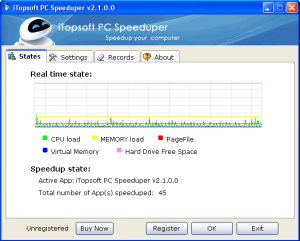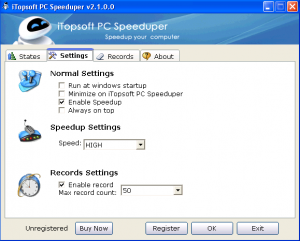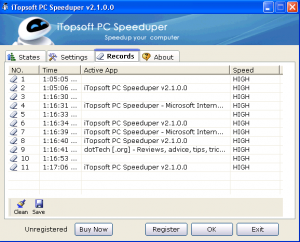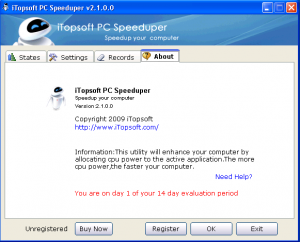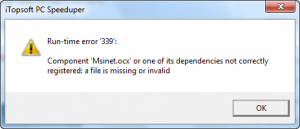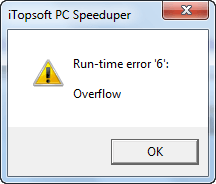{rw_text}Software reviewed in this article:
Version reviewed:
v2.1.0.0
System Requirements:
Windows XP/Vista
Price:
$19.99 but you can get it for free for a limited time at Giveawayoftheday.com!
Software description:
ITopsoft PC Speeduper increases computer performance by allocating higher portions of CPU power to active applications and games.It is a revolutionary product which enhances processor intensive software to run at even faster speeds. Very easy to use, fully compliant with all versions of Microsoft ?Windows and compatible with most software. With ITopsoft PC Speeduper your computer will run faster than ever before. Boost the performance of your PC the easy way remarkably.
————————-{/rw_text} –>
{rw_good}
- Straightforward and easy to use.
- Automatically changes the processing priority of the active program to “High” (or “Realtime” if you have it set to that).
- Logs (up to 300 record) which programs’ processing priority it changes, when it changes them, and to “High” or “Realtime”.
{/rw_good} –>
{rw_bad}
- Allows users to select “Realtime” for the processing priority level to automatically change to without as much as a warning of what could happen if a user does uses it.
- No quick way to enable/disable the changing of priority feature.
- Much too simplistic; lacks in features.
- It will not “speed up your PC by 15%-30%.”
- Does not work on Windows 7 (yet?).
{/rw_bad} –>
{rw_score}
{for=”Ease of Use” value=”10″}Although lacking in features, the features it does have are very easy to use; point and click really.
{/for}
{for=”Performance” value=”10″}Even though it doesn’t have much features, the features it does have work just as described.
{/for}
{for=”Usefulness” value=”2″}With only having one real feature – changing the processing priority of the active program – I don’t see many people finding this program very useful.
{/for}
{for=”Price” value=”3″}For the amount of features it has, or lack thereof, $19.99 is much too overpriced. Maybe if it added in other CPU management features, such as the ones present in programs like Process Tamer, a price tag of $19.99 could be justified.
{/for}
{for=”Arbitrary Equalizer” value=”2″}This category reflects an arbitrary number that does not specifically stand for anything. Rather this number is used to reflect my overall rating/verdict of the program in which I considered all the features and free alternatives.
{/for}
{/rw_score} –>
{rw_badb}
The description of the iTopsoft PC Speeduper on the developer’s website is inconsistent, a complete lie, and contrary to what the program does. On the website, it shows this:
First and foremost, part of the “overview” (second and fourth paragraphs) is talking about iTopsoft Anti-Spyware, which is a whole different program. Secondly, the two parts of the “overview” that do talk about iTopsoft PC Speeduper, the first and third paragraphs, are inconsistent with describing the features of iTopsoft PC Speeduper. The first paragraph is accurate in describing the features – and is consistent with the description of the program written on the program itself – but the third paragraph claims iTopsoft PC Speeduper has features it does not have and does things it cannot do.
Furthermore, on the same website, there are four “customer testimonials”:
The testimonials are not for iTopsoft PC Speeduper, but rather for iTopsoft Anti-Spyware; this is OK – I don’t care about that. What I do care about is the fact that the testimonials is quoting three third party organizations: Biz Journal, Kim Komando, and PC Today. I tried to verify the accuracy of each “testimonial” from each of these three sources but was unable to find any website that had these testimonials listed except for iTopsoft’s own website. Now I am not saying iTopsoft is lying – it could be that I was just unable to find the proper source – but I am suspicious of the accuracy of the testimonials.
{/rw_badb} –>
{rw_verdict}[tdown]
{/rw_verdict} –>
Although the claims of the developer are fairly outlandish, iTopsoft PC Speeduper is a very simple program that does basically does only two things:
- Automatically change the CPU processing priority of the current active program to “High” or “Realtime” (depending on your settings – it is “High” by default).
- Log all the processing priority changes.
How iTopsoft PC Speeduper works is simple. iTopsoft PC Speeduper sits in your system tray and automatically changes the CPU processing priority of the program/process you are currently using (i.e. the window is active) to High Priority (“High Priority” is by default – you can change it to “Realtime” if you want). That really is about it; that is what the program does.
For those that don’t know, let me give a quick explanation on what changing the CPU processing priority of a program actually does. Changing the processing priority of a program does not mean it will necessarily run faster. What it means is if two, or more, programs are running at the same time and both need to use up more CPU than is available, the program with a higher processing priority will be given more use of the CPU than the program with the lower processing priority. If two, or more, programs are not running at the same time or two, or more, programs are not fighting for CPU usage, than it does not matter what the processing priority of a program is – the program will use as much CPU is needed and will perform as normal. At this point the program will not be any faster at “High Priority” than “Low Priority” because the program has all the CPU, or as much CPU as desired, to itself anyway. So don’t be fooled by the developers claim of “speeding up your PC by 15%-30%”. Changing the processing priority of a program/process does not “speed up your PC” by any percentage. In fact, an indirect effect of making the processing priority “High” for one specific program/process means less CPU usage for other programs/process (if they need it), so your computer, overall, may in fact go slower.
That being said, this is what the main program window of iTopsoft PC Speeduper looks like:
The “States” tab gives you some statistics, such as a live graph on computer resource usage, how many programs have been “speeduped” (how many programs iPS (iTopsoft PC Speeduper) has changed the processing priority of), and the current active application. The current active application statistic is – and excuse my French – kind of stupid because in order to see that statistic you have to open iPS’s window and therefore iPS will always be the “active app”.
The “Settings” tab is where you can change the few settings iPS has:
From the “Speed” drop-down menu you can select “High” or “Realtime”. From the “Max record count” drop-down menu you can select 50, 100, 200, or 300.
Here is another tip: think long and hard before selecting “Realtime” for the “Speed”. Realtime processing priority is only for special programs and special needs. As a general rule of thumb, the realtime processing priority is intended for use by programmers in their programs. If a program is not programmed to use realtime, then it is not meant to use realtime – users should not manually change the processing priority to realtime unless you have 101 good reasons to do so. The reason why I say this, without going into a lot of detail, is because a process with realtime processing priority – that isn’t intended to have it – can easily cause your computer to be unstable and crash (doesn’t have to, but it can). I would prefer for the developer to not even make “realtime” a selection for the “speed”. However if the developer insists on having that, at least add a warning – to let the user know of the dangers – please!
Anyway, moving on, the “Records” tab displays the log which records which programs’ processing priority it changes, when it changes them, and to “High” or “Realtime”:
You can export the log into a text file via the “Save” button.
Last but not least, the “About” tab displays information about the program:
Overall, while yes iTopsoft PC Speeduper does do as it claims, I give it a thumbs up because it is way too simplistic. Come on, a program that only changes the processing priority of the active program and does little to nothing else? And a commercial $19.99 program to boot! What does the developer think we are, – excuse my French – morons? Come on, seriously. I want more features added to iPS. Features such as the CPU management features available in Process Tamer and Process Lasso are a good start. After that maybe the developer can expand on managing other computer resources like RAM.
Two other shortcomings I see are:
- There is no ability to enable/disable iTopsoft PC Speeduper quickly. You have to open the program window, go to “Settings” and enable/disable it from there. I would like to be able to enable/disable directly from the system tray icon, maybe by right clicking, or double clicking, or something.
- I get error messages whenever I try to run it on Windows 7 (with admin rights and without admin rights):
Now I understand the developer does not claim Windows 7 support. However, Windows 7 is out now, and has been out for two months if memory serves. Criticizing the lack of Windows 7 support is a valid point now in my opinion.
This review was conducted on a laptop running Windows 7 Professional and Windows XP Professional 32-bit. The specs of the laptop are as follows: 3GB of RAM, a Radeon HD 2600 512MB graphics card, and an Intel T8300 2.4GHz Core 2 Duo processor.
{rw_freea}
Process Tamer is a program that allows you to control how much CPU one specific program/process uses.
Process Tamer’s “main job” is when it finds that one program/process uses more CPU than the “CPU usage high trigger” value (by default it is 70 – i.e. 70% CPU usage) to automatically lower the CPU priority for that program to low. The CPU priority will remain at low until the program uses less CPU than the “CPU usage low trigger” (by default it is 8 – i.e. 8%). Once the program uses less CPU than the amount defined by the low trigger the priority of the program is restored to its normal settings.
Among the other features of PT, it can set the active program’s processing priority automatically to “High” like iTopsoft PC Speeduper.
Process Lasso is a similar program to Process Tamer; they both have very similar features. I have not really used Process Lasso much so I can’t say if it is better or worse than Process Tamer. However, I can say Process Lasso has a “Game Mode” that changes the automatically changes the processing priority of the active program to “High”.
Designed to help optimize your PC for smoother, more responsive game play in the latest PC games with the touch of a button, Game Booster helps achieve the performance edge previously only available to highly technical enthusiasts. It works by defragmenting game directories, temporarily shutting down background processes, cleaning RAM, and intensifying processor performance. That means you can keep all the features of Microsoft® Windows® Vista™ and XP® ready for when you need them, but turn them off when you are ready to get down to serious business – gaming. Game Booster makes it simpler to enjoy the latest games and take your experience to a new level. All systems go!
-Developer
{/rw_freea} –>
{rw_verdict2}When the developer of iTopsoft PC Speeduper adds in more features, I will be more than happy to re-evaluate the software and possibly give it a thumbs up; however for now it gets a thumbs down. If you are looking for a CPU management tool, Process Tamer and Process Lasso are both really nice tools. As I have experience with Process Tamer, that is the one I am going to recommend, but I hear Process Lasso is great too. Lastly, if you do game, give Game Booster a try. You may find it really does boost your game performance a noticeable amount.
{/rw_verdict2} –>

 Email article
Email article