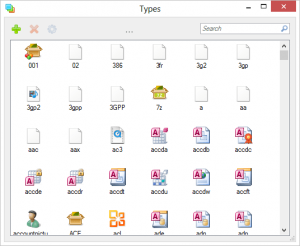 What I’ve always found annoying is running file types that are unknown to Windows. I hated being prompted sometimes, over and over again to select a program to run this file or scour the web for an application to run this file. I know its not a major issue. Petty pet peeves aside, I hated how sometimes you’d install a new application and it could not be automatically set as a system default for specific file types and you’d have to go through Windows’ not so easy to configure default programs screen. I’m so lazy that when I’m presented with a task that should be easy to do in a not so easy fashion, I just quit it all together and except whatever I was trying to change as something concrete and immutable. Types is a simple way of doing something that should be simple.
What I’ve always found annoying is running file types that are unknown to Windows. I hated being prompted sometimes, over and over again to select a program to run this file or scour the web for an application to run this file. I know its not a major issue. Petty pet peeves aside, I hated how sometimes you’d install a new application and it could not be automatically set as a system default for specific file types and you’d have to go through Windows’ not so easy to configure default programs screen. I’m so lazy that when I’m presented with a task that should be easy to do in a not so easy fashion, I just quit it all together and except whatever I was trying to change as something concrete and immutable. Types is a simple way of doing something that should be simple.
What Is It and What Does It Do
Main Functionality
Types is a lightweight application that allows you to manage file types and the default programs that run them. You can even create your own file types if need be.
Pros
- Easily change the default program that opens each file type
- Ability to create your own file types or delete existing file types
- You edit application and file type settings and behavior on three levels – Folder, Unknown and All Types
- You can add it to the Control panel and right-click context menu
- Simple and attractive interface with intuitive layout
- Lightweight
Cons
- Has no offline help documentation
- No undo feature, to undo changes made by the program
- Cannot change how file types are displayed (i.e. some people may not prefer the icon view and would much rather prefer a list)
- Requires you to understand programming concepts for its more complex features
- Requires .NET Framework 3.5
Discussion
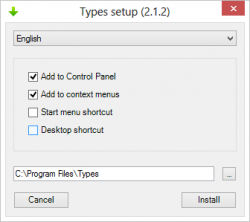 Its a small lightweight application, developed by IZT. It’s so skinny that it clocks in at just about 200 KB. It’s so malnourished that it lacks even an about screen. This isn’t major issue unless you’re trying to find out the version you are running and who developed it so you can thank and donate to them. Their website isn’t easy to follow either. Not that it’s unintuitive to navigate through. It’s as bare boned and minimalistic as need by the job at hand.
Its a small lightweight application, developed by IZT. It’s so skinny that it clocks in at just about 200 KB. It’s so malnourished that it lacks even an about screen. This isn’t major issue unless you’re trying to find out the version you are running and who developed it so you can thank and donate to them. Their website isn’t easy to follow either. Not that it’s unintuitive to navigate through. It’s as bare boned and minimalistic as need by the job at hand.
When you first install the application, you’re presented with a language select drop box menu, four check boxes and a text field for program location selection. The check boxes allow you to choose if you want to add a application short cut to the start menu, desktop and add it to the right click context menu and control panel. As soon as you click install, that’s it, it unpacks everything and displays an installation status. No usage agreement to scroll through and click on. It’s a no strings installation. There is barely and authors name attached to it.
The Windows right click context menu item is so understated, it was hard to pick up at first. It creates an item called ‘Edit file type’. If you select it, it will bring up the Types file type edit window. One thing I noticed is the taskbar run icon is a faceless white page. It’s not a pro or a con just a little peculiar.
The application top taskbar contains three icons for the top three program operations. The first being add, that allows you to add a new filetype, the second is delete that allows you to delete a file type and the third is the properties screen that allows you to configure the properties of selected filetype. There is a button in the middle of the task bar which uses ellipses as its icon. This allows the user to control the properties of special files on three levels – folders, unkown files and all types. There is also a search bar to the far right of the task bar.
Each filetype is displayed as an icon. How filetypes are displayed, unfortunately cannot be changed and you cannot change the sorting. On the display screen’s right click context menu , you can refresh the file type list and create new file types. If you right click a filetype and open up its context menu, you’ll find that you are able to rename, delete and open its properties.
The application gets a little tricky when you’re configuring icon properties. The property menu cconsists of four tabs – class,action,
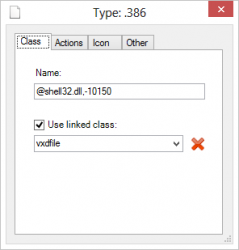 icon and other. this is where some help resources would have been appreciated. Under class, you can give or change the name of a filetype. This is not to be confused with the file type shorthand i.e exe is shorthand for executable. A filetype name is not mandatory in order for a filetype to function neither is a linked class. The casual user should skip this next sentence. What the linked class option does is link the filetype to a class on the Windows native API. This is also not essential for a filetypes integrity.
icon and other. this is where some help resources would have been appreciated. Under class, you can give or change the name of a filetype. This is not to be confused with the file type shorthand i.e exe is shorthand for executable. A filetype name is not mandatory in order for a filetype to function neither is a linked class. The casual user should skip this next sentence. What the linked class option does is link the filetype to a class on the Windows native API. This is also not essential for a filetypes integrity.
Actions are context menu file type specific items that can be performed on a file for example, when you right click on a music file and it gives you the option to play, add to play list e.t.c. -these are application or filetype specific actions. You can also configure how the open option works. This is a really great feature in my opinion.
The Icon tab allows you to select the icon of a specific file type. Simple and straight forward. While the ‘Other’ tab allows you to configure how its perceived in Windows. This is like a mini windows template that simplifies configuration so you dont have to make any changes under the Class, Actions or Icon tab. However if you did make a change to those option tabs, it will add the file type specific changes to the perceived type changes. It follows a bottom to top selection hierarchy.
Conclusion and Download Link
Types is a great lightweight tool that has something for both novices and experts. Novices can use it to easily modify default program for different file types while advances users can apply their programming concepts for the more complex features. Help resources for Types would have been appreciated — I wasn’t sure what version I was running until I ran properties on the setup and application files — but lack of help documentation shouldn’t be a deal-breaker because the program isn’t rocket science.
I found Types’ minimalistic approach really charming at first then it became a double edged sword. It was simple enough for me to use but not everyone will find its most advanced features and properties as comprehensive or intuitive. I still believe that it deserves a try, though. The learning curve is nothing that can’t be solved with Google and a little thinking and playing around. Just be careful you don’t break your Windows, though.
Price: Free
Version reviewed: 2.1.2.8072
Supported OS: Windows XP/Vista/7/8
Download size: 200 KB
VirusTotal malware scan results: 0 / 47
Is it portable? No

 Email article
Email article



