Social networking has become an integral part of the modern-day lifestyle, enabling millions and millions of users to connect with each other and share their thoughts. And at the very top of the social network pyramid lies Facebook, which has over 1 billion monthly active users as of September 2013. Facebook has evolved over the years and has added various new features and functionality tweaks to its interface, in an effort to make it more user friendly. The new Graph Search function is a striking example of these improvements.
Why Erase Facebook Search History?
While it is now a breeze to search for an old friend, or a childhood sweetheart on Facebook through the integrated search function. I’m assuming that almost everyone these days is registered on Facebook, albeit not active, this ease of use does come with some potentially scary strings attached. And the scariest one is the fact that Facebook keeps a track of all the searches you have made via the search bar!! Of course, the objective of tracking your past searches is to use that information to deliver more relevant results in future searches, just like on Google. But the knowledge that whatever you type into that search bar is being tracked can be quite unsettling.
So if you happen to use a shared computer, or have the habit of leaving your computer without locking the desktop without logging out of your online accounts, you could be leaving a lot of sensitive information about yourself wide open. The upside however, is that Facebook says that this search history is available and visible only to you. Even so, if you are super-concerned, like me, about your online privacy, Facebook has recently introduced an option which allows you to easily edit or completely clear your past search history. Here’s a step-by-step guide that you can follow to delete all of your past searches before you get into any trouble.
How To Erase Facebook Search History?
- Log on to your Facebook account
- Click the Activity Log button at the bottom right of your Timeline Cover
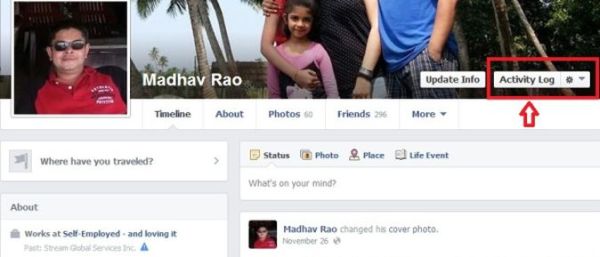
- On the left sidebar on the Activity Log page, look for the “More” link and click it
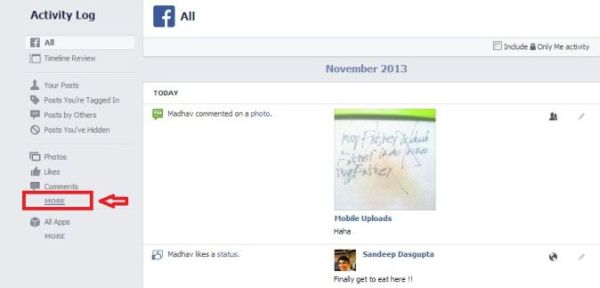
- This will expand the list of options. Look for the “Search” option at the bottom of the list and click it. This will bring up all of your Facebook search history.
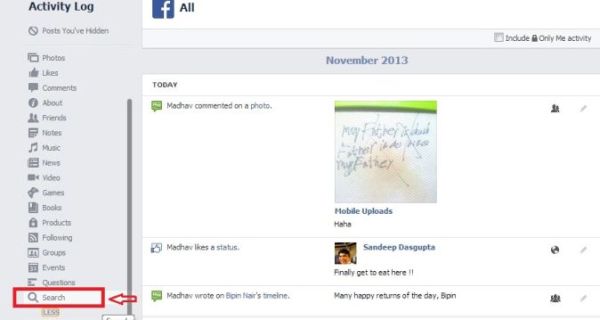
- You can now go through all of your search history and either delete individual search results, or completely clear it. To delete your searches completely, just click the Clear Searches link at the top of the page
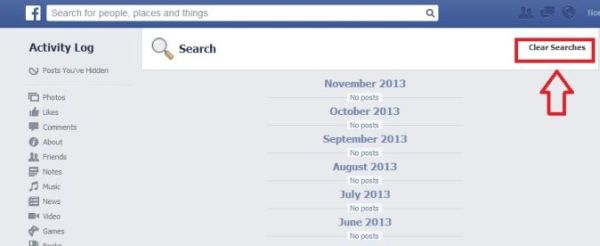
- Click the Clear Searches button in the confirmation dialog that pops up
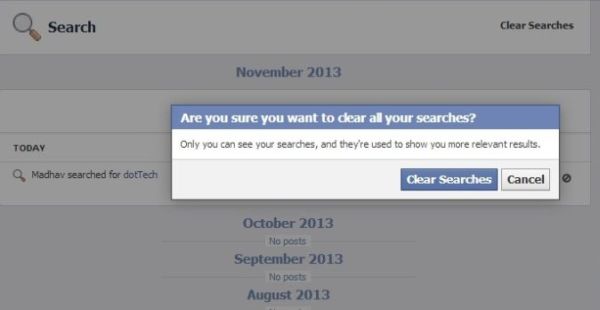
- That’s it!! You are done.
Remember though, that there is no way (as yet) to turn off Facebook search logging. So if you are worried about someone else accidentally or deliberately getting a peek at your search history, you’re going to have to do this regularly if you use Facebook a lot.

 Email article
Email article



